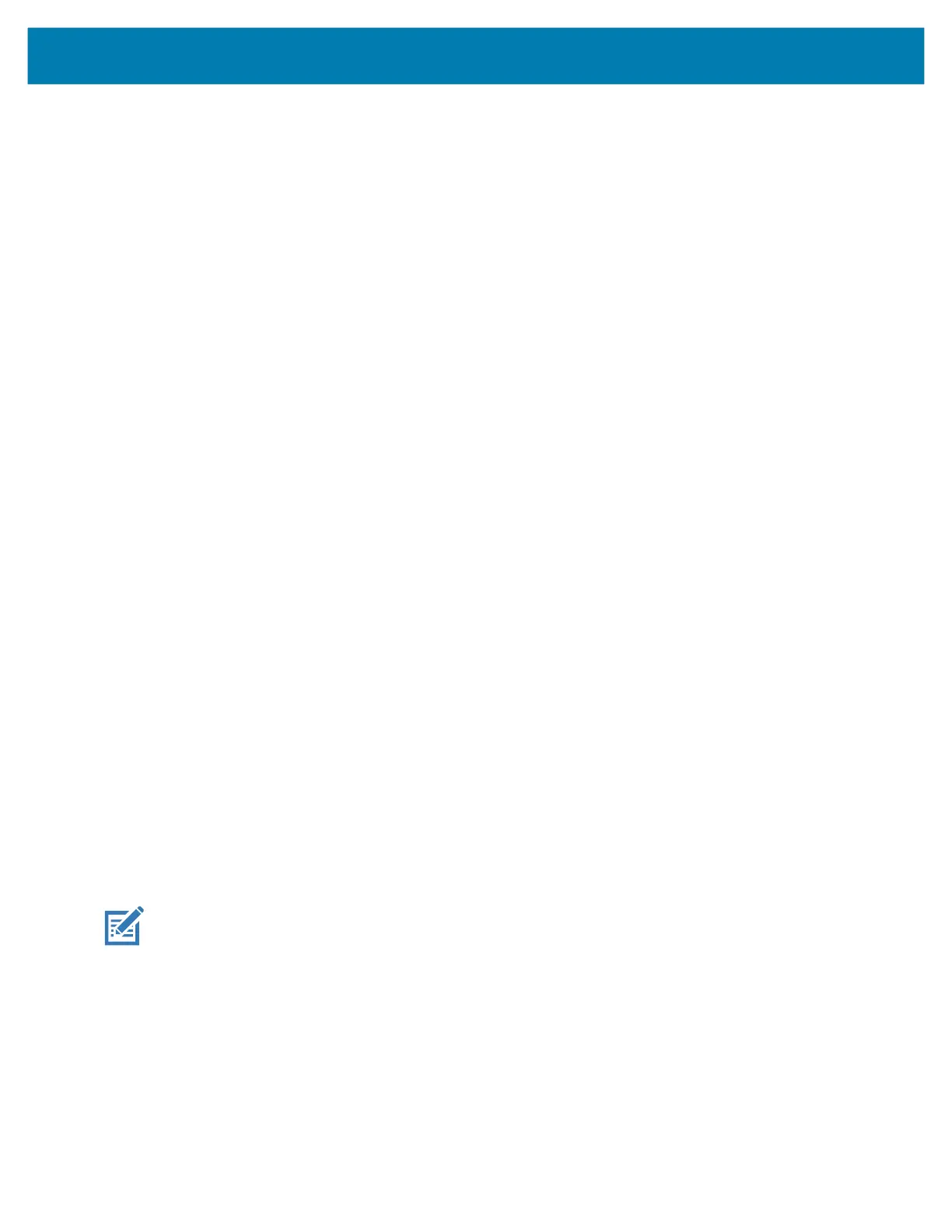Application Deployment
148
• Copy the zip file to a microSD card using a host computer (see USB Communication for more
information) and then installing the microSD card into the device (see Replacing the microSD Card
for more information).
• Connect the device with a microSD card already installed to the host computer and copy zip file to
the microSD card. See USB Communication for more information. Disconnect the device from the
host computer.
2. Press and hold the Power button until the menu appears.
3. Touch Restart.
4. Press and hold the Trigger button until the device vibrates. The System Recovery screen appears.
5. Press the Up and Down buttons to navigate to Apply upgrade from SD card.
6. Press the Enter button.
7. Use the Up and Down buttons to navigate to Full OTA Package.
8. Press the Enter button.
9. Use the Up and Down buttons to navigate to the Enterprise Reset file.
10. Press the Power button. The Enterprise Reset occurs and then the device returns to the Recovery
screen.
11. Press the Power button to reboot the device.
Performing an Enterprise Reset Using ADB
1. Go to Settings.
2. Touch System > Advanced > Developer options.
3. Slide the switch to the ON position.
4. Touch USB Debugging. A check appears in the check box. The Allow USB debugging? dialog box
appears.
5. Touch OK.
6. On the host computer, open a command prompt window and type:
adb devices.
The following displays:
List of devices attached
XXXXXXXXXXXXXXX device
(where XXXXXXXXXXXXXXX is the device number).
NOTE: If device number does not appear, ensure that ADB drivers are installed properly.
7. Type:
adb reboot recovery
8. Press Enter. The System Recovery screen appears on the device.
9. On the host computer command prompt window type:
adb sideload <file>
where: <file> = the path and filename of the zip file.