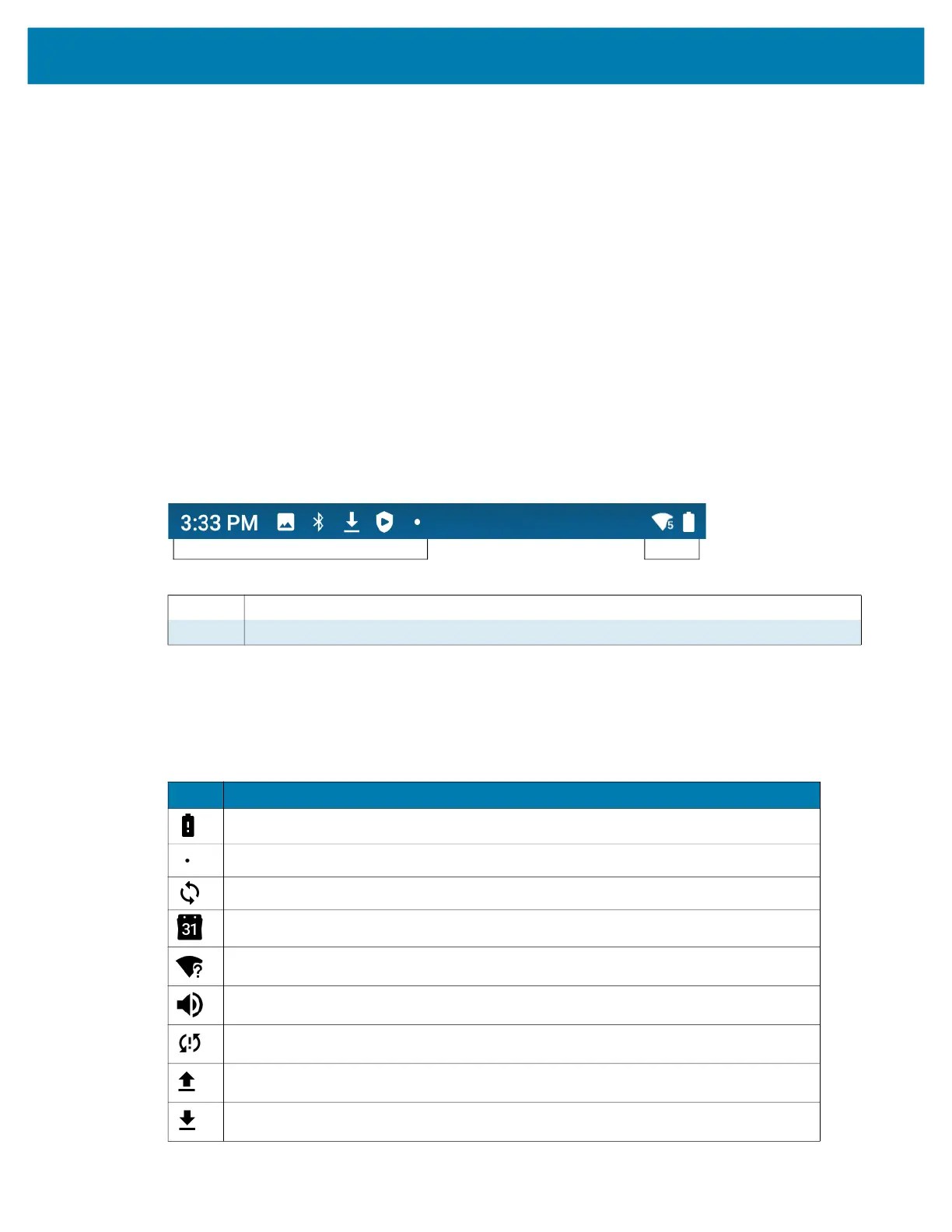Using the Device
30
Setting Home Screen Rotation
By default, the Home screen rotation is disabled.
1. Touch and hold anywhere on the Home screen until the options appear.
2. Touch Home settings.
3. Touch the Allow Home screen rotation switch.
4. Touch the Home button.
5. Rotate the device.
Status Bar
The Status bar displays the time, notification icons (left side), and status icons (right side).
If there are more notifications than can fit in the Status bar, a dot displays indicating that more notifications
exist. Swipe down from the Status bar to open the Notification panel and view all notifications and status.
Figure 4 Notification and Status Icons
Notification Icons
Notification icons indicate app events and messages.
1 Notification Icons. See Notification Icons on page 30.
2 Status Icons. See Status Icons on page 31.
1
2
Table 3 Notification Icons
Icon Description
Main battery is low.
More notifications are available for viewing.
Data is syncing.
Indicates an upcoming event. GMS devices only.
Open Wi-Fi network is available.
Audio is playing.
Problem with sign-in or sync has occurred.
Device is uploading data.
Animated: the device is downloading data. Static: the download is complete.
