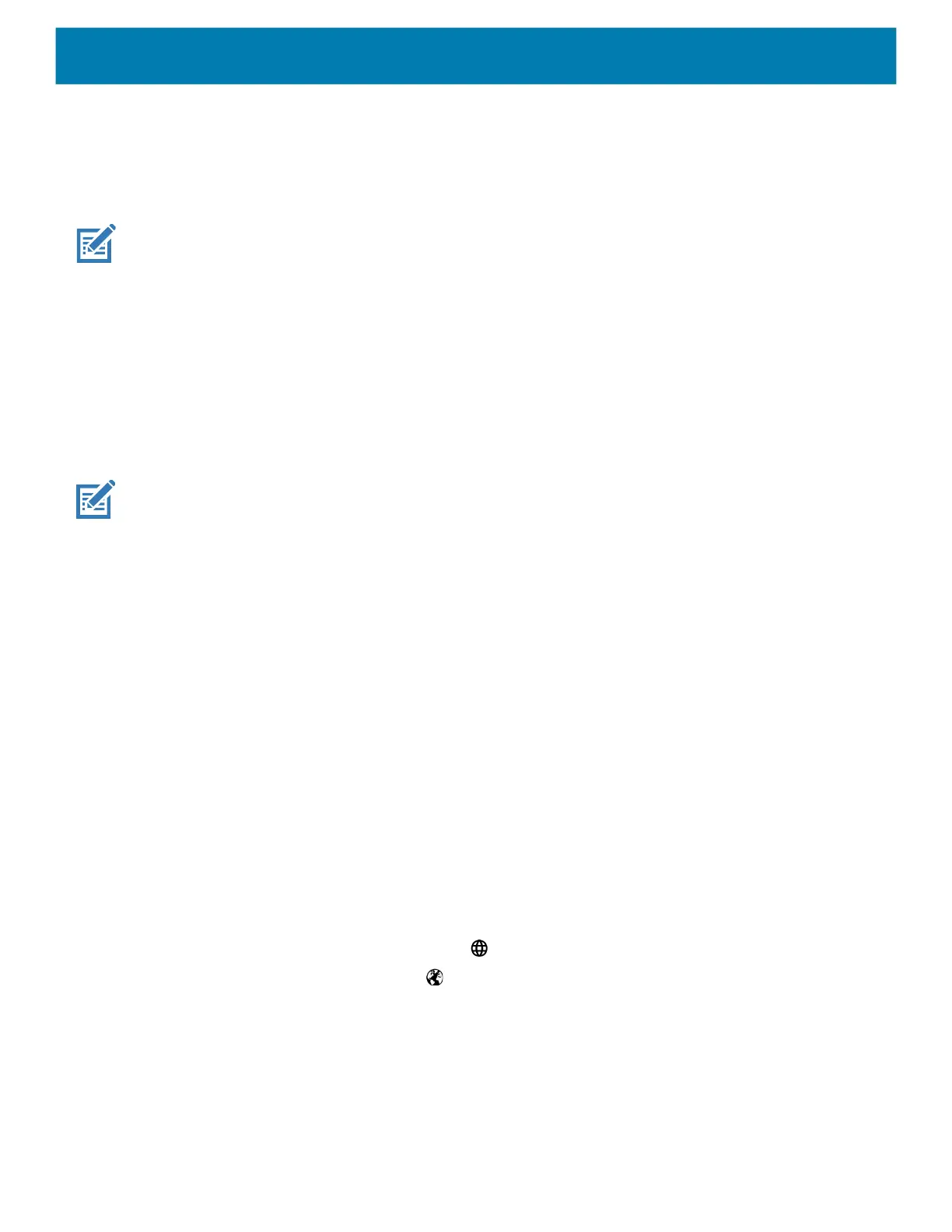Settings
42
3.
Select the button to remap.
4. Touch the BUTTON REMAPPING tab or the SHORTCUT tab that lists the available functions and
applications.
5. Touch a function or application shortcut to map to the button.
NOTE: If you select an application shortcut, the application icon appears next to the button on the Key
Programmer screen.
6. Touch the Home button.
Keyboards
The device provides multiple keyboard options.
• Gboard - GMS devices only
• Physical Keyboard
• Enterprise Keyboard
NOTE: By default the Enterprise and Virtual Keyboards are disabled.
Keyboard Configuration
Enabling Keyboards
1. Go to Settings.
2. Touch System > Languages & input > Virtual keyboard > Manage keyboards.
3. Touch a keyboard to enable.
Enabling Virtual Keyboards
To enable a virtual keyboard like Gboard or Enterprise keyboard:
1. Go to Settings.
2. Touch System > Languages & input > KEYBOARDS > Physical keyboard.
3. In the KEYBOARD ASSISTANCE area, enable Show virtual keyboard.
Switching Between Keyboards
• To switch between keyboards, touch in a text box to display the current keyboard.
• On the Gboard keyboard, touch and hold (GMS devices only).
• On the Enterprise keyboard, touch . Only available with Mobility DNA Enterprise License.Not
pre-installed on the device. Contact Zebra Support for more information.
Using the Android and Gboard Keyboards
Use the Android or Gboard keyboards to enter text in a text field.
To configure the keyboard settings, touch and hold
, (comma) and then select Android keyboard settings.
