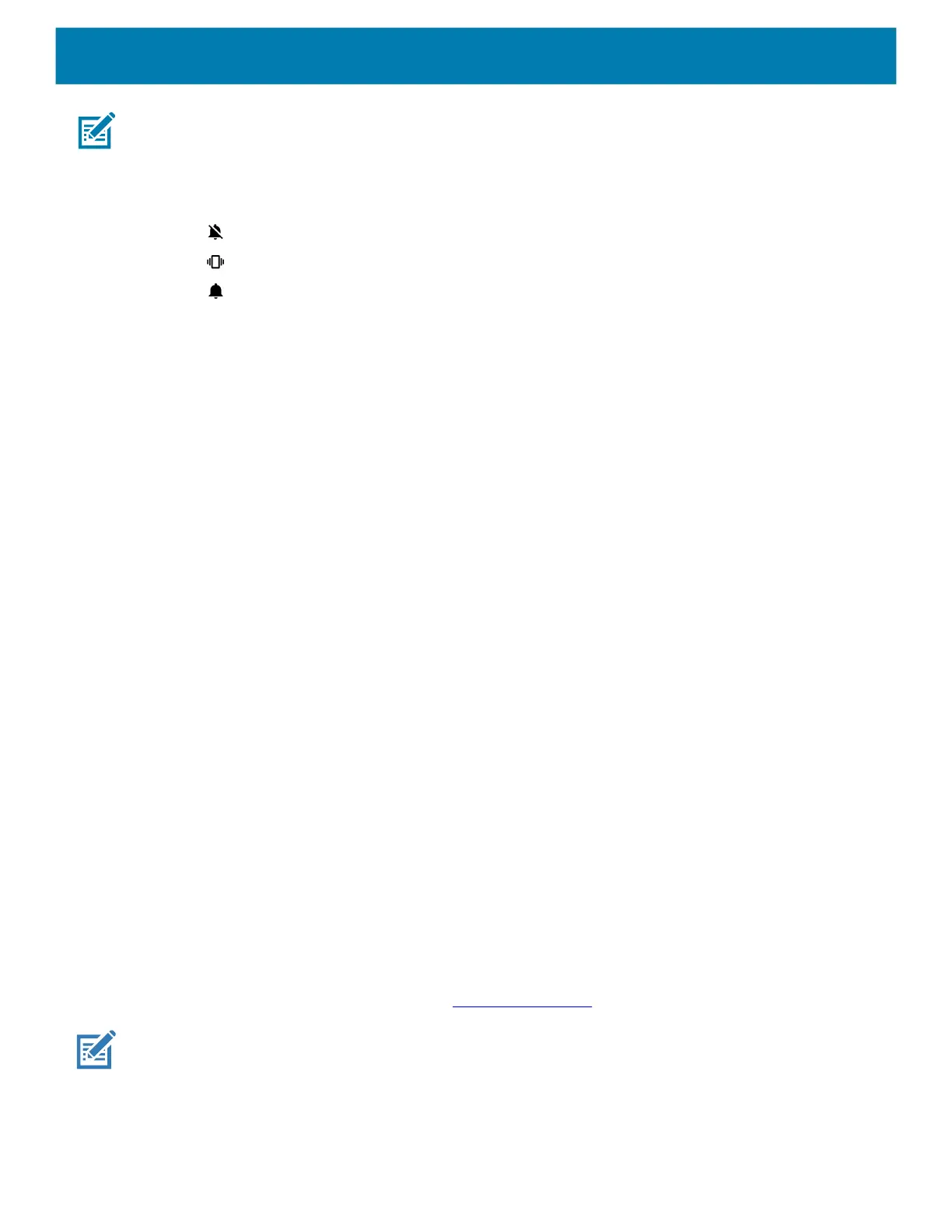Settings
41
NOTE: In the DataWedge Settings > Configure scanner settings > Scanner params menu, if Decode Audio
Feedback is set to Optimized-beep, then the scanner volume slider has no effect, and the volume defaults to
the highest volume. If you want to adjust the volume of the scanner beep, then you must select the
Decode-short option under Decode Audio Feedback.
• Volume presets
• - Mutes the ring, notifications, and scanner so that the device does not make sounds or vibrate.
• - All sounds except media and alarms are silenced and vibrate mode is active.
• - Enables all sounds at the user defined levels.
• Do Not Disturb - Mutes some or all sounds and vibrations.
• Shortcut to prevent ringing - Select how the shortcut method prevents ringing.
• Default notification sound - Select a sound to play for all system notifications.
• Default alarm sound - Select a sound to play for alarms.
• Other sounds and vibrations
• Screen locking sounds - Play a sound when locking and unlocking the screen (default – enabled).
• Charging sounds and vibration - Plays a sound and vibrates when power is applied to the device
(default - enabled).
• Touch sounds - Play a sound when making screen selections (default – enabled).
• Touch vibration - Vibrate the device when making screen selections (default – disabled).
• Wireless Emergency alerts - Touch to configure emergency broadcast settings and notifications.
Setting Wake-Up Sources
By default the device wakes from suspend mode when the user presses the Power button. The device can be
configured to wake when the user presses the PTT or Scan buttons on the left side of the device.
1. Go to Settings.
2. Touch Wake-Up Sources.
• P1
• SCAN
• GRIP_TRIGGER
3. Touch a checkbox. A check appears in the checkbox.
4. Touch the Home button.
Remapping a Button
Buttons on the device can be programmed to perform different functions or as shortcuts to installed apps. For
a list of key names and descriptions, refer to: techdocs.zebra.com
.
NOTE: It is not recommended to remap the scan button.
1. Go to Settings.
2. Touch Key Programmer. A list of programmable buttons displays.
