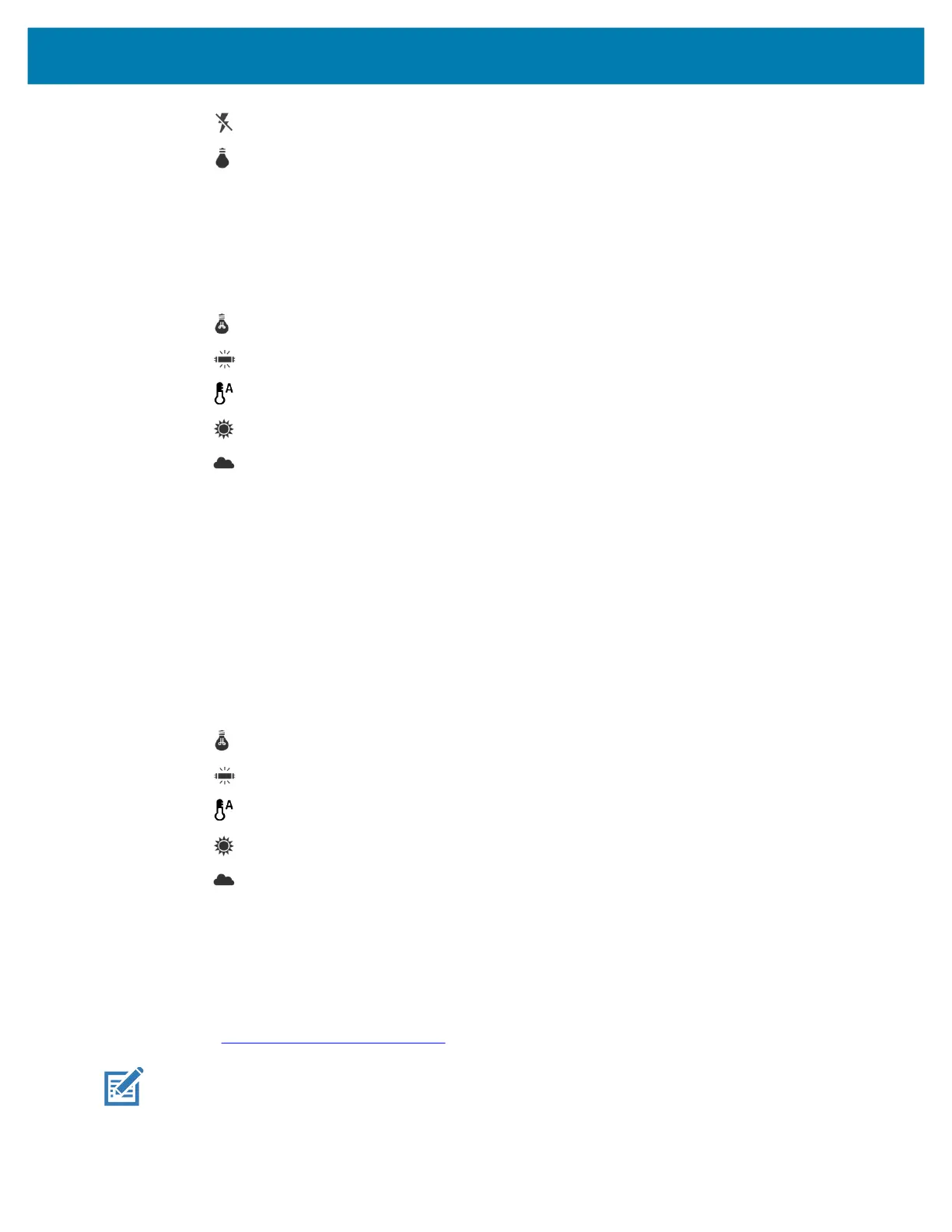Applications
58
• Off - Disable flash (default).
• Torch - Turn flash on continuously.
• Video quality - Set video quality to: HD 1080p (default), HD 720p, SD 480p, .
• Video duration - Set to: 30 seconds (MMS), or 30 minutes (default).
• Storage – Set the location to store the photo to: Phone (default) or SD Card.
• White balance - Select how the camera adjusts colors in different kinds of light, to achieve the most
natural-looking colors.
• Incandescent - Adjust the white balance for incandescent lighting.
• Fluorescent - Adjust the white balance for florescent lighting.
• Auto - Adjust the white balance automatically (default).
• Daylight - Adjust the white balance for daylight.
• Cloudy - Adjust the white balance for a cloudy environment.
• Image Stabilization - Set to reduce blurry videos due to device movement. Options: On or Off
(default).
Front Camera Video Settings
• Video quality - Set video quality to: HD1080 (default), HD 720p (default), HD720, or SD 480p, VGA,
CIF, or QVGA.
• Video duration - Set to: 30 seconds (MMS), or 30 minutes (default).
• Storage – Set the location to store the photo to: Phone (default) or SD Card.
• White balance - Select how the camera adjusts colors in different kinds of light, to achieve the most
natural-looking colors.
• Incandescent - Adjust the white balance for incandescent lighting.
• Fluorescent - Adjust the white balance for florescent lighting.
• Auto - Adjust the white balance automatically (default).
• Daylight - Adjust the white balance for daylight.
• Cloudy - Adjust the white balance for a cloudy environment.
• Image Stabilization - Set to reduce blurry videos due to device movement. Options: On or Off
(default).
DataWedge Demonstration
Use DataWedge Demonstration to demonstrate data capture functionality. To configure DataWedge,
refer to techdocs.zebra.com/datawedge/
.
NOTE: DataWedge is enabled on the Home screen. To disable this feature, go to the DataWedge settings
and disable the Launcher profile.
