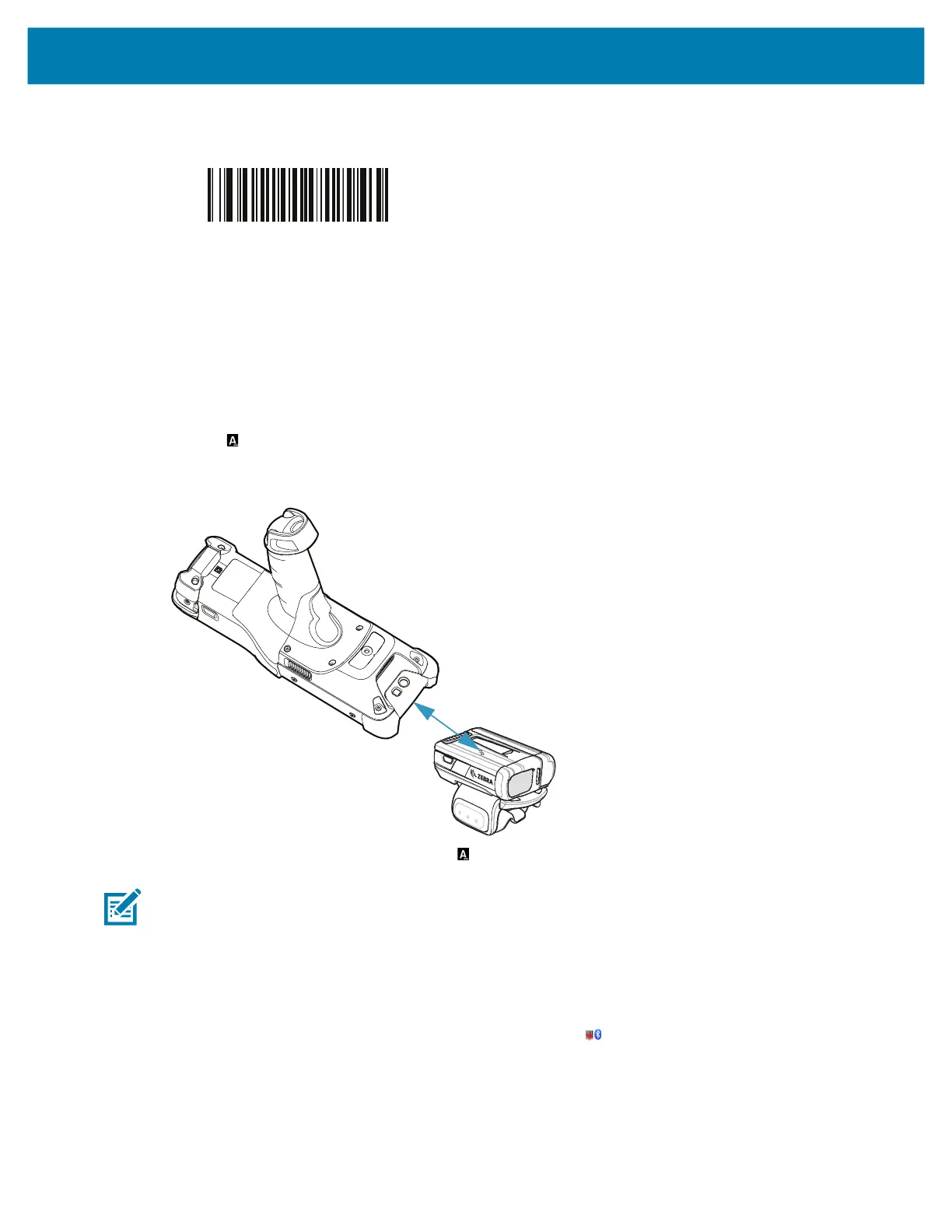Data Capture
77
Figure 22 Bluetooth HID Barcode
6. Remove the battery from the RS6000.
7. Re-install the battery into the RS6000.
8. Align the NFC icon on the RS6000 with the NFC icon on the MC93XX.
The Status LED blinks blue indicating that the RS6000 is attempting to establish connection with the
MC93XX. When connection is established, the Status LED turns off and the RS6000 emits a single
string of low/high beeps.
A notification appears on the MC93XX screen.
The icon appears in the Status bar.
Figure 23 Align NFC Antennas
The MC93XX pairs with the RS6000 and appears in the Status bar.
NOTE: Not all Zebra devices support NFC readers and the Tap-to-Pair feature.
Pairing Using Simple Serial Interface (SSI)
To pair the RS507/RS507X or RS6000 with the device using SSI.
1. Swipe up from the bottom of the Home screen and touch .
