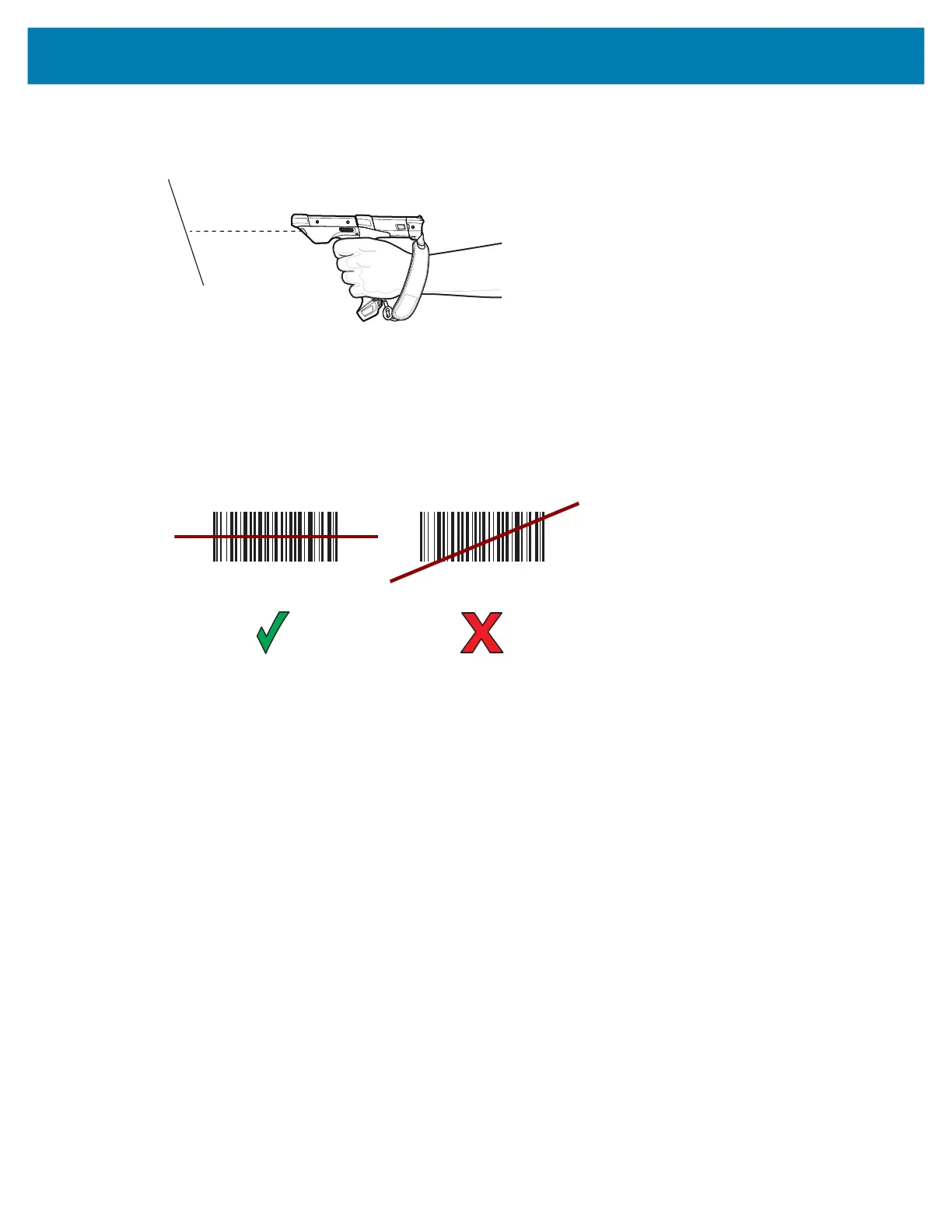Data Capture
71
3.
Point the scan exit window at a barcode.
Figure 10 Barcode Scanning – MC93XX
4. Press and hold the Scan button.
The red scan line turns on to assist in aiming. Ensure that the scan line crosses every bar and space of
the barcode.
The Scan LEDs light green and a beep sounds, by default, to indicate the barcode was decoded
successfully.
Figure 11 Linear Scanner Aiming Pattern
5. Release the scan button.
6. The captured data appears in the text field.
Scanning with RS507/RS507X Hands-Free Imager
To read a barcode, a scan-enabled app is required. The device contains the DataWedge app that allows
you to enable the scanner to decode barcode data and display the barcode content.
To scan with the RS507/RS507X:
1. Pair the RS507/RS507X with the device. See Pairing Bluetooth Scanners or Pairing Using Bluetooth
Human Interface Device for more information.
2. Ensure that an app is open on the device and a text field is in focus (text cursor in text field).
3. Point the RS507/RS507X at a barcode.
