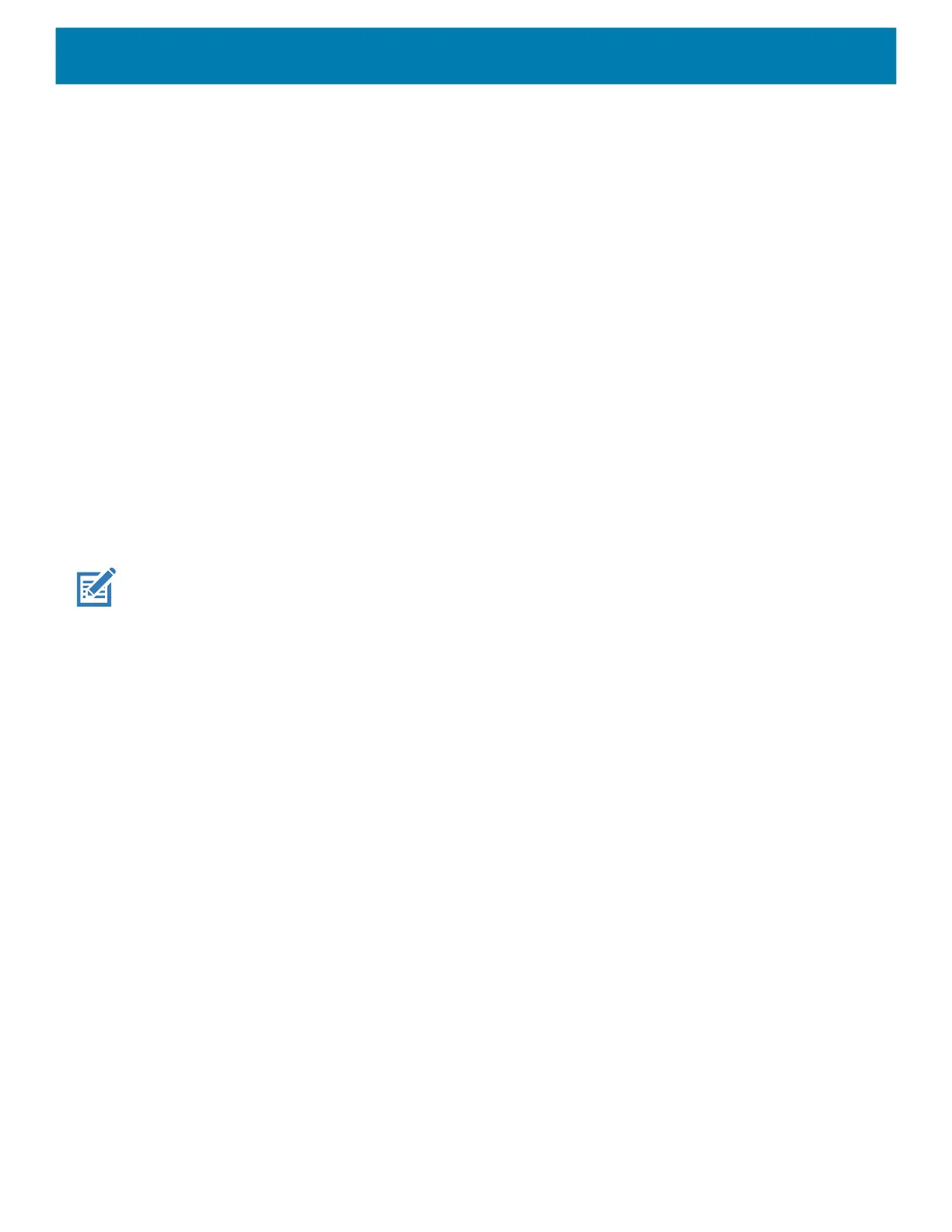Settings
38
2.
Touch Display.
3. Touch Night Light.
4. Touch Schedule.
5. Select one of the schedule values:
• None (default)
• Turns on at custom time
• Turns on from sunset to sunrise.
6. By default, Night Light is disabled. Touch TURN ON NOW to enable.
7. Adjust the tint using the Intensity slider.
8. Touch the Home button.
Setting Screen Rotation
By default, screen rotation is disabled.
1. Go to Settings.
2. Touch Display > Advanced.
3. Touch Auto-rotate screen.
NOTE: To change the Home screen rotation, see Setting Home Screen Rotation on page 30.
4. Touch the Home button.
Setting Screen Timeout
Set the screen sleep time.
1. Go to Settings.
2. Touch Display > Screen timeout.
3. Select one of the sleep values.
• 15 seconds
• 30 seconds
• 1 minute
• 2 minutes
• 5 minutes
• 10 minutes
• 30 minutes (default)
• Never
4. Touch the Home button.
Lock Screen Display
The lock screen display setting wakes the screen when notifications are received.
