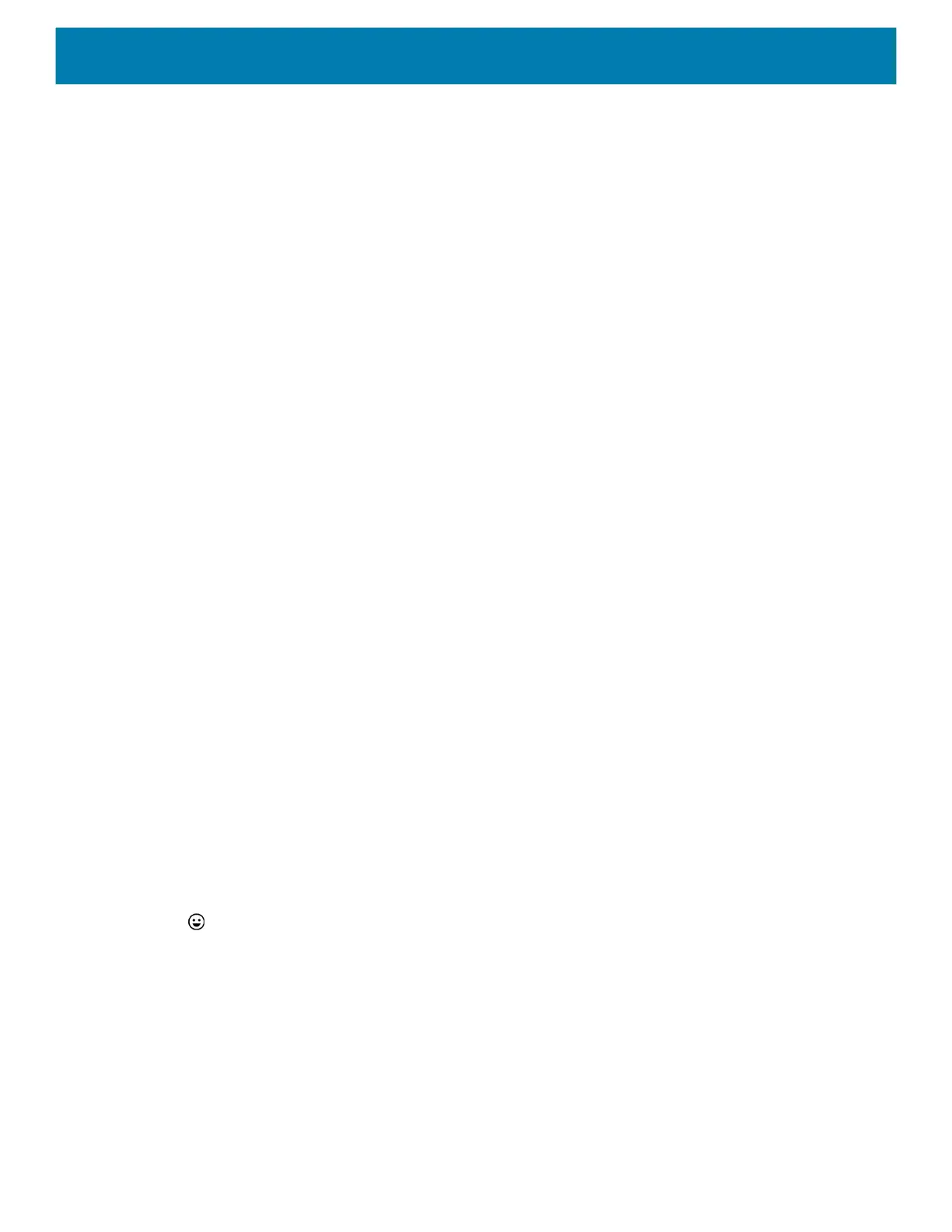Settings
43
Edit Text
Edit entered text and use menu commands to cut, copy, and paste text within or across apps. Some apps do
not support editing some or all of the text they display; others may offer their own way to select text.
Entering Numbers, Symbols, and Special Characters
1. Enter numbers and symbols.
• Touch and hold one of the top-row keys until a menu appears then select a number or special character.
• Touch the Shift key once for a single capital letter. Touch the Shift key twice to lock in uppercase. Touch
the Shift key a third time to unlock Capslock.
• Touch
?123 to switch to the numbers and symbols keyboard.
• Touch the
=\< key on the numbers and symbols keyboard to view additional symbols.
2. Enter special characters.
• Touch and hold a number or symbol key to open a menu of additional symbols. A larger version of the
key displays briefly over the keyboard.
Using the Enterprise Keyboard
The Enterprise Keyboard contains multiple keyboard types.
• Numeric
• Alpha
• Special characters
• Data capture.
Numeric Tab
The numeric keyboard is labeled 123. The keys displayed vary on the app being used. For example, an arrow
displays in Contacts, however Done displays in Email account setup.
Alpha Tab
The alpha keyboard is labeled using the language code. For English, the alpha keyboard is labeled EN.
Additional Character Tab
The additional characters keyboard is labeled #*/.
Touch to enter emoji icons in a text message.
Touch ABC to return to the Symbols keyboard.
Scan Tab
The Scan tab provides an easy data capture feature for scanning barcodes.
Language Usage
Use the Language & input settings to change the device’s language, including words added to the dictionary.