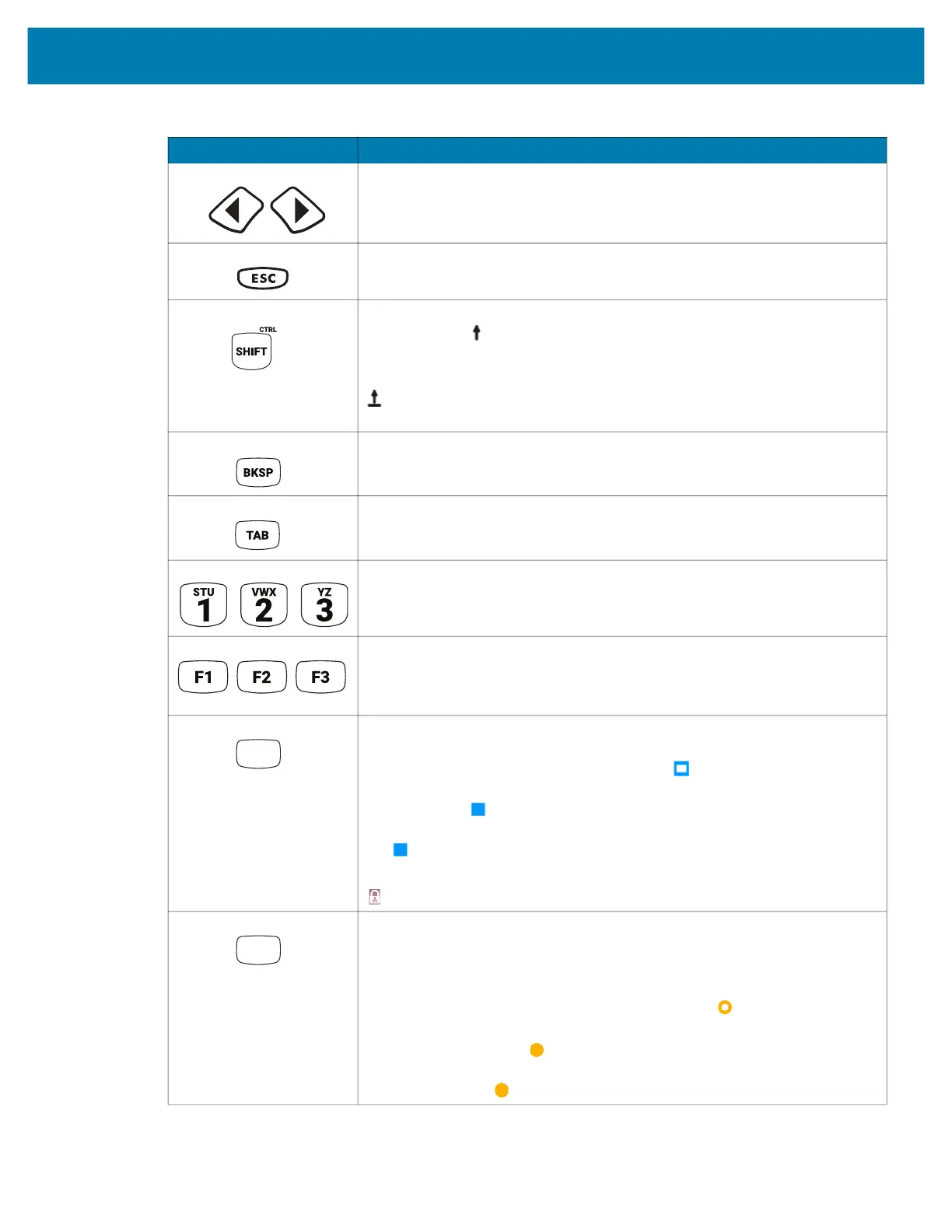Keypads
181
Left and Right Moves left and right from one item to another.
ESC Exits the current operation.
Shift Press and release the SHIFT key to activate the keypad alternate SHIFT
functions. The icon appears in the status bar. After pressing another
key, the keypad returns to the non-shift state.
Press and release the SHIFT key twice to enable the Shift Lock state. The
icon appears in the status bar. Press and release the SHIFT key again
to disable the Shift Lock state.
BKSP Backspace function.
TAB Tab function.
Application The numeric keys generate keycodes 0 to 9.
Application The application keys.
Function (Blue) Press and release the blue function key to activate the keypad alternate
functions (shown on the keypad in Blue). Press the Blue function key once
to put the keyboard into one-shot mode. The icon appears on the Status
bar. Press the Blue function key again the keypad is locked in function
mode, and the icon appears in the Status bar. Press and release the
Blue function key a third time to return to the default keypad functions, and
the icon clears.
Press the blue function key and SHIFT to activate CAPSLOCK mode, the
icon appears.
Function (Orange) Press and release the blue function key to activate the alpha key functions
(shown on the keypad in Orange).
Press and release the Orange function key to activate the keypad alternate
functions (shown on the keypad in Orange). Press the Orange function key
once to put the keyboard into one-shot mode. The icon appears on the
Status bar. Press the Orange function key again the keypad is locked in
function mode, and the icon appears in the Status bar. Press and
release the Orange function key a third time to return to the default keypad
functions, and the icon clears.
Table 18 29-Keys Descriptions (Continued)
Key Description
