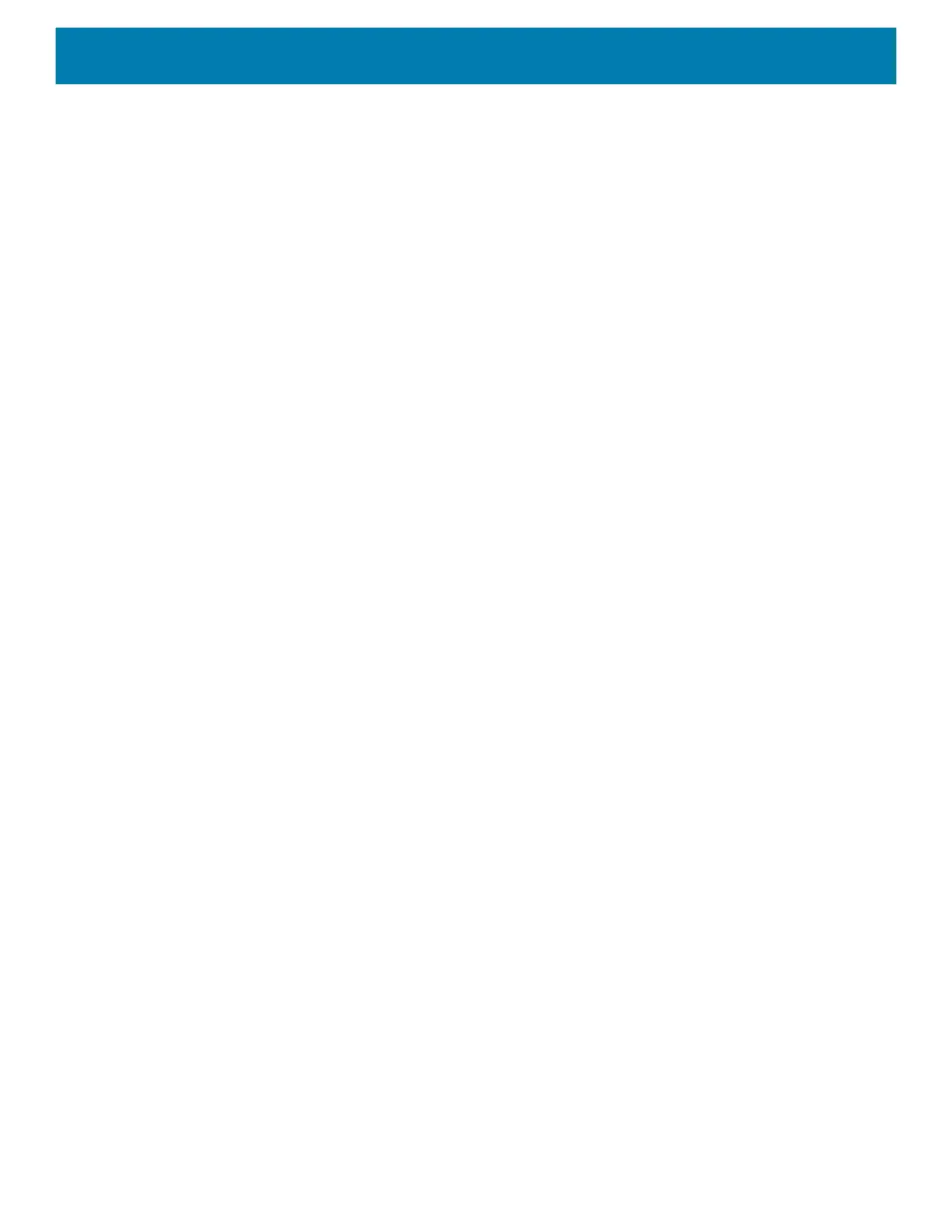Settings
45
• Show notification dot - Allow notifications from this app to add a notification dot to the app icon.
• Override Do Not Disturb - Allow these notifications to interrupt when Do Not Disturb is enabled.
Advanced
• Allow notification dot - Do not allow this app to add a notification dot to the app icon.
• Additional settings in the app - Open the app settings.
Viewing Notification Settings for All Apps
To view the notification settings for all apps:
1. Touch Apps & Notifications.
2. Scroll down to Notifications to view how many apps have notifications turned off.
3. To set or view notifications settings for a specific app, see Setting App Notifications on page 44.
Controlling Lock Screen Notifications
To control whether notifications can be seen when the device is locked:
1. Touch Apps & notifications > Notifications.
2. Touch Notifications on lockscreen and select one of the following:
• Show alerting and silent notifications (default)
• Show alerting notifications only
• Don’t show notifications.
Blink Light
The Notification LED lights blue when an app, such as email and VoIP, generates a programmable notification
or to indicate when the device is connected to a Bluetooth device. By default, LED notifications are enabled.
To change the notification setting:
1. Touch Apps & notifications > Notifications > Advanced.
2. Touch Blink light to toggle the notification on or off.
