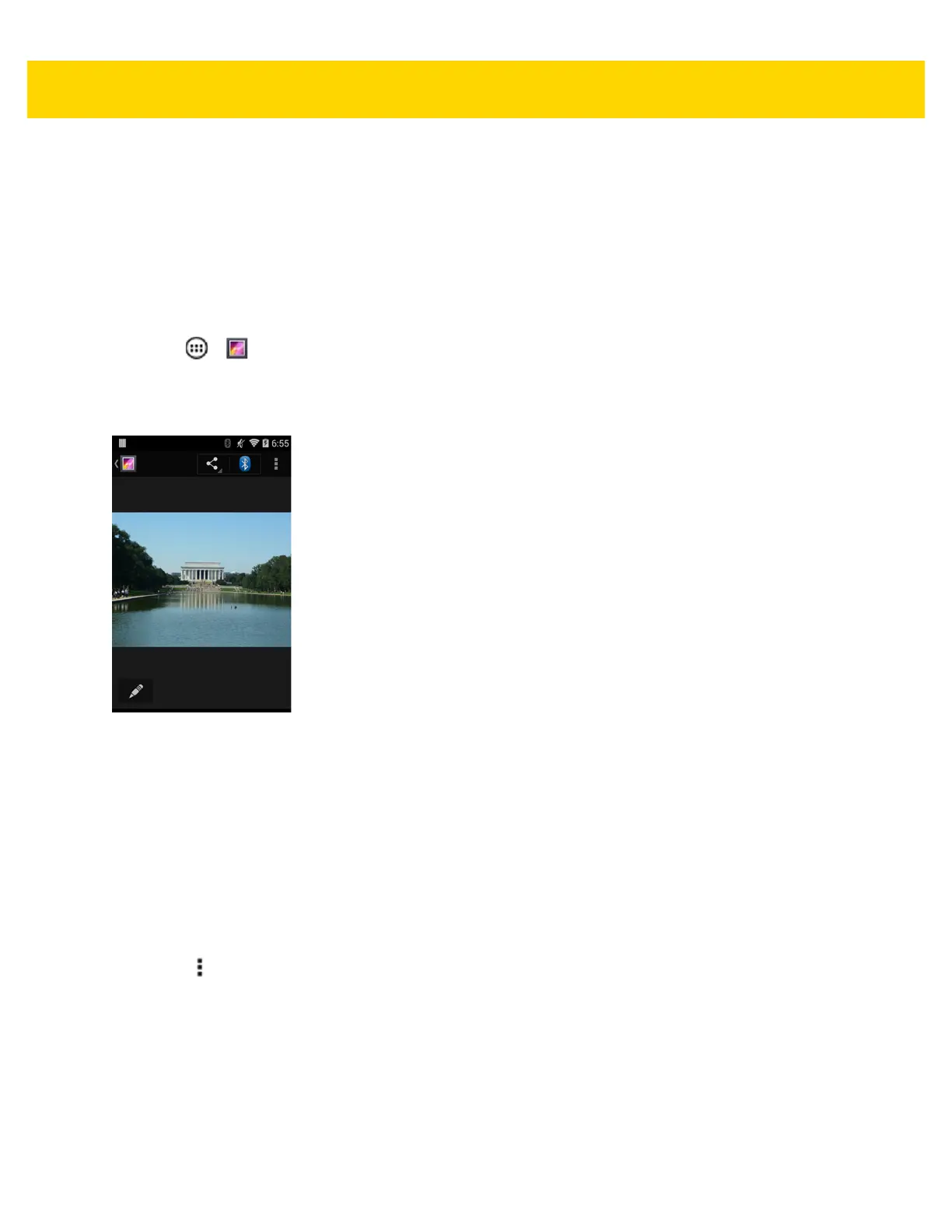5 - 16 TC8000 User Guide
5. In the Delete selected item? menu, touch OK to delete the album.
Working with Photos
Use Gallery to view photos and edit and share photos.
Viewing and Browsing Photos
To view a photo:
1. Touch > .
2. Touch an album to open it.
3. Touch a photo.
Figure 5-15 Photo Example
4. Swipe left or right to view the next or previous photo in the album.
5. Touch the photo to view the controls.
6. Double-tap the screen to zoom in or pinch two fingers together or spread them apart to zoom in or out.
7. Drag the photo to view parts that are not in view.
Cropping a Photo
1. In Gallery, touch a photo to view the controls.
2. Touch .
3. Touch Crop. The white cropping tool appears.
4. Use the cropping tool to select the portion of the photo to crop.
•
Drag from the inside of the cropping tool to move it.
•
Drag an edge of the cropping tool to resize it to any proportion.
•
Drag a corner of the cropping tool to resize it with fixed proportions.
