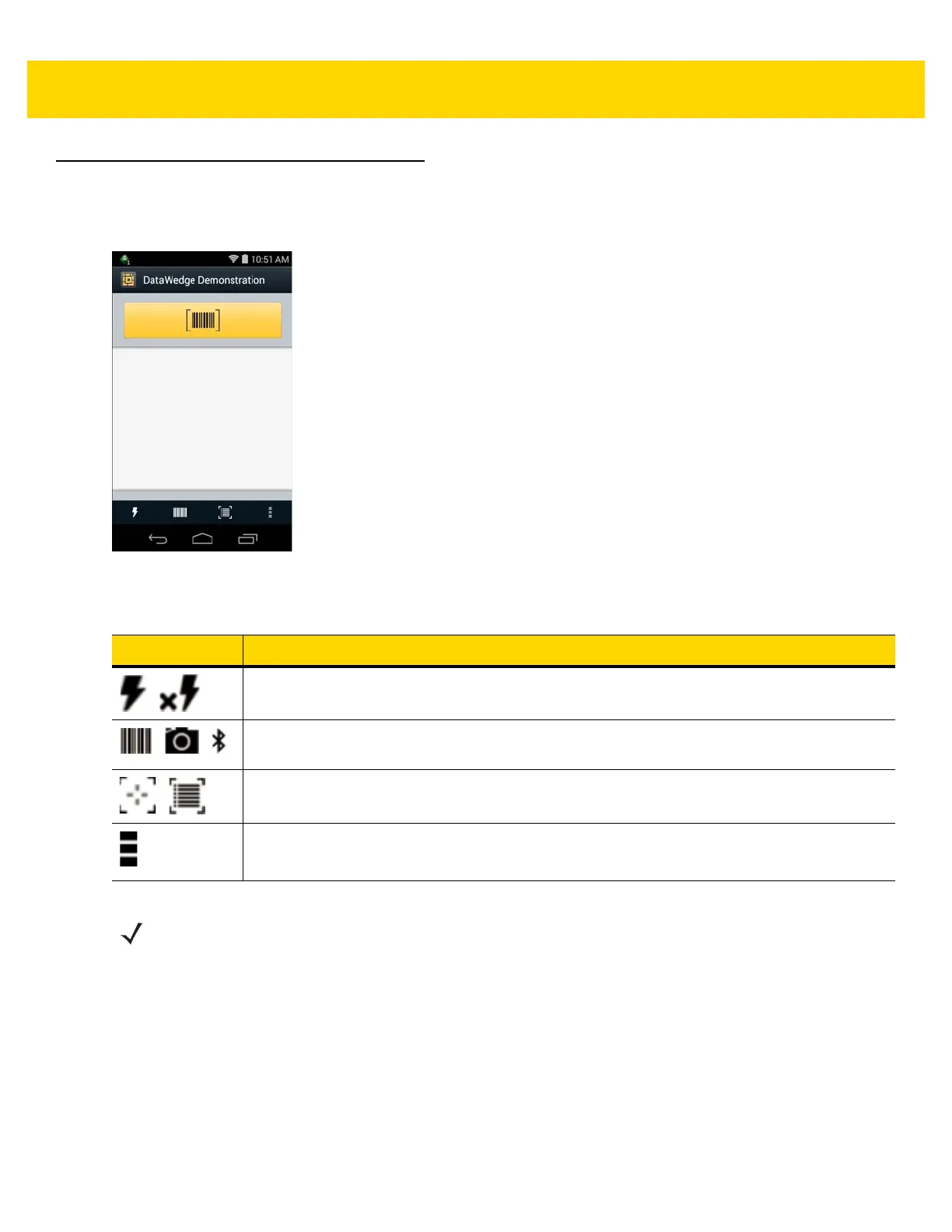5 - 20 TC8000 User Guide
DataWedge Demonstration
Use DataWedge Demonstration to demonstrate data capture functionality.
Figure 5-18 DataWedge Demonstration Window
Either press the Scan key or touch the yellow scan button in the application to enable data capture. The captured
data appears in the text field below the yellow button.
Table 5-3 DataWedge Demonstration Icons
Icon Description
/
Toggles the flash on and off when using the camera to capture bar code data. Use the flash in
dimly lit areas.
/ /
Toggles the data capture function between the internal imager/scanner, internal camera or
RS507 Hands-free Bluetooth imager (if connected).
/
Toggles between normal scan mode and picklist mode when capturing bar code data.
Opens a menu to view the application information or to set the application DataWedge profile.
NOTE
See TC8000 Integrator Guide for information on DataWedge configuration.
