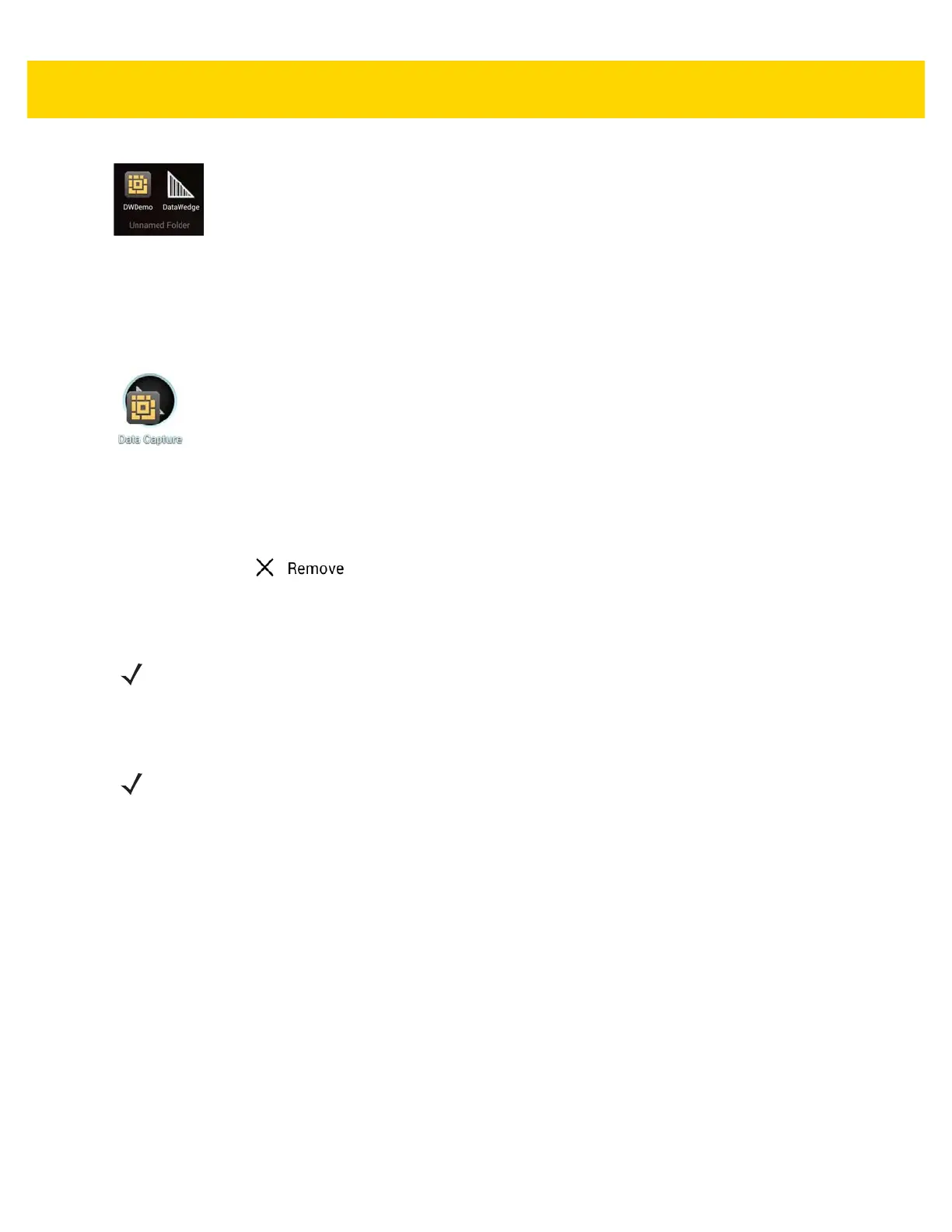2 - 6 TC8000 User Guide
Figure 2-3 Open Folder
2. Touch the title area and enter a folder name using the keyboard.
3. Touch Done.
4. Touch anywhere on the Home screen to close the folder. The folder name appears under the folder.
Figure 2-4 Renamed Folder
Removing a Folder
1. Touch and hold the folder icon until it enlarges.
2. Drag the icon to and release.
Home Screen Wallpaper
Changing the Home Screen Wallpaper
1. Touch and hold the desktop until the menu appears.
2. From the Choose wallpaper from menu, touch Gallery, Live wallpapers or Wallpapers.
•
Gallery - Select to use an image stored on the device.
•
Live wallpapers - Select to use an animated wallpaper image.
•
Wallpapers - Select to use a wallpaper image.
3. Touch Save or Set wallpaper.
Using the Touchscreen
Use the multi-tap sensitive screen to operate the device.
•
Tap -Tap to:
• select items on the screen
• type letters and symbols using the on-screen keyboard
• press on-screen buttons.
NOTE
Use of Live Wallpaper may reduce battery life.
NOTE
Use of Live Wallpaper may reduce battery life.
