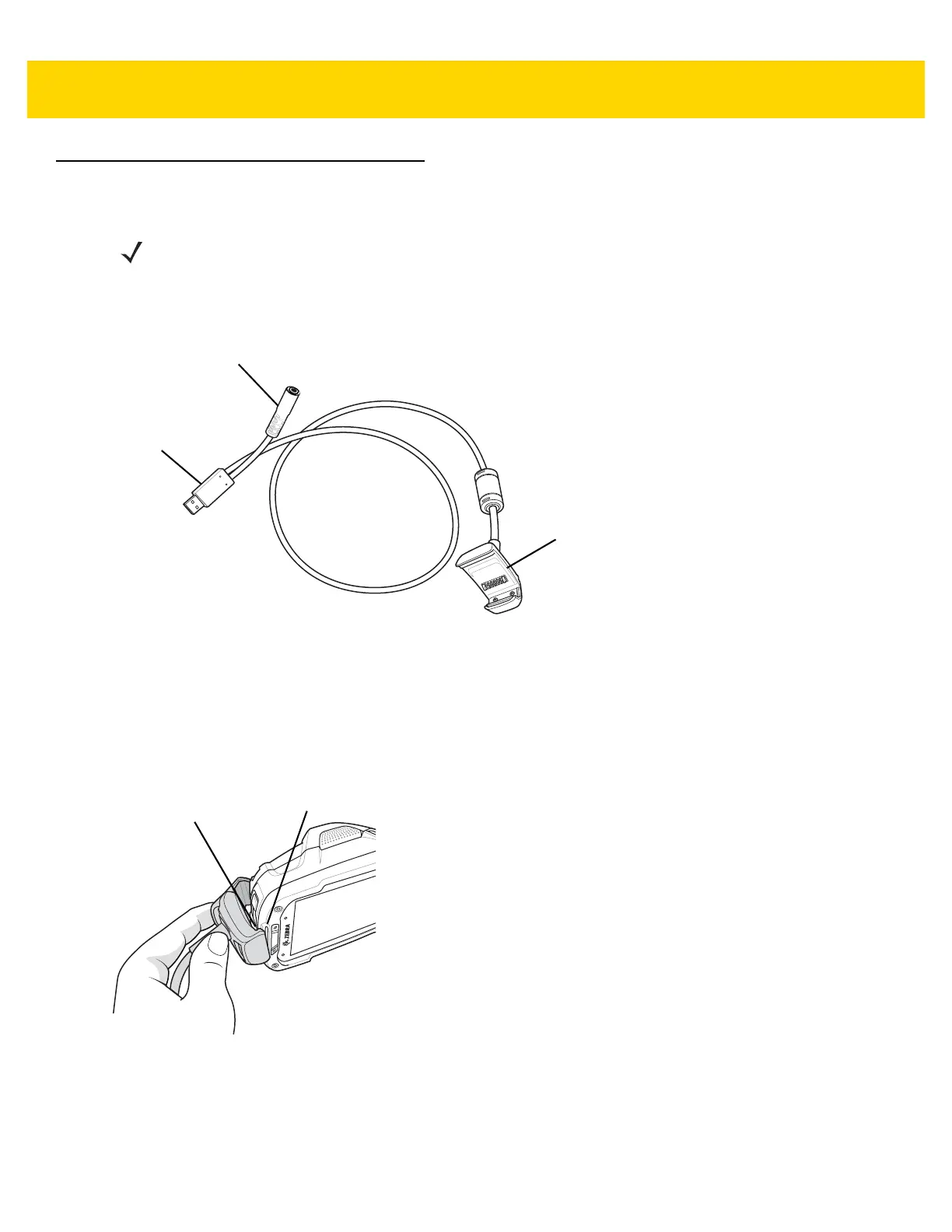6 - 20 TC8000 User Guide
USB and Charging Cable
The USB and Charging cable snaps onto the top of the TC8000. When attached to the TC8000, allows the TC8000
to transfer data to a host computer and provide power for charging the TC8000.
Figure 6-13 Snap-On USB Cable
Attaching the USB and Charging Cable
1. Align the tabs on the Audio Adapter with the slots on the device.
2. Rotate the Adapter toward the back of the device until the adapter snaps onto the device.
Figure 6-14 Attach Cable to TC8000
3. Attach the USB connection to the host computer.
Removing the USB and Charging Cable
To remove the USB and Charging cable:
NOTE
Ensure that you follow the guidelines for battery safety described in Battery Safety Guidelines on page 7-1.
Power Connector
USB Connector
TC8000 Connector
