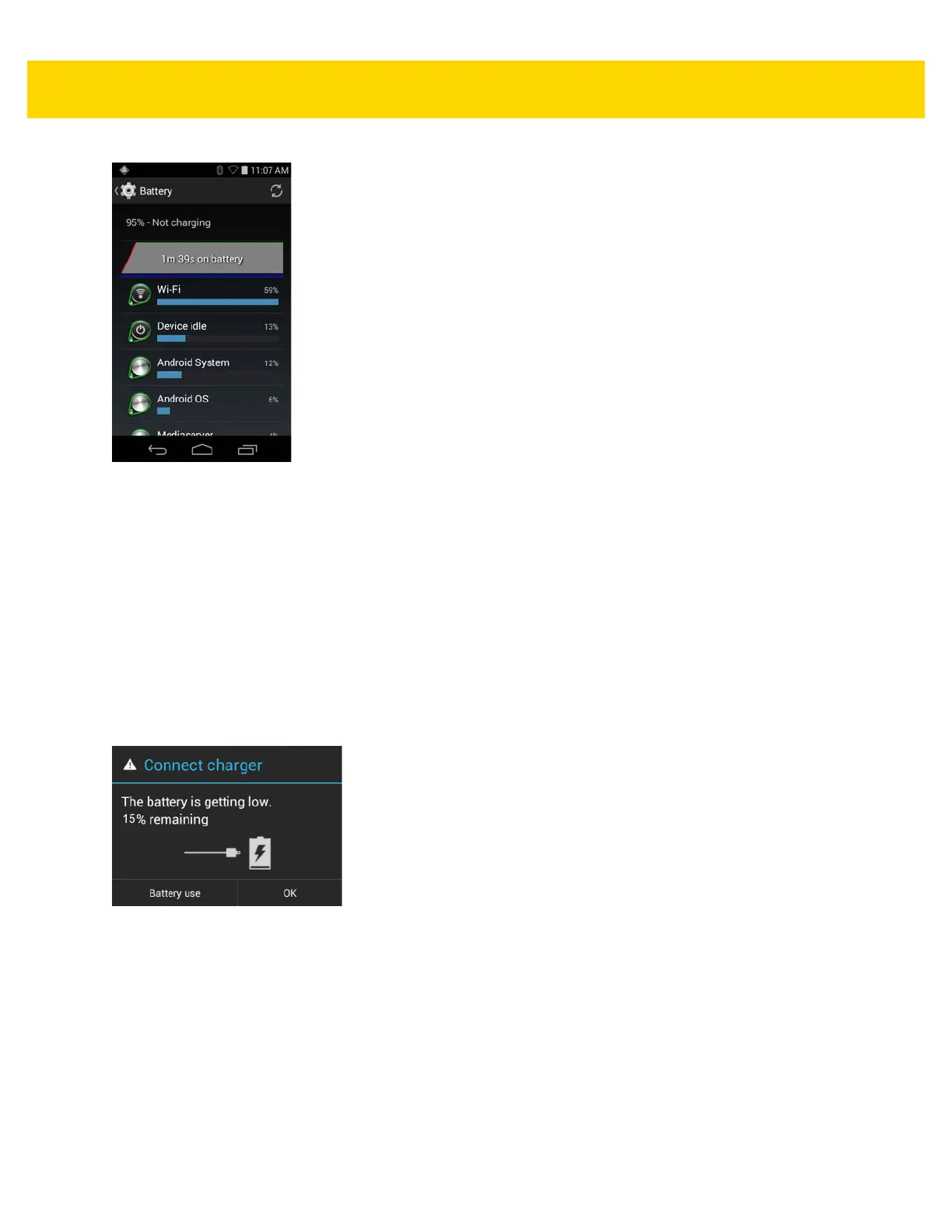Getting Started 1 - 15
Figure 1-18 Battery Screen
The Battery screen lists the applications using the battery. The discharge graph at the top of the screen shows the
rate of the battery discharge since last charged (short periods of time when connected to a charger are shown as
thin green lines at the bottom of the chart), and how long it has been running on battery power.
Touch an application in the Battery screen to display details about its power consumption. Different applications
display different information. Some applications include buttons that open screens with settings to adjust power
use.
Low Battery Notification
When the battery charge level drops below 15%, the TC8000 displays a notice to connect the TC8000 to power.
Place the TC8000 into a cradle to charge the battery.
Figure 1-19 Low Battery Notification
When the battery charge drops below 10%, the TC8000 displays a notice to connect the TC8000 to power. The
user must charge the battery using one of the charging accessories.
When the battery charge drops below 5%, the TC8000 turns off.
Place the TC8000 into a cradle to charge the battery.
Battery Optimization
Observe the following battery saving tips:
•
Set the screen to turn off after a short period of non-use. See Setting Screen Timeout Setting on page 1-17.
