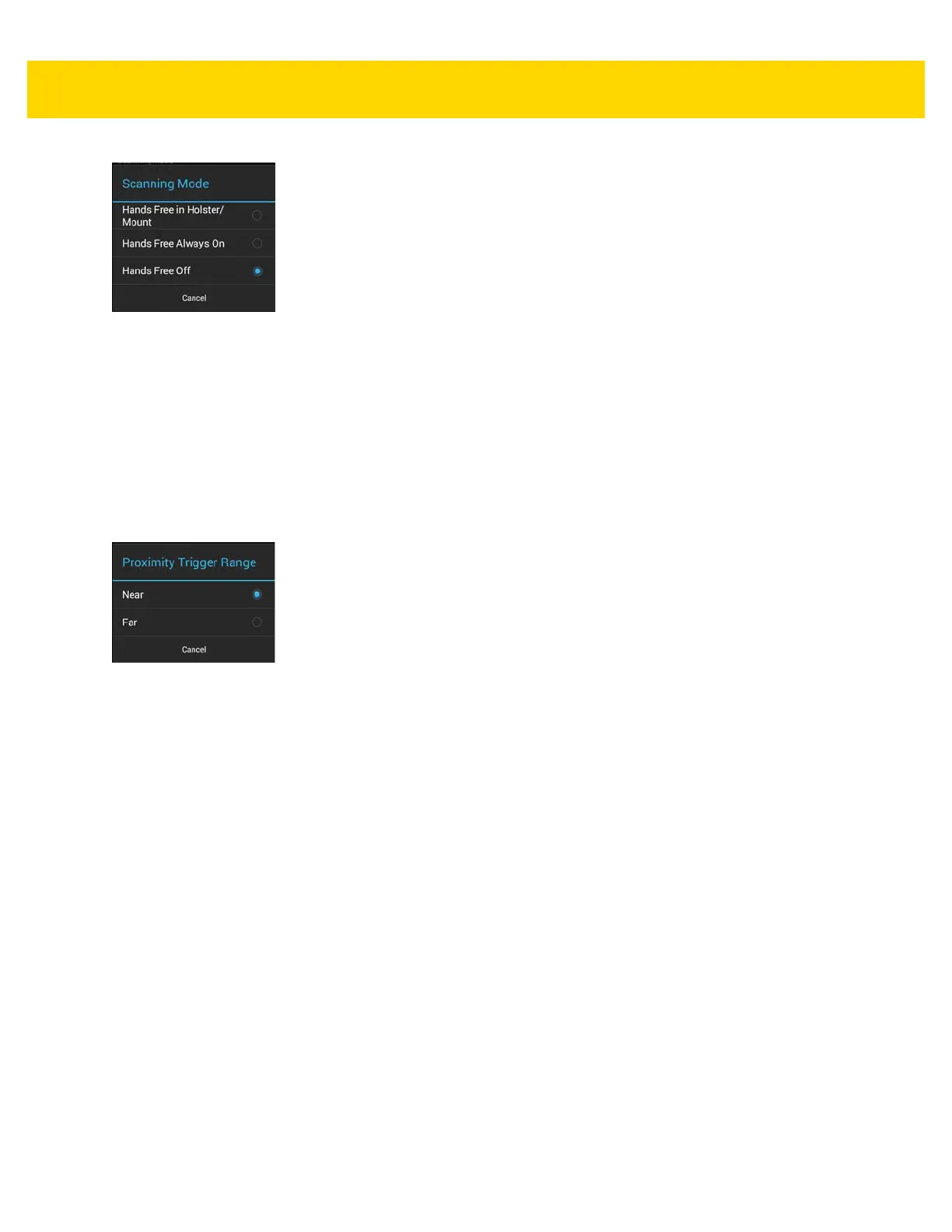3 - 12 TC8000 User Guide
Figure 3-17 Scanning Mode Dialog Box
•
Hands Free in Holster/Mount - Select to enable scanning when the TC8000 is in the Presentation Holster,
Desk Stand or Cart Mount.
•
Hands Free Always On - Select to place the device in hands free scanning mode.
•
Hands Free Off - Select to disable hands free scanning mode (default).
Proximity Range
To configure the proximity sensor range sensitivity, touch Proximity Trigger Range.
Figure 3-18 Proximity Trigger Range Dialog Box
•
Near - Proximity sensor detects and generates a trigger when the bar code is within 0 to 20 cm (nominal)
(default).
•
Far - Proximity sensor detects and generates a trigger when the bar code is within 0 to 60 cm (nominal).
