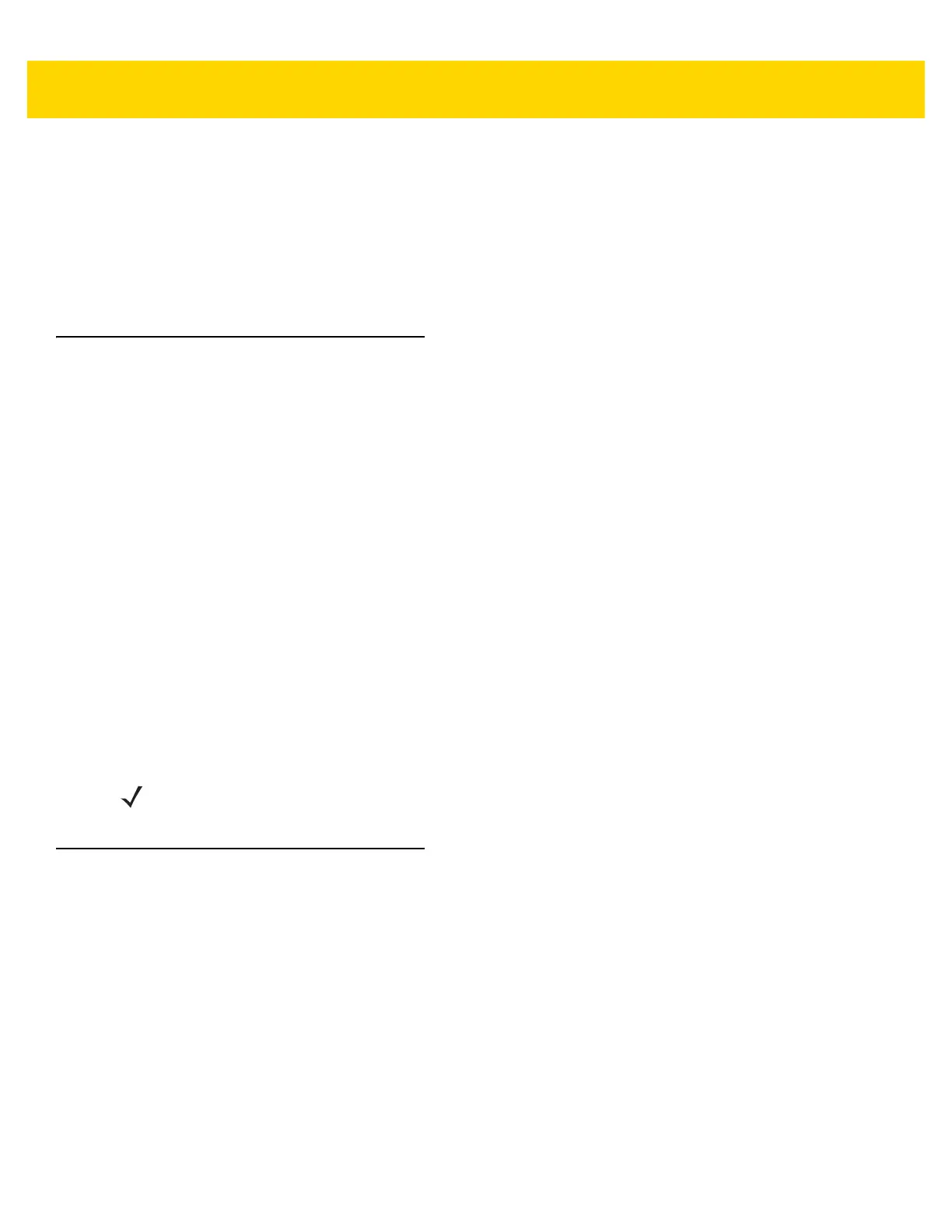Data Capture 3 - 3
•
Omnidirectional reading of a variety of bar code symbologies, including the most popular linear, postal, QR,
PDF417, and 2D matrix code types.
•
Cross-hair reticle for easy point-and-shoot operation.
•
Picklist mode to decode a particular bar code from many in the field of view.
The solution uses the advanced camera technology to take a digital picture of a bar code, and executes
state-of-the-art software decoding algorithms to extract the data from the image.
Scanning Considerations
Scanning consists of; aim, scan and decode. Scanning performance can be optimized by considering the range
and the scanning angle:
•
Range
Any scanning device decodes well over a particular working range (minimum and maximum distances from
the bar code). This range varies according to bar code density and scanning device optics.
Scanning within range brings quick and constant decodes; scanning too close or too far away prevents
decodes. Move the scanner closer and further away to find the right working range for the bar codes being
scanned. However, the situation is complicated by the availability of various integrated scanning modules.
The best way to specify the appropriate working range per bar code density is through a chart called a
decode zone for each scan module. A decode zone simply plots working range as a function of minimum
element widths of bar code symbols.
•
Angle
The scan angle is important for optimizing decode performance. When laser beams reflect directly back into
the scanner from the bar code, this specular reflection can “blind” the scanner.
To avoid this, scan the bar code so that the beam does not bounce directly back. But do not scan at too sharp
an angle; the scanner needs to collect scattered reflections from the scan to make a successful decode.
Practice quickly shows what tolerances to work within.
Bar Code Capture with Laser Scanner
To read a bar code, a scan-enabled application is required. The TC8000 contains the DataWedge application that
allows the user to enable the scanner to decode bar code data and display the bar code content. See DataWedge
on page 3-14 for information on enabling DataWedge.
1. Launch a scanning application.
2. Point the exit window at a bar code.
NOTE
Contact the Zebra Support if chronic scanning difficulties develop. Decoding of properly printed bar codes
should be quick and effortless.
