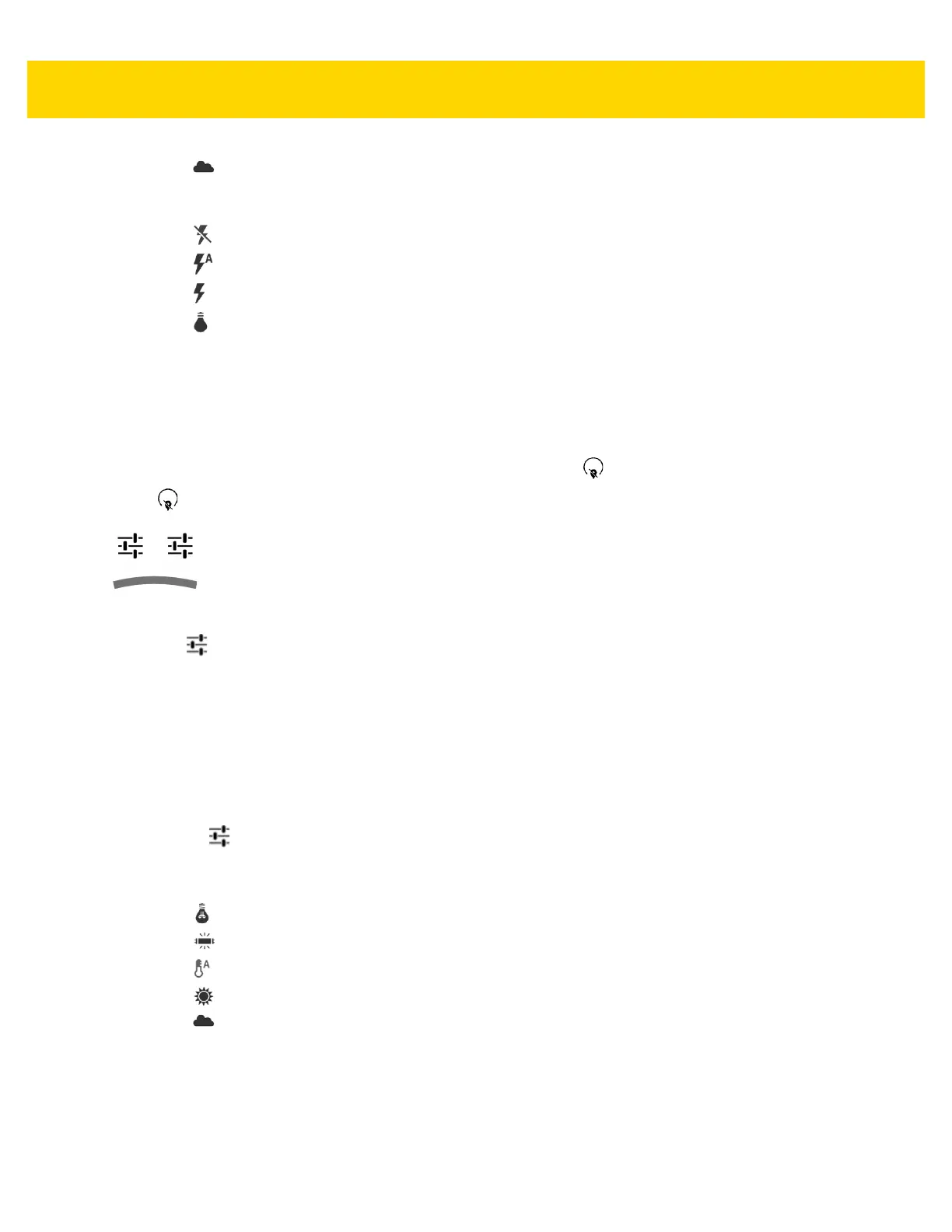Applications 5 - 13
• Cloudy - Adjust the white balance for a cloudy environment.
• Flash mode - Touch to set whether Rear-facing Camera relies on its light meter to decide whether a flash
is necessary, or to turn it on or off for all shots.
• Off - Disable flash.
• Auto - Camera adjusts flash automatically depending upon light meter (default).
• On - Enable flash upon taking a photo.
• Torch - Turn flash on continuously.
• Focus Mode - Touch to select the camera focus setting. Options: Auto, Infinity, Macro or Continuous
Auto Focus (CAF) (default).
• AE-Bracket - Touch to set Automatic Exposure Bracketing (default – disabled).
Video Settings
When in Video mode, video settings are displayed on screen. Touch to display the video settings options.
Touch to display the photo setting options.
Figure 5-12 Video Setting Options
•
First
•Time lapse - Touch to select a time interval to set the frame rate for time lapse photography. Options: Off
(default), Slide switch to ON and then set time interval.
• Video quality - Touch to select video quality:
• HD 1080p - High definition 1080p (default).
• HD 720p - High definition 720p.
• SD 480p - Standard definition 480p.
•Video duration - Options: 30 seconds (MMS) or 30 minutes (default).
•
Second
• White balance - Touch to select how Camera adjusts colors in different kinds of light, to achieve the most
natural-looking colors.
• Incandescent - Adjust the white balance for incandescent lighting.
• Fluorescent - Adjust the white balance for florescent lighting.
• Auto - Adjust the white balance automatically (default).
• Daylight - Adjust the white balance for daylight.
• Cloudy - Adjust the white balance for a cloudy environment.
• Flash mode - Select to turn on flash (default – disabled).
