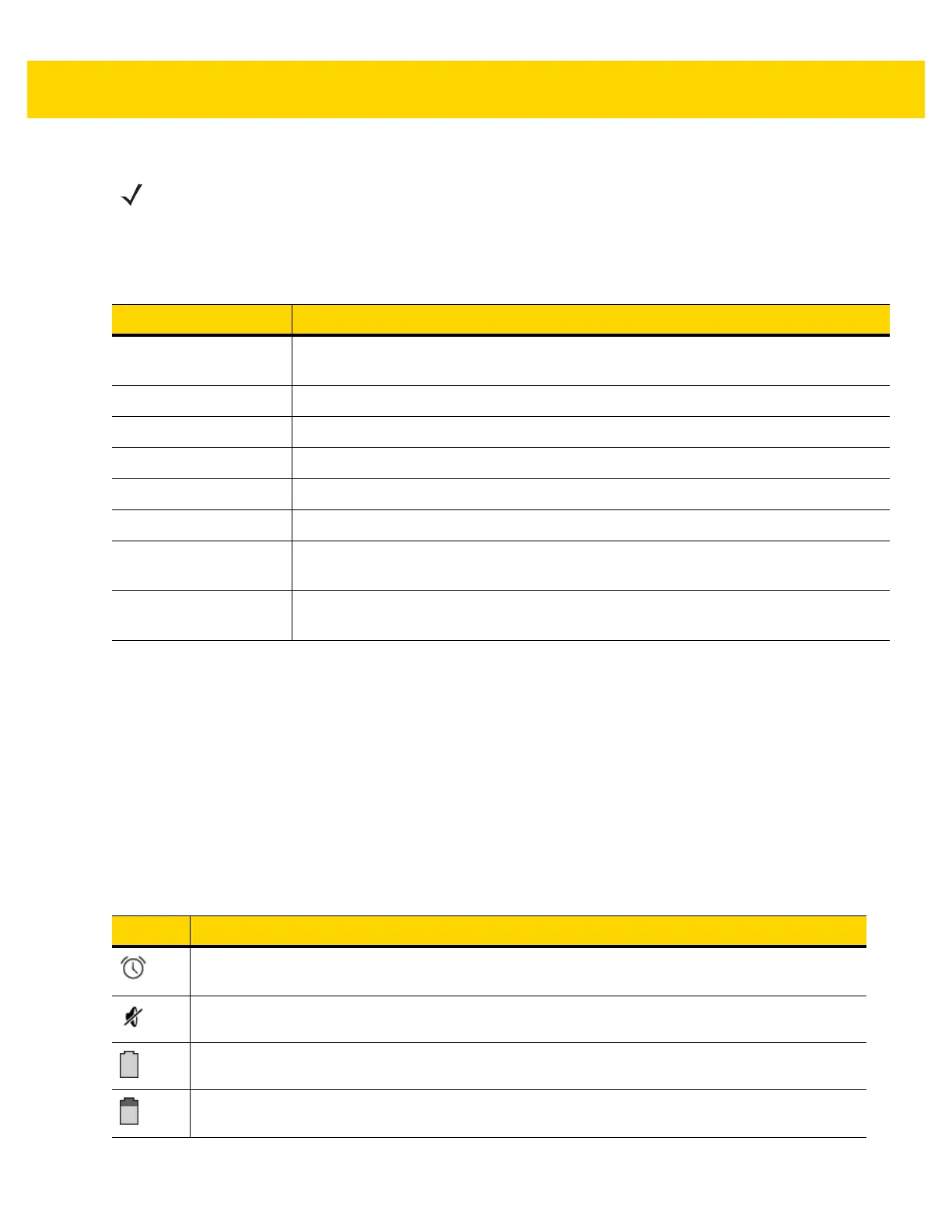2 - 2 TC8000 User Guide
The Home screen consists of the following:
The Home screen provides four additional screens for placement of widgets and shortcuts. Swipe the screen left or
right to view the additional screens.
Status Bar
The Status bar displays the time, notification icons (left side) and status icons (right side).
If there are more notifications than can fit in the Status bar, displays indicating that more notifications exist. Open
the Notifications panel to view all notifications and status.
Status Icons
NOTE
The Home screen icons can be configured by the user and may look different than shown.
On TC8000 devices without a camera the Camera icon does not appear.
Table 2-1 Home Screen Items
Item Description
1 — Status Bar Displays the time, status icons (right side), and notification icons (left side). For more
information see
Status Icons on page 2-2
and
Managing Notifications on page 2-4
.
2 — Folders Contains multiple application icons.
3 — Menu Icon Displays running applications.
4 — Home Icon Displays the Home screen.
5 — All Apps Icon Opens the APPS window.
6 — Back Icon Displays the previous screen.
7 — Shortcut Icons Opens applications installed on the TC8000. See
Application Shortcuts and Widgets
on page 2-5
for more information.
8 — Widgets Launches stand-alone applications that run on the Home screen. See
Application
Shortcuts and Widgets on page 2-5
for more information.
Table 2-2 Status Icons
Icon Description
Indicates that the Alarm is active.
Indicates that the ringer is silenced.
Indicates that the battery is fully charged.
Indicates that the battery is partially drained.
