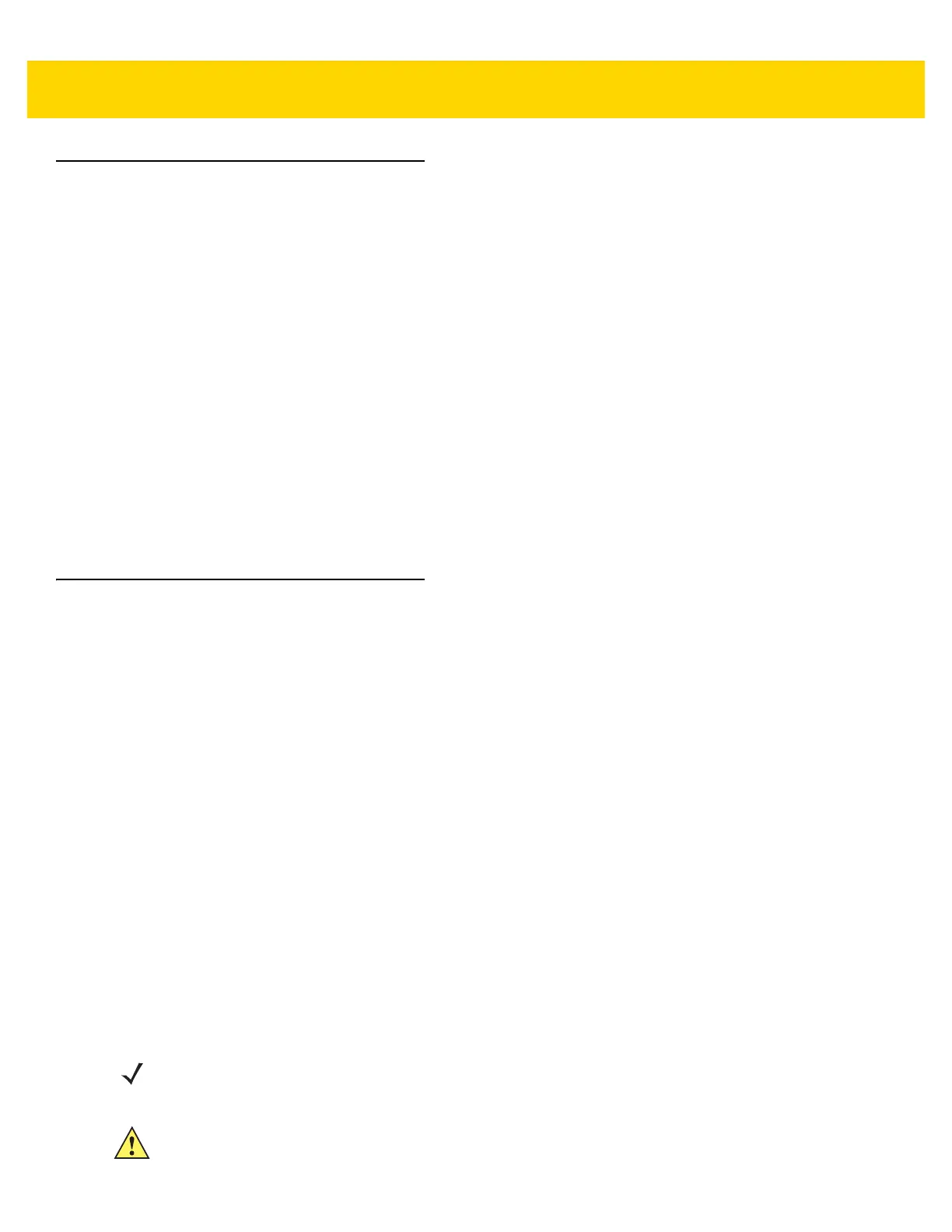About This Guide xiii
Chapter Descriptions
Topics covered in this guide are as follows:
•
Chapter 1, Getting Started, describes the features and basic operation of the TC8000, lists the accessories
for the TC8000 and explains how to install and charge the batteries and start the TC8000 for the first time.
•
Chapter 2, Using the TC8000, provides instructions for connecting the TC8000 to a host computer and using
the OS desktop of the TC8000.
•
Chapter 3, Data Capture, provides information for capturing bar code data.
•
Chapter 4, Wireless, provides information on the various wireless options.
•
Chapter 5, Applications, provides information on various applications pre-installed on the TC8000.
•
Chapter 6, Accessories, Accessories, provides information for using the accessories with the TC8000.
•
Chapter 7, Maintenance and Troubleshooting, includes instructions on cleaning and storing the TC8000, and
provides troubleshooting solutions for potential problems during TC8000 operation.
•
Appendix A, Specifications, includes a table listing the technical specifications for the TC8000 and
accessories.
Notational Conventions
The following conventions are used in this document:
•
Italics are used to highlight the following:
• Chapters and sections in this guide
• Related documents
•
Bold text is used to highlight the following:
• Dialog box, window and screen names
• Drop-down list and list box names
• Check box and radio button names
• Icons on a screen
• Key names on a keypad
• Button names on a screen
•
Bullets (•) indicate:
• Action items
• Lists of alternatives
• Lists of required steps that are not necessarily sequential
• Sequential lists (e.g., those that describe step-by-step procedures) appear as numbered lists.
NOTE This symbol indicates something of special interest or importance to the reader. Failure to read the note will
not result in physical harm to the reader, equipment or data.
CAUTION This symbol indicates that if this information is ignored, the possibility of data or material
damage may occur.
