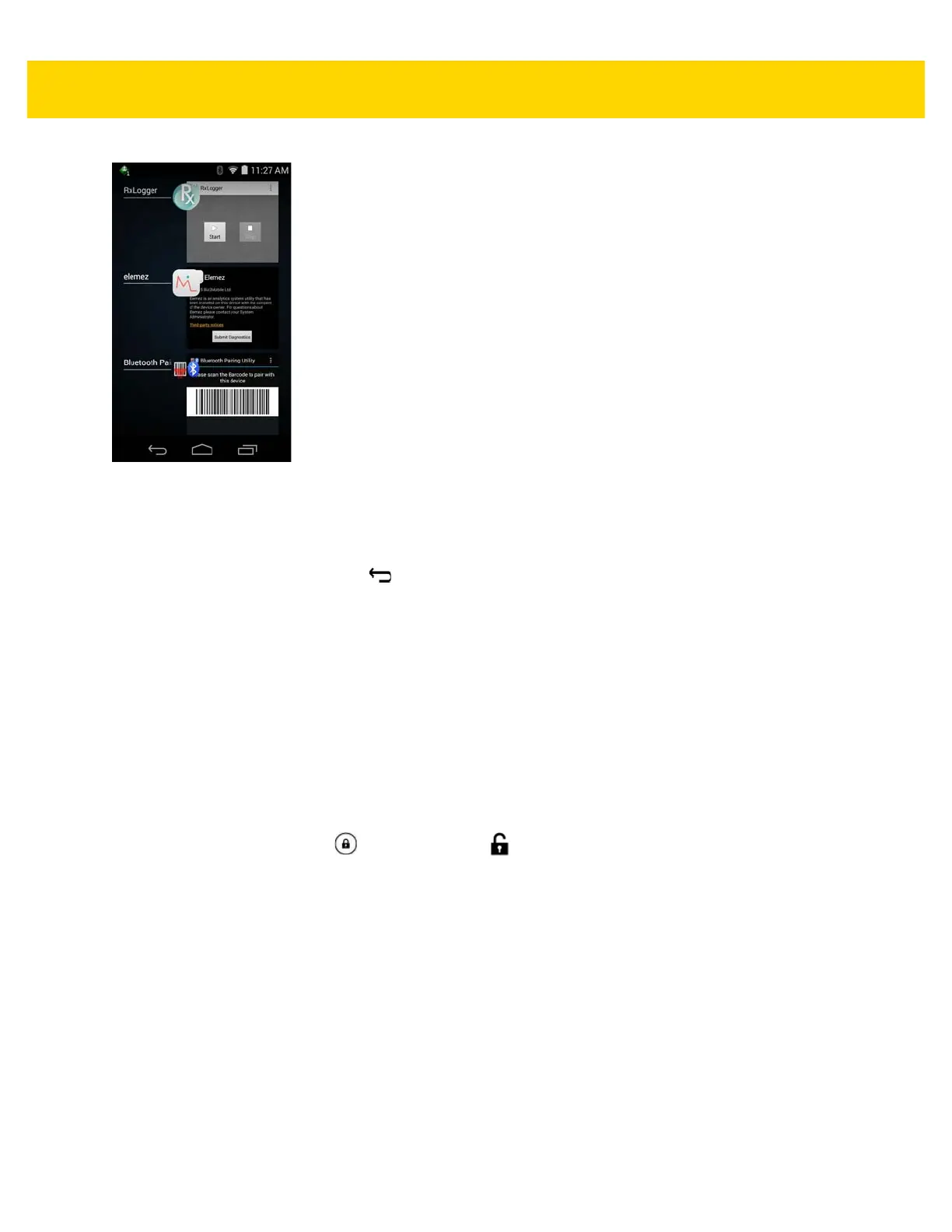Using the TC8000 2 - 11
Figure 2-6 Recently Used Applications
2. Slide the window up and down to view all recently used applications.
3. Swipe left or right to remove application from the list and force close the application.
4. Touch an icon to open it or touch to return to the current screen.
Un-Locking the Screen
Use the Lock screen to protect access to data on the TC8000. Some email account require locking the screen. See
TC8000 Integrator Guide for information on setting up the locking feature. The Locking feature functions differently
in Single User mode or Multiple User mode.
Single User Mode
When locked, a pattern, PIN or password is required to unlock the device. Press the Power button to lock the
screen. The device also locks after a pre-defined time-out.
Press and release the Power button to wake the device.
The Lock screen displays. Slide to the right toward to unlock the screen.
If the Pattern screen unlock feature is enabled, the Pattern screen appears instead of the Lock screen.
If the PIN or Password screen unlock feature is enabled, enter the PIN or password after unlocking the screen.
