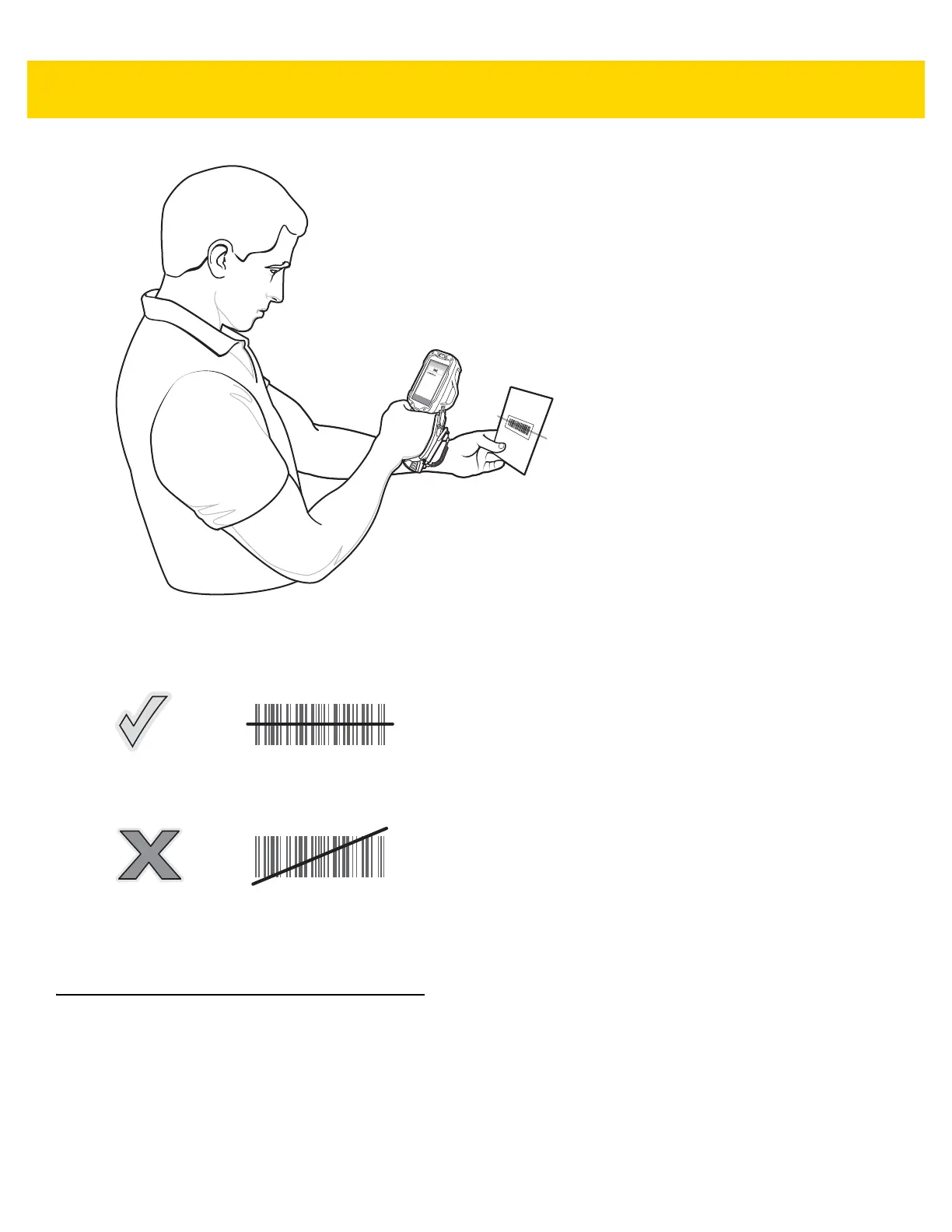3 - 4 TC8000 User Guide
Figure 3-2 Laser Scanning
3. Press the trigger button. Ensure the red scan beam covers the entire bar code. The Charging/Scan LED
Indicators illuminate green and a beep sounds to indicate a successful decode.
Figure 3-3 Laser Aiming
4. Release the trigger or scan button.
Bar Code Capture with Imager
To read a bar code, a scan-enabled application is required. The TC8000 contains the DataWedge application that
allows the user to enable the scanner to decode bar code data and display the bar code content. See DataWedge
on page 14 for more information on launching DataWedge.
1. Launch a scanning application.
2. Point the exit window at a bar code.
