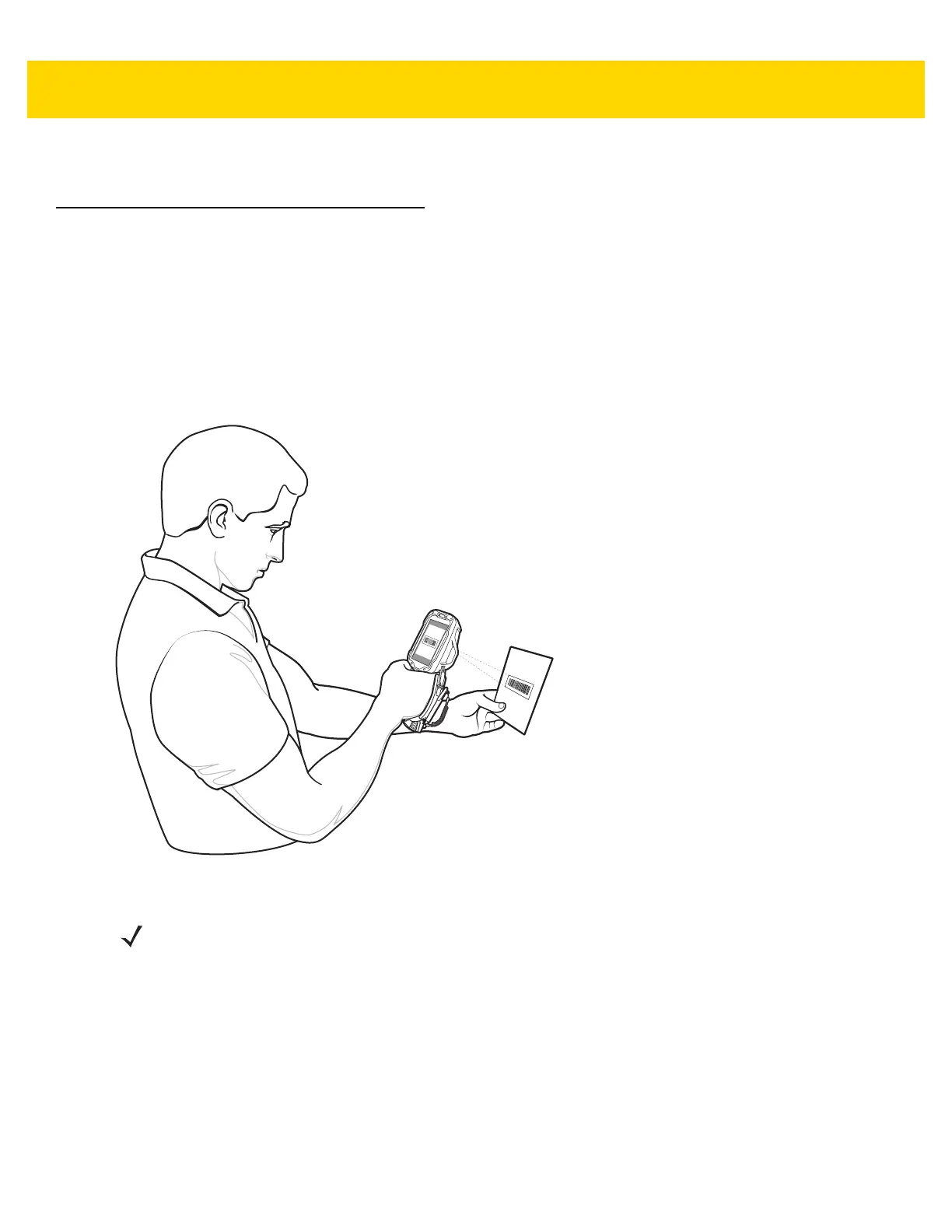3 - 6 TC8000 User Guide
5. Release the trigger.
Bar Code Capture with Camera
To read a bar code, a scan-enabled application is required. The TC8000 contains the DataWedge application that
allows the user to enable the scanner to decode bar code data and display the bar code content. See DataWedge
on page 3-14 for more information on launching DataWedge.
1. Launch a scanning application.
2. Point the camera window at a bar code.
3. Press and hold the trigger. By default, a preview window appears on the screen.
Figure 3-7 Camera Scanning
4. Move the TC8000 until the bar code is visible on the screen.
5. The Decode LED lights green, a beep sounds and the device vibrates, by default, to indicate the bar code was
decoded successfully.
6. The captured data appears in the text field.
7. Release the trigger.
NOTE
When Picklist mode is enabled, move the TC8000 until the bar code is centered under the red target on
the screen.
