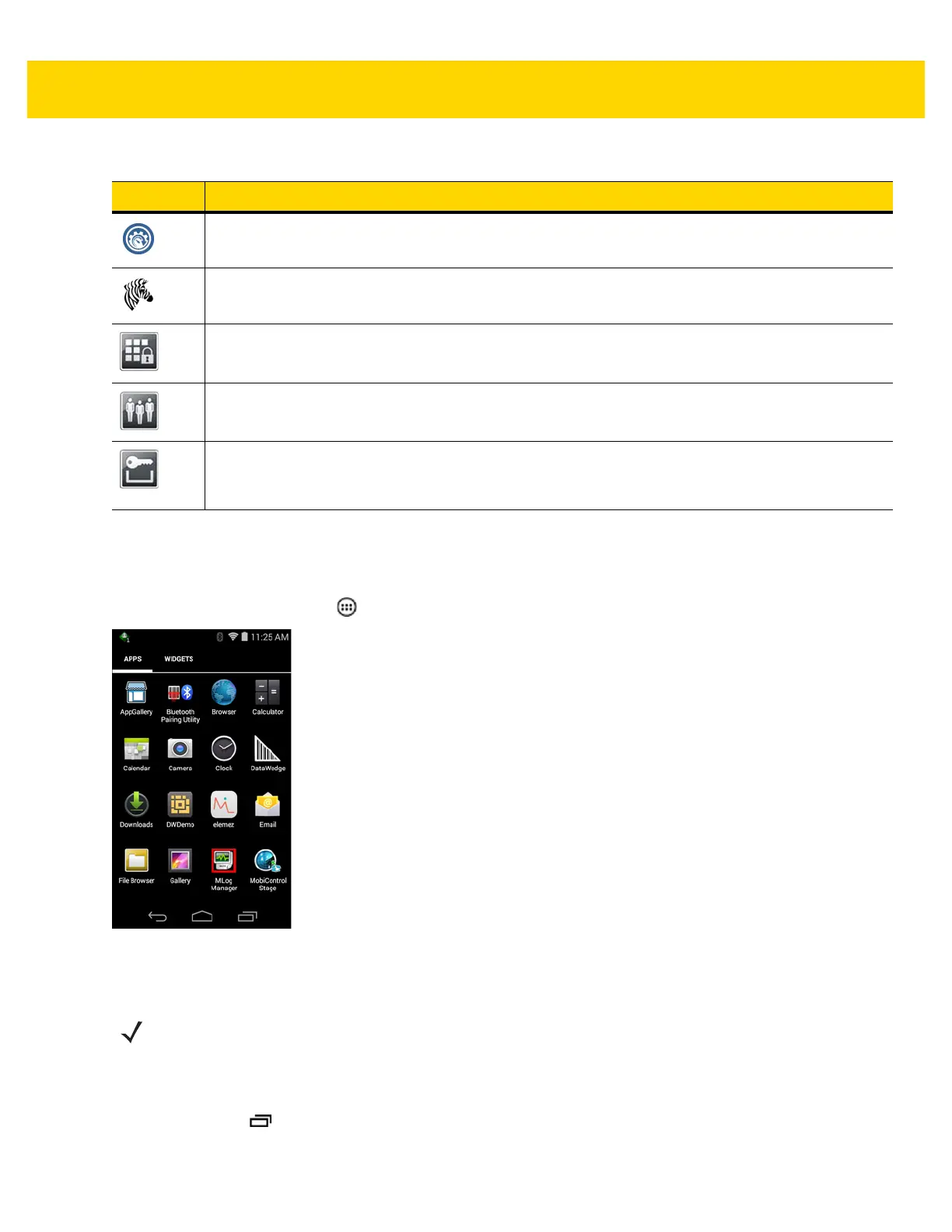2 - 10 TC8000 User Guide
Accessing Applications
All applications installed on the device are accessed using the APPS window.
1. On the Home screen, touch .
Figure 2-5 APPS Window
2. Slide the APPS window left or right to view more application icons. Touch an icon to open the application.
Switching Between Recent Applications
1. Touch and hold . A window appears on the screen with icons of recently used applications.
Velocity
- Opens the Wavelink terminal emulation application.
Zebra Utilities
- Use to print bar code labels and receipts directly to a Zebra printer via Bluetooth or
WLAN.
AppLock Administrator
- Use to configure the Application Lock feature. This icon appears after the
optional application is installed. Download the application from the Zebra Support Central web site.
MultiUser Administrator
- Use to configure the MultiUser feature. This icon appears after the
optional application is installed. Download the application from the Zebra Support Central web site.
Secure Storage Administrator
- Use to configure the Secure Storage feature. This icon appears
after the optional application is installed. Download the application from the Zebra Support Central
web site.
Table 2-4 Applications (Continued)
Icon Description
NOTE
See Application Shortcuts and Widgets on page 2-5 for information on creating a shortcut on
the Home screen.
