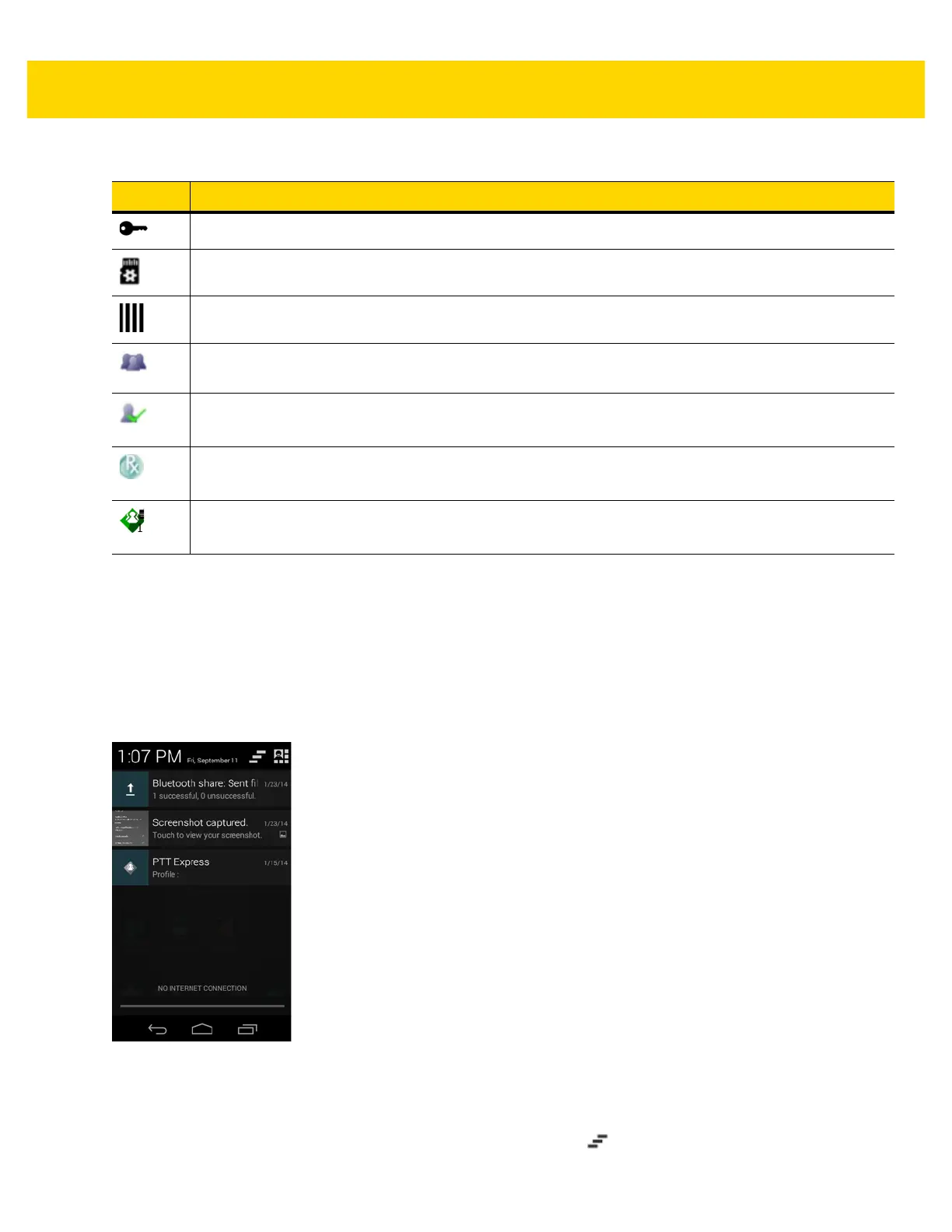2 - 4 TC8000 User Guide
Managing Notifications
Notification icons report the arrival of new messages, calendar events, and alarms, as well as ongoing events.
When a notification occurs, an icon appears in the Status bar with a brief description. See Notification Icons on
page 2-3 for a list of possible notification icons and their description. Open the Notifications panel to view a list of all
the notifications.
To open the Notification panel, drag the Status bar down from the top of the screen.
Figure 2-2 Notification Panel
To respond to a notification, open the Notifications Panel and then touch a notification. The Notifications Panel
closes and the subsequent activity is dependent on the notification.
To clear all notifications, open the Notifications Panel and then touch . All event-based notifications are
removed.
Indicates that the TC8000 is connected to or disconnected from virtual private network (VPN).
Preparing Internal Storage.
Indicates that USB debugging is enabled on the TC8000.
Indicates that the MultiUser feature is enabled. Appears only when MultiUser Administrator application
is installed.
Indicates that a new user is logging in. Appears only when MultiUser Administrator application is
installed.
Indicates that the RxLogger application is running and capturing data.
Indicates PTT Express is active. See
PTT Express Voice Client on page 5-3
for more information.
Table 2-3 Notification Icons (Continued)
Icon Description
