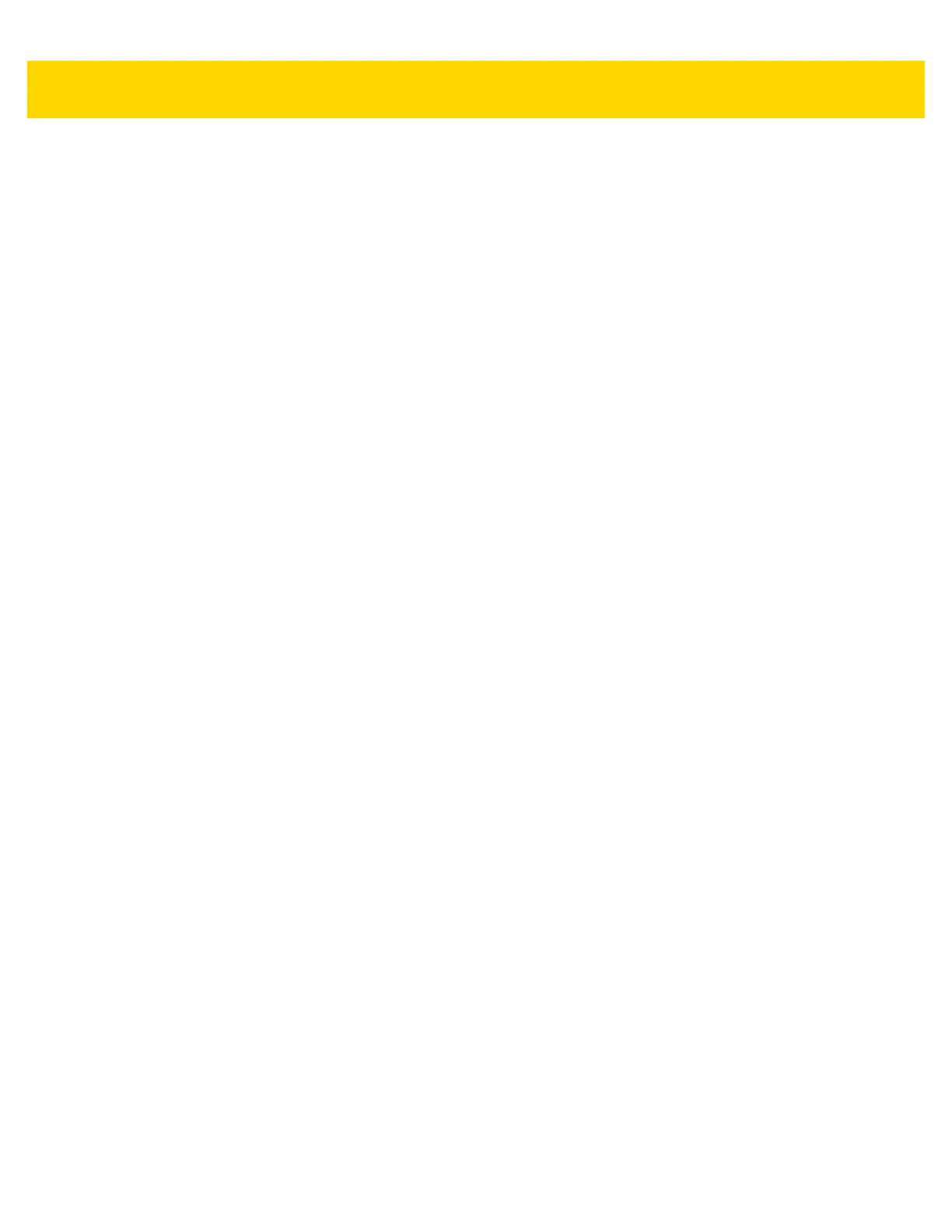iv VC80 User Guide
Setting Up a New Connection or Network for VC80 with Windows 10 .................................. 1-12
Broadcom Help for Window 10 .............................................................................................. 1-13
WiFiReconnectService ................................................................................................................. 1-14
Configuration .......................................................................................................................... 1-14
Event Viewer .......................................................................................................................... 1-15
Starting/Stopping Service ....................................................................................................... 1-15
Chapter 2: Installation
Introduction .................................................................................................................................... 2-1
Overview ........................................................................................................................................ 2-1
Mounting Instructions ..................................................................................................................... 2-1
Heater Status ................................................................................................................................. 2-1
Installing the VC80 ......................................................................................................................... 2-2
Electrical Installation ................................................................................................................ 2-2
Wiring Guidelines ............................................................................................................... 2-3
Wiring Vehicle Power to the VC80 ........................................................................................... 2-4
Positioning the VC80 in the Vehicle ......................................................................................... 2-5
Overview of the Assembly Steps ............................................................................................. 2-5
Cable Dust Cover ..................................................................................................................... 2-5
Strain Relief .............................................................................................................................. 2-5
Installing the VC80 on a Forklift ............................................................................................... 2-6
Forklift Battery Replacement Conditions ........................................................................................ 2-7
Starting from Cold Soak ................................................................................................................. 2-7
Installing the Power Pre-Regulator ................................................................................................ 2-8
Non-Vehicle Installations ............................................................................................................... 2-8
Power On/Off with Ignition ............................................................................................................. 2-9
Screen Blanking Wiring ................................................................................................................ 2-10
Connecting Switch for Screen Blanking ................................................................................. 2-10
Chapter 3: Software Windows 7
Introduction .................................................................................................................................... 3-1
Microsoft Windows Setup and Configuration ................................................................................. 3-1
Folder Structure ....................................................................................................................... 3-1
VC80 Windows 7 Software Components ....................................................................................... 3-2
VC80 Windows 7 Without Operating System ................................................................................ 3-2
Connecting VC80 Windows 7 to Terminal Emulation .................................................................... 3-3
TekTerm ................................................................................................................................... 3-3
VC80 Windows 7 Bar Code Scanners and Settings ...................................................................... 3-4
Serial Scanners for VC80 Windows 7 ...................................................................................... 3-4
USB Scanners for VC80 Windows 7 ........................................................................................ 3-6
Bluetooth Scanners for VC80 Windows 7 ................................................................................ 3-6
Pairing Bluetooth Scanners Using Bar Codes for VC80 Windows 7 .................................. 3-6
Settings for VC80 Windows 7 ........................................................................................................ 3-9
Quick Setup for VC80 Windows 7 .......................................................................................... 3-10
Touch Panel Calibration for VC80 Windows 7 ................................................................. 3-11
Manage VC Configuration for VC80 Windows 7 .............................................................. 3-16
Bezel Keyboard for VC80 Windows 7 .................................................................................... 3-17
Haptic Feedback for VC80 Windows 7 .................................................................................. 3-18