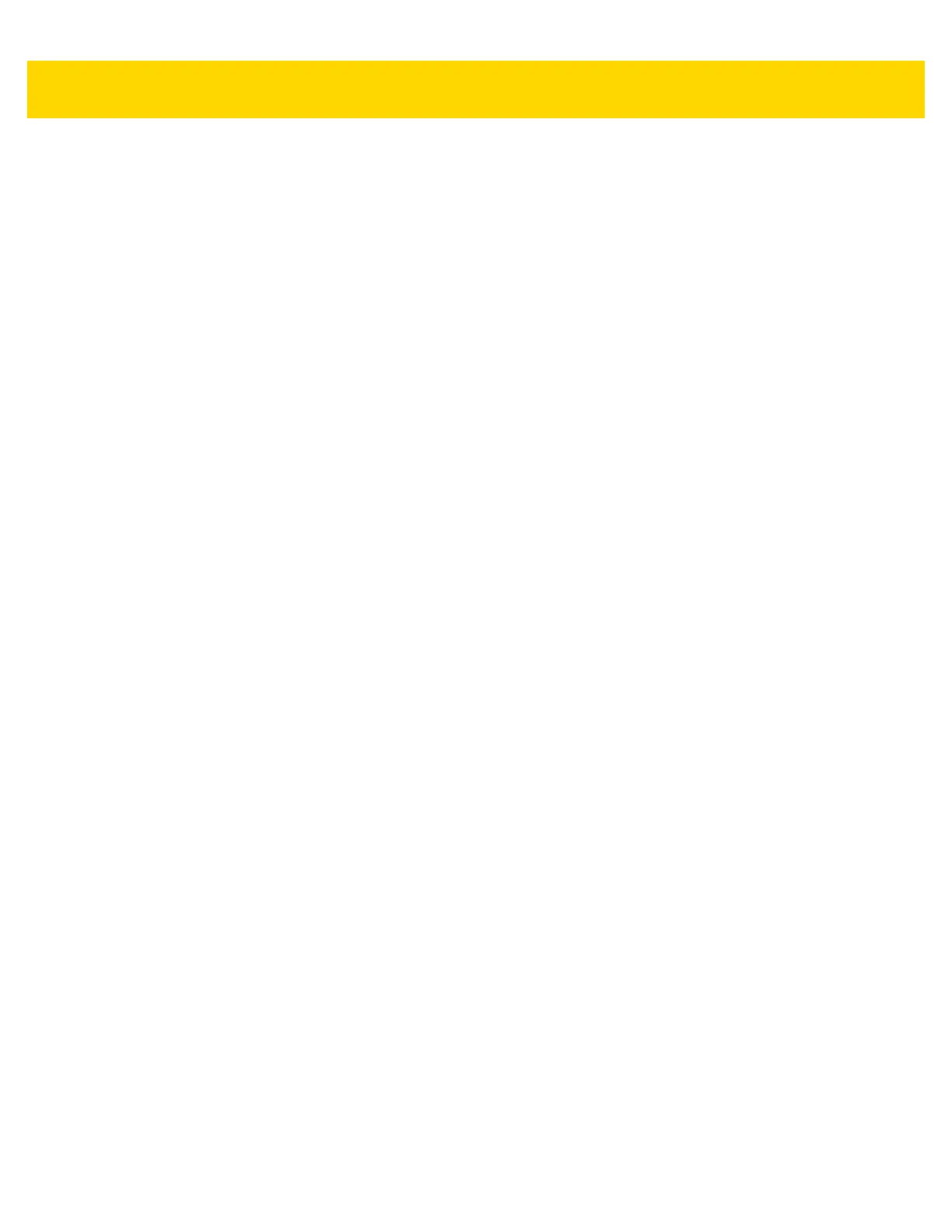Table of Contents v
Heater Status for VC80 Windows 7 ....................................................................................... 3-19
Power for VC80 Windows 7 ................................................................................................... 3-20
Push To Talk for VC80 Windows 7 ........................................................................................ 3-21
Screen Blanking for VC80 Windows 7 ................................................................................... 3-22
System Info for VC80 Windows 7 .......................................................................................... 3-23
TekWedge for VC80 Windows 7 ............................................................................................ 3-24
UPS Battery Status for VC80 Windows 7 .............................................................................. 3-27
Data Logging for VC80 Windows 7 ........................................................................................ 3-28
My-T-Soft ..................................................................................................................................... 3-29
Windows Management Instrumentation ....................................................................................... 3-31
GPS ............................................................................................................................................. 3-31
Satellite Level ......................................................................................................................... 3-32
Location Coordinates ............................................................................................................. 3-32
U-Center Software ................................................................................................................. 3-32
Kiosk ............................................................................................................................................ 3-33
Configuration and Activation of Kiosk Mode .......................................................................... 3-33
Shell Settings ................................................................................................................... 3-33
Security ............................................................................................................................ 3-34
Lockdown ......................................................................................................................... 3-34
Monitor Utility ................................................................................................................... 3-34
Additional Software .......................................................................................................... 3-35
Completing Setup ............................................................................................................. 3-35
Exiting Kiosk Mode ........................................................................................................... 3-35
Launching Applications without UAC Prompt ................................................................... 3-36
Chapter 4: Software Windows 10
Introduction .................................................................................................................................... 4-1
Microsoft Windows Setup and Configuration ................................................................................. 4-1
Folder Structure ....................................................................................................................... 4-1
VC80 Widows 10 Software Components ....................................................................................... 4-2
VC80 Windows 10 Without Operating System .............................................................................. 4-2
Connecting VC80 Windows 10 to Terminal Emulation .................................................................. 4-3
TekTerm ................................................................................................................................... 4-3
VC80 Windows 10 Bar Code Scanners and Settings .................................................................... 4-4
Serial Scanners for VC80 Windows 10 .................................................................................... 4-4
USB Scanners for VC80 Windows 10 ...................................................................................... 4-6
Bluetooth Scanners for VC80 Windows 10 .............................................................................. 4-6
Pairing Bluetooth Scanners Using Bar Codes for VC80 Windows 10 ................................ 4-6
Settings for VC80 Windows 10 ...................................................................................................... 4-9
Quick Setup for VC80 Windows 10 ........................................................................................ 4-10
Touch Panel Calibration for VC80 Windows 10 ............................................................... 4-11
Manage VC Configuration for VC80 Windows 10 ............................................................ 4-16
Accelerometer for VC80 Windows 10 .................................................................................... 4-17
Bezel Keyboard for VC80 Windows 10 .................................................................................. 4-18
Haptic Feedback for VC80 Windows 10 ................................................................................ 4-19
Heater Status for VC80 Windows 10 ..................................................................................... 4-20
Power for VC80 Windows 10 ................................................................................................ 4-21
Push To Talk for VC80 Windows 10 ...................................................................................... 4-22
Screen Blanking for VC80 Windows 10 ................................................................................. 4-23