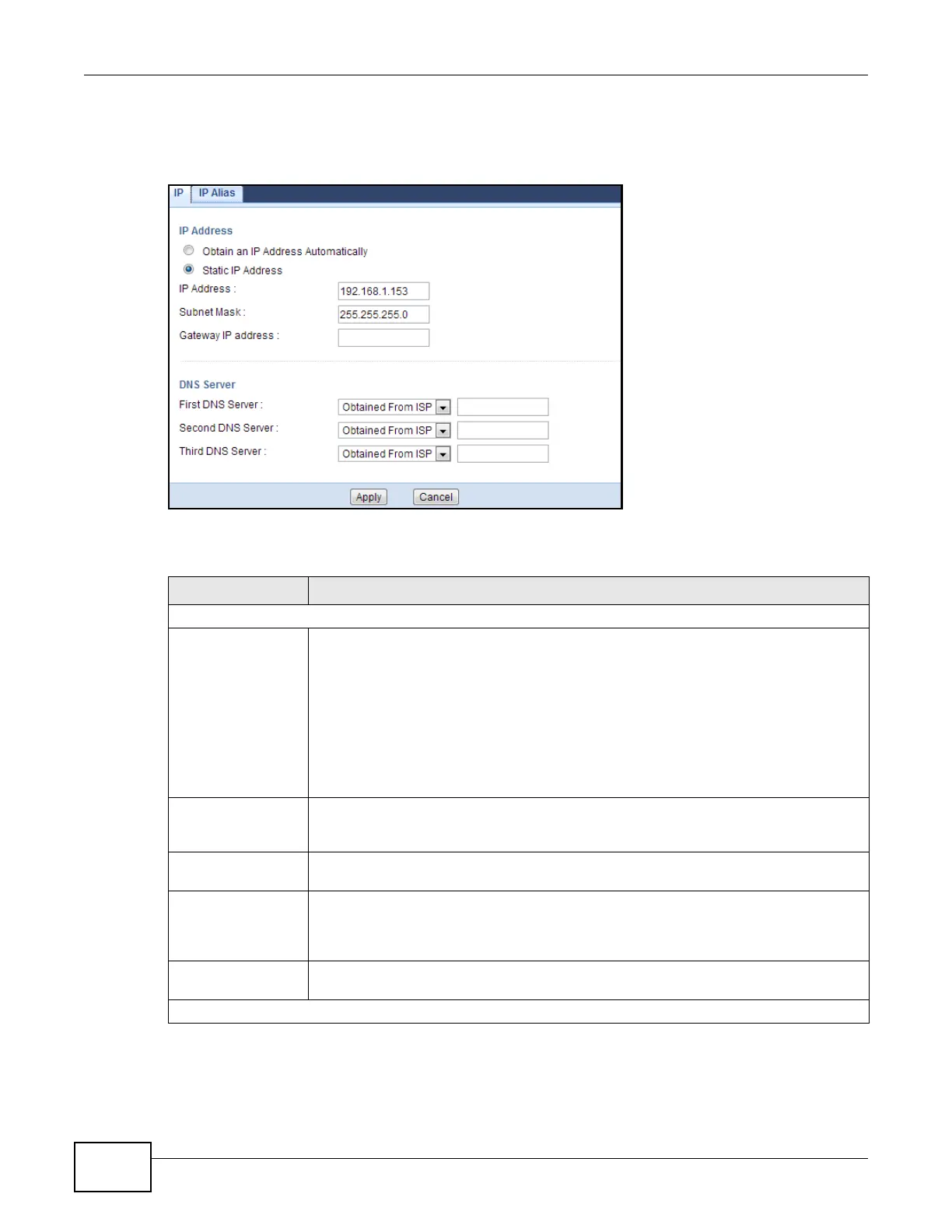Chapter 6 Access Point Mode
EMG2306-R10A User’s Guide
38
Note: If you change the IP address of the EMG2306-R10A in the screen below, you will
need to log into the EMG2306-R10A again using the new IP address.
Figure 18 Configuration > Network > LAN > IP
The following table describes the labels in this screen.
Table 13 Configuration > Network > LAN > IP
LABEL DESCRIPTION
IP Address
Obtain an IP
Address
Automatically
When you enable this, the EMG2306-R10A gets its IP address from the network’s DHCP
server (for example, your ISP). Users connected to the EMG2306-R10A can now access
the network (i.e., the Internet if the IP address is given by the ISP).
The Web Configurator may no longer be accessible unless you know the IP address
assigned by the DHCP server to the EMG2306-R10A. You need to reset the EMG2306-
R10A to be able to access the Web Configurator again (see Chapter 20 on page 143 for
details on how to reset the EMG2306-R10A).
Also, when you select this, you cannot enter an IP address for your EMG2306-R10A in
the field below.
Static IP Address Click this if you want to specify the IP address of your EMG2306-R10A. Or if your ISP or
network administrator gave you a static IP address to access the network or the
Internet.
IP Address Type the IP address in dotted decimal notation. The default setting is 192.168.1.2. If
you change the IP address you will have to log in again with the new IP address.
Subnet Mask The subnet mask specifies the network number portion of an IP address. Your
EMG2306-R10A will automatically calculate the subnet mask based on the IP address
that you assign. Unless you are implementing subnetting, use the subnet mask
computed by the EMG2306-R10A.
Gateway IP Address Enter a Gateway IP Address (if your ISP or network administrator gave you one) in
this field.
DNS server
