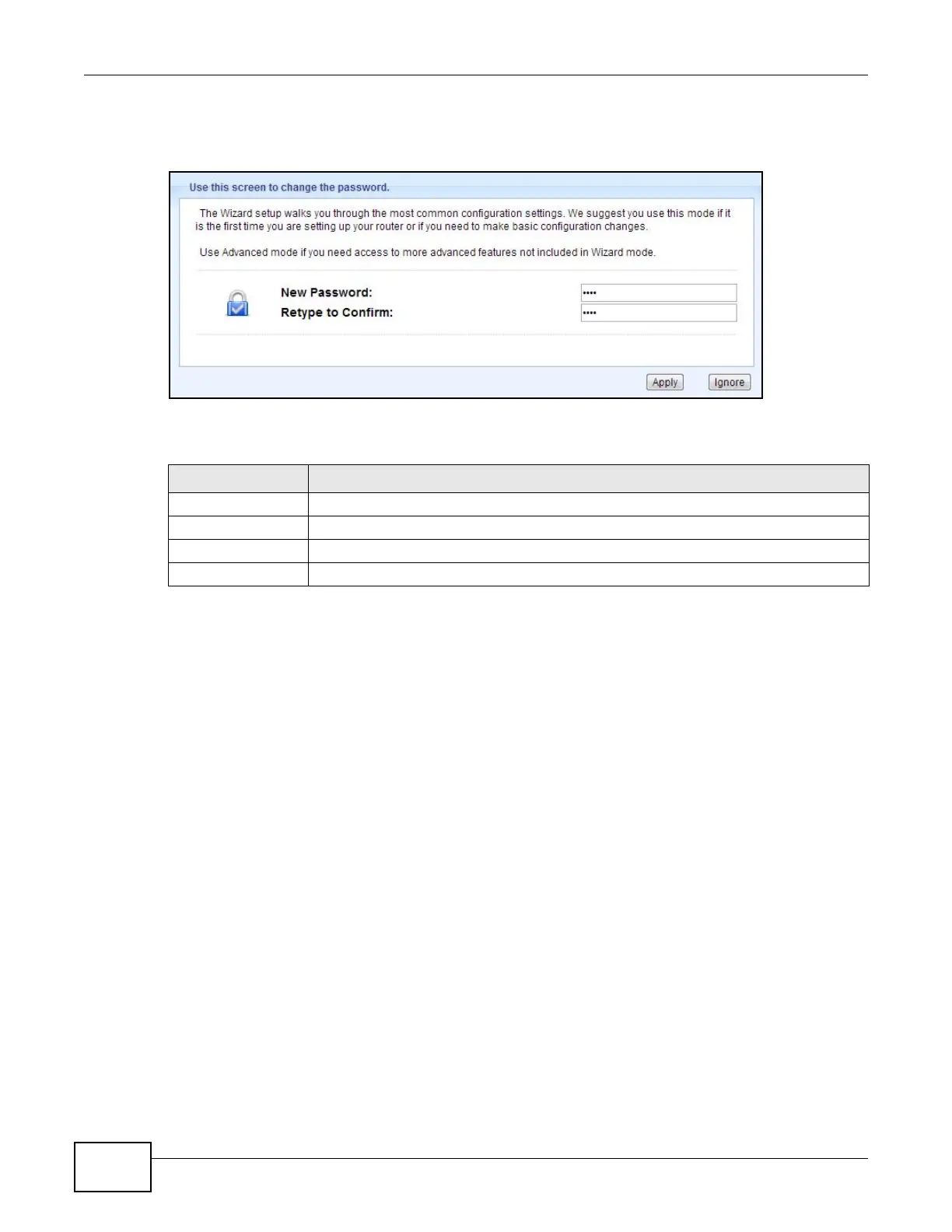Chapter 2 Introducing the Web Configurator
EMG2306-R10A User’s Guide
18
5 You should see a screen asking you to change your password (highly recommended) as shown
next. Type a new password (and retype it to confirm) and click Apply or click Ignore.
Figure 4 Change Password Screen
The following table describes the labels in this screen.
Note: The management session automatically times out when the time period set in the
Administrator Inactivity Timer field expires (default five minutes; go to Chapter
20 on page 137 to change this). Simply log back into the EMG2306-R10A if this
happens.
2.4 Resetting the EMG2306-R10A
If you forget your password or IP address, or you cannot access the Web Configurator, you will need
to use the RESET button at the back of the EMG2306-R10A to reload the factory-default
configuration file. This means that you will lose all configurations that you had previously saved, the
password will be reset to “1234” and the IP address will be reset to “192.168.1.1”.
2.4.1 Procedure to Use the RESET Button
1 Make sure the power LED is on.
2 Press the RESET button for longer than 1 second to restart/reboot the EMG2306-R10A.
3 Press the RESET button for longer than 5 seconds to set the EMG2306-R10A back to its factory-
default configurations.
Table 4 Change Password Screen
LABEL DESCRIPTION
New Password Type a new password.
Retype to Confirm Retype the password for confirmation.
Apply Click Apply to save your changes back to the EMG2306-R10A.
Ignore Click Ignore if you do not want to change the password this time.
