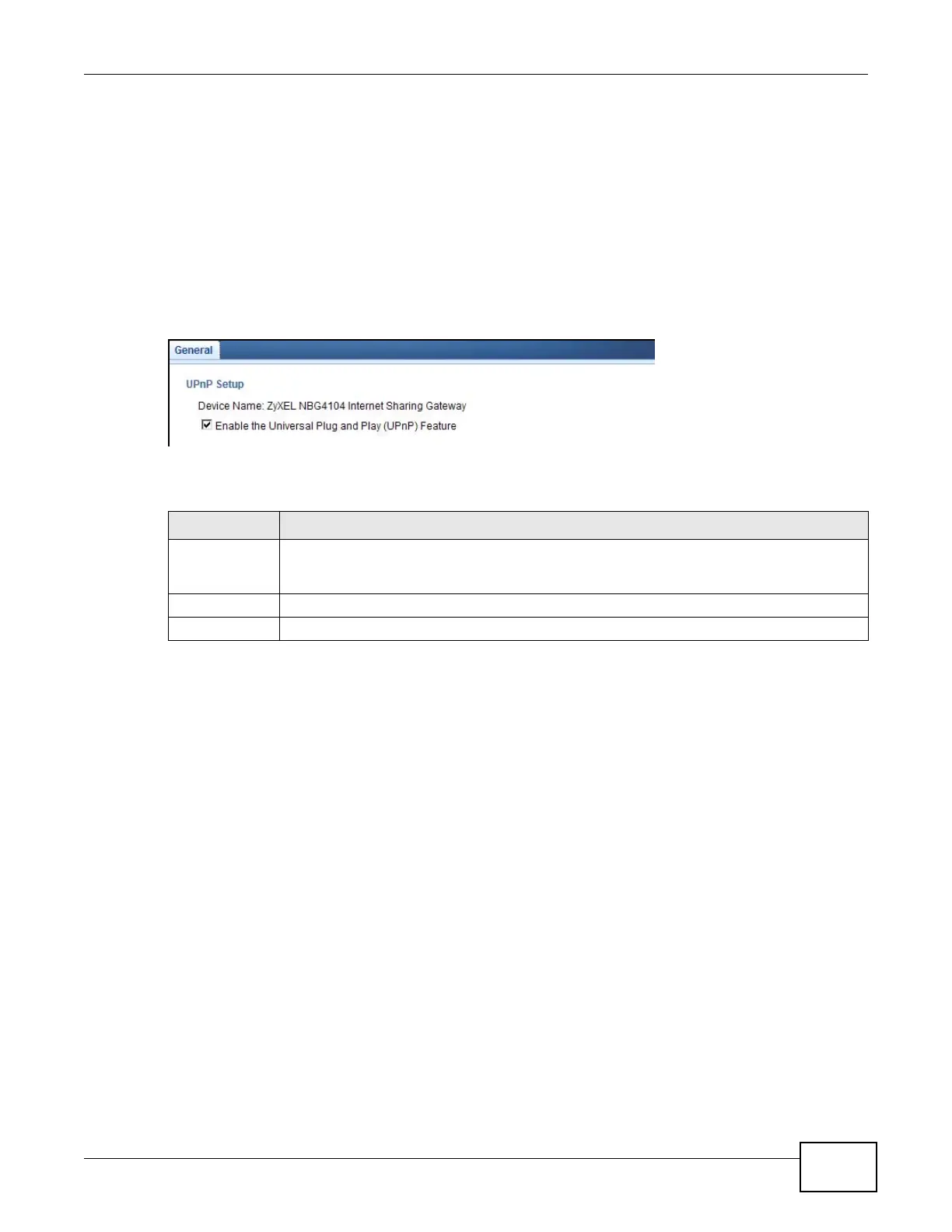Chapter 19 Universal Plug-and-Play (UPnP)
EMG2306-R10A User’s Guide
131
All UPnP-enabled devices may communicate freely with each other without additional configuration.
Disable UPnP if this is not your intention.
19.3 UPnP Screen
Use this screen to enable UPnP on your EMG2306-R10A.
Click Configuration > Management > UPnP to display the screen shown next.
Figure 73 Configuration > Management > UPnP
The following table describes the fields in this screen.
19.4 Technical Reference
The sections show examples of using UPnP.
19.4.1 Using UPnP in Windows XP Example
This section shows you how to use the UPnP feature in Windows XP. You must already have UPnP
installed in Windows XP and UPnP activated on the EMG2306-R10A.
Make sure the computer is connected to a LAN port of the EMG2306-R10A. Turn on your computer
and the EMG2306-R10A.
19.4.1.1 Auto-discover Your UPnP-enabled Network Device
1 Click start and Control Panel. Double-click Network Connections. An icon displays under
Internet Gateway.
Table 57 Configuration > Management > UPnP
LABEL DESCRIPTION
UPnP Select this check box to activate UPnP. Be aware that anyone could use a UPnP application to
open the web configurator's login screen without entering the EMG2306-R10A's IP address
(although you must still enter the password to access the web configurator).
Apply Click Apply to save the setting to the EMG2306-R10A.
Cancel Click Cancel to exit this screen without saving.
