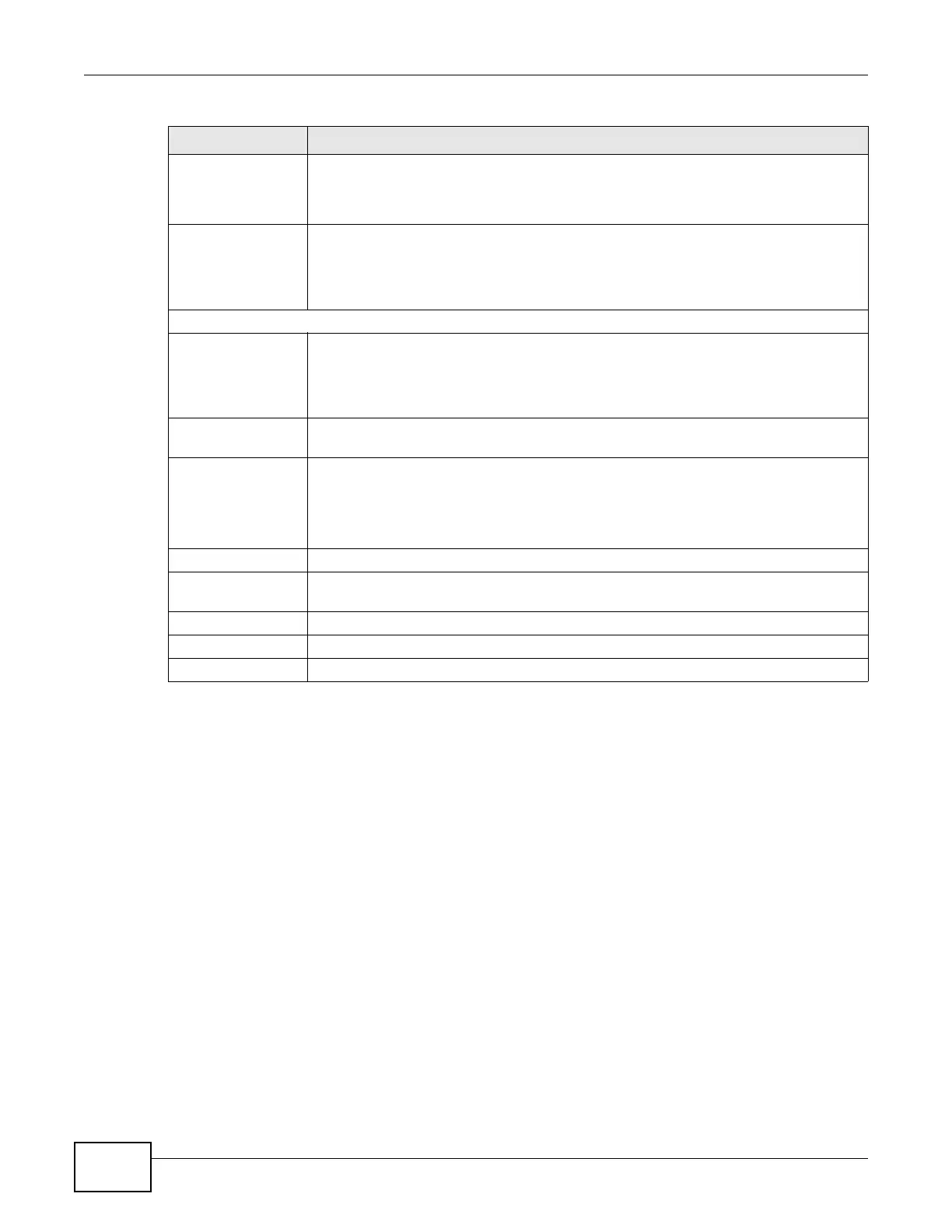Chapter 17 Content Filtering
EMG2306-R10A User’s Guide
120
17.4 Technical Reference
The following section contains additional technical information about the EMG2306-R10A features
described in this chapter.
17.4.1 Customizing Keyword Blocking URL Checking
You can use commands to set how much of a website’s URL the content filter is to check for
keyword blocking. See the appendices for information on how to access and use the command
interpreter.
Domain Name or IP Address URL Checking
By default, the EMG2306-R10A checks the URL’s domain name or IP address when performing
keyword blocking.
This means that the EMG2306-R10A checks the characters that come before the first slash in the
URL.
Web Proxy A server that acts as an intermediary between a user and the Internet to provide
security, administrative control, and caching service. When a proxy server is located on
the WAN it is possible for LAN users to circumvent content filtering by pointing to this
proxy server.
Enable URL
Keyword Blocking
The EMG2306-R10A can block Web sites with URLs that contain certain keywords in the
domain name or IP address. For example, if the keyword "bad" was enabled, all sites
containing this keyword in the domain name or IP address will be blocked, e.g., URL
http://www.website.com/bad.html would be blocked. Select this check box to enable
this feature.
Keyword Blocking
Enable URL
Keyboard Blocking
The EMG2306-R10A can block Web sites with URLs that contain certain keywords in the
domain name or IP address. For example, if the keyword “bad” was enabled, all sites
containing this keyword in the domain name or IP address will be block, e.g., URL http:/
/www.website.com/bad.html would be blocked. Select this check box to enable this
feature.
Keyword Type a keyword in this field. You may use any character (up to 64 characters).
Wildcards are not allowed. You can also enter a numerical IP address.
Add Click Add after you have typed a keyword.
Repeat this procedure to add other keywords. Up to 64 keywords are allowed.
When you try to access a web page containing a keyword, you will get a message
telling you that the content filter is blocking this request.
Keyword List This list displays the keywords already added.
Delete Highlight a keyword in the lower box and click Delete to remove it. The keyword
disappears from the text box after you click Apply.
Clear All Click this button to remove all of the listed keywords.
Apply Click Apply to save your changes.
Reset Click Reset to begin configuring this screen afresh
Table 51 Configuration > Security > Content Filter (continued)
LABEL DESCRIPTION
