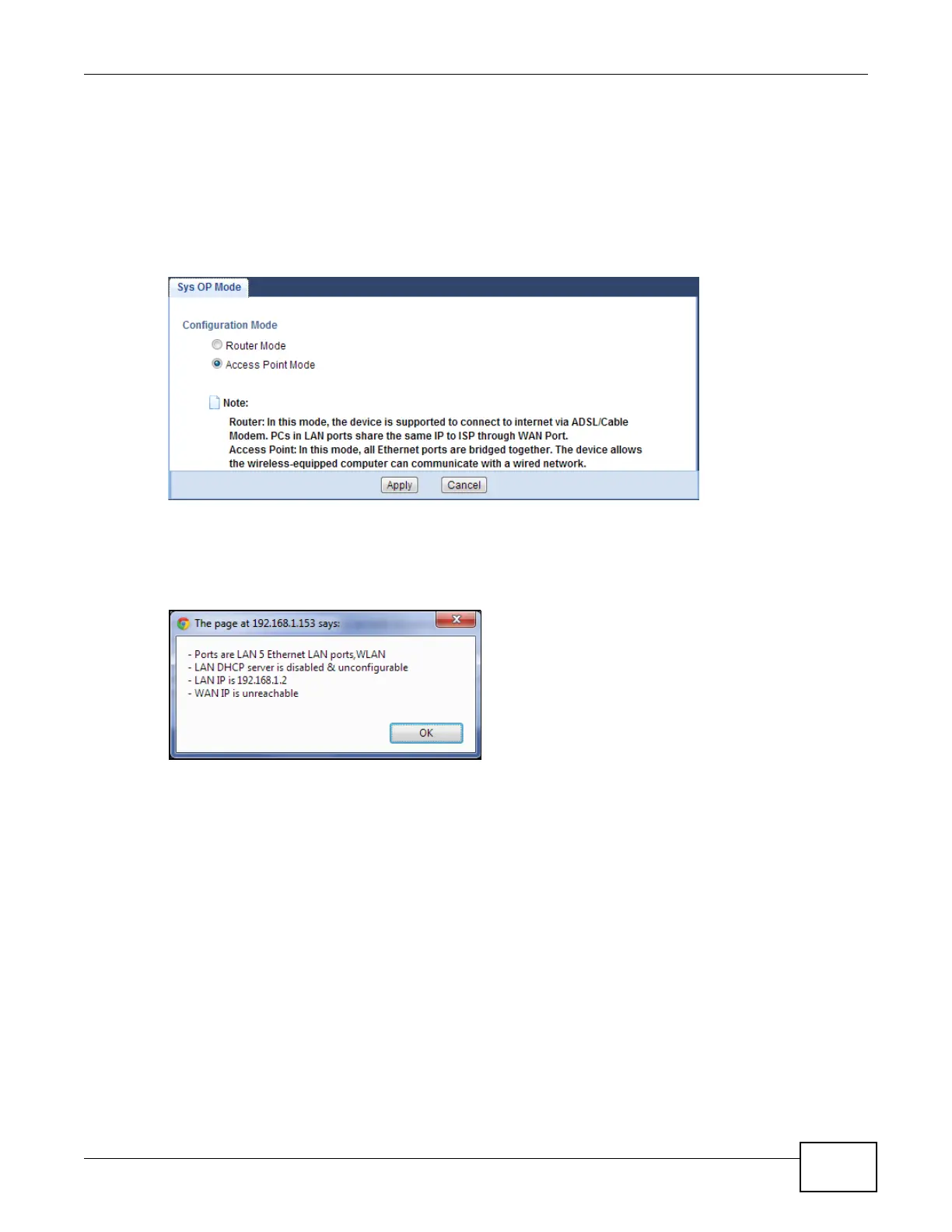Chapter 6 Access Point Mode
EMG2306-R10A User’s Guide
33
6.3.1 Setting your EMG2306-R10A to AP Mode
1 Log into the Web Configurator if you haven’t already. See the Quick start Guide for instructions on
how to do this.
2 To use your EMG2306-R10A as an access point, go to Maintenance > Sys OP Mode > General
and select Access Point mode.
Figure 14 Changing to Access Point mode
Note: You must logout of Web Configurator to complete the change mode process.
When you select Access Point Mode, the following pop-up message window appears.
Figure 15 Pop-up window for Access Point mode
3 Click OK. Then click Apply. The Web Configurator refreshes once the change to WISP Mode is
successful.
6.3.2 Accessing the Web Configurator in Access Point Mode
Log in to the Web Configurator in Access Point mode, do the following:
1 Connect your computer to the LAN port of the EMG2306-R10A.
2 The default IP address of the EMG2306-R10A is “192.168.1.2”. In this case, your computer must
have an IP address in the range between “192.168.1.3” and “192.168.1.254”.
3 Click Start > Run on your computer in Windows. Type “cmd” in the dialog box. Enter “ipconfig” to
show your computer’s IP address. If your computer’s IP address is not in the correct range then see
Appendix C on page 176 for information on changing your computer’s IP address.
