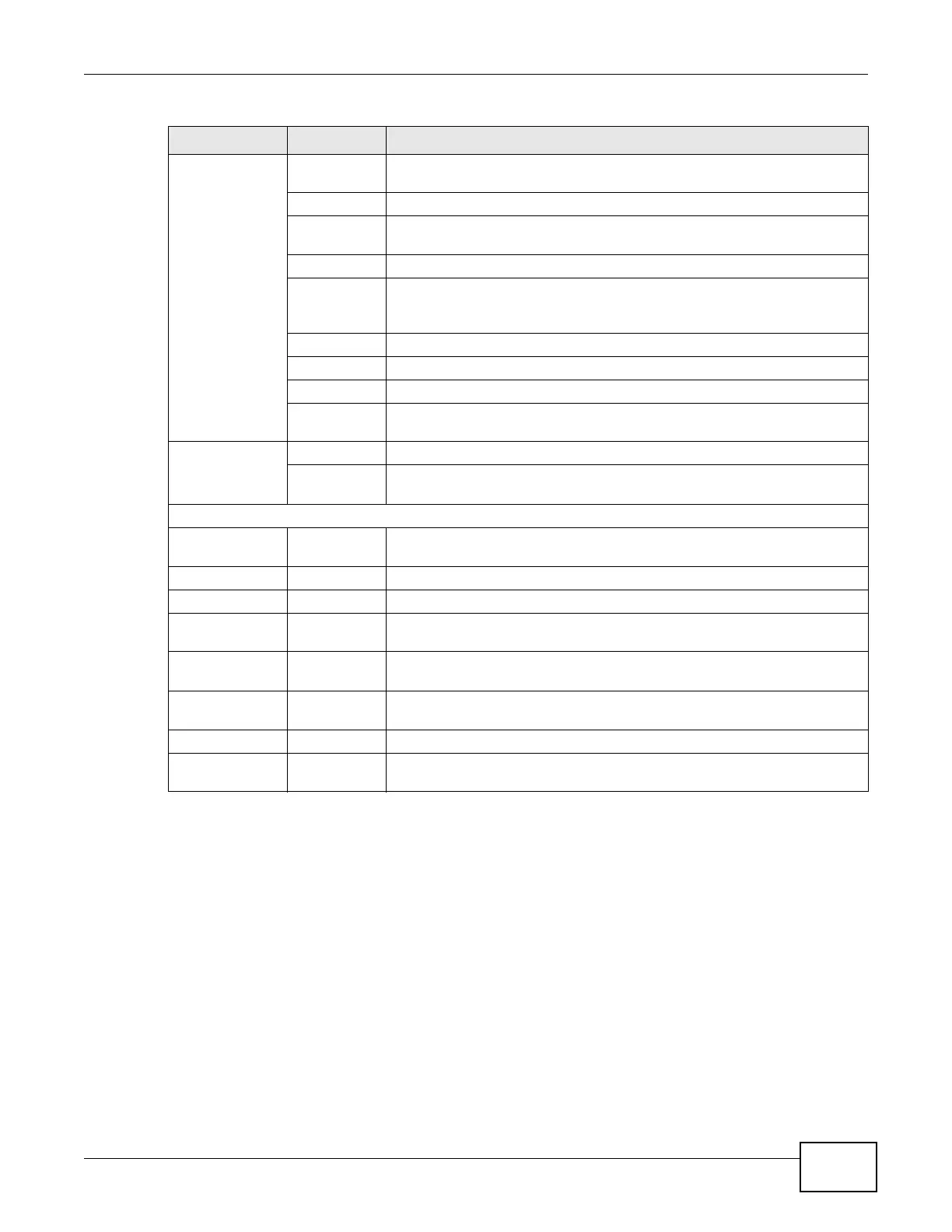Chapter 6 Access Point Mode
EMG2306-R10A User’s Guide
37
6.5 LAN Screen
Use this section to configure your LAN settings while in Access Point mode.
Click Configuration > Network > LAN to see the screen below.
Wireless LAN General Use this screen to configure wireless LAN and the level of wireless security
for the EMG2306-R10A.
More AP Use this screen to configure multiple BBs for the EMG2306-R10A.
MAC Filter Use the MAC filter screen to configure the EMG2306-R10A to block access
to devices or block the devices from accessing the EMG2306-R10A.
Advanced This screen allows you to configure advanced wireless settings.
QoS Use this screen to enable Wi-Fi Multimedia Quality of Service (WMM QoS).
WMM QoS allows you to prioritize wireless traffic according to the delivery
requirements of individual services.
WPS Use this screen to configure WPS.
WPS Station Use this screen to add a wireless station using WPS.
Scheduling Use this screen to schedule the times the Wireless LAN is enabled.
WDS Use this screen to set up Wireless Distribution System links to other access
points.
LAN IP Use this screen to configure LAN IP address and subnet mask.
IP Alias Use this screen to have the EMG2306-R10A apply IP alias to create LAN
subnets.
MAINTENANCE
General General Use this screen to view and change administrative settings such as system
and domain names.
Account User Account Use this screen to change the password of your EMG2306-R10A.
Time Time Setting Use this screen to change your EMG2306-R10A’s time and date.
Firmware
Upgrade
Firmware
Upgrade
Use this screen to upload firmware to your EMG2306-R10A.
Backup/
Restore
Backup/
Restore
Use this screen to backup and restore the configuration or reset the factory
defaults to your EMG2306-R10A.
Restart Restart This screen allows you to reboot the EMG2306-R10A without turning the
power off.
Language Language Use this screen to select the language for your EMG2306-R10A interface.
Sys OP Mode Sys OP Mode This screen allows you to select whether your device acts as a Router or a
Access Point.
Table 12 Navigation Panel: Router Mode (continued)
LINK TAB FUNCTION
