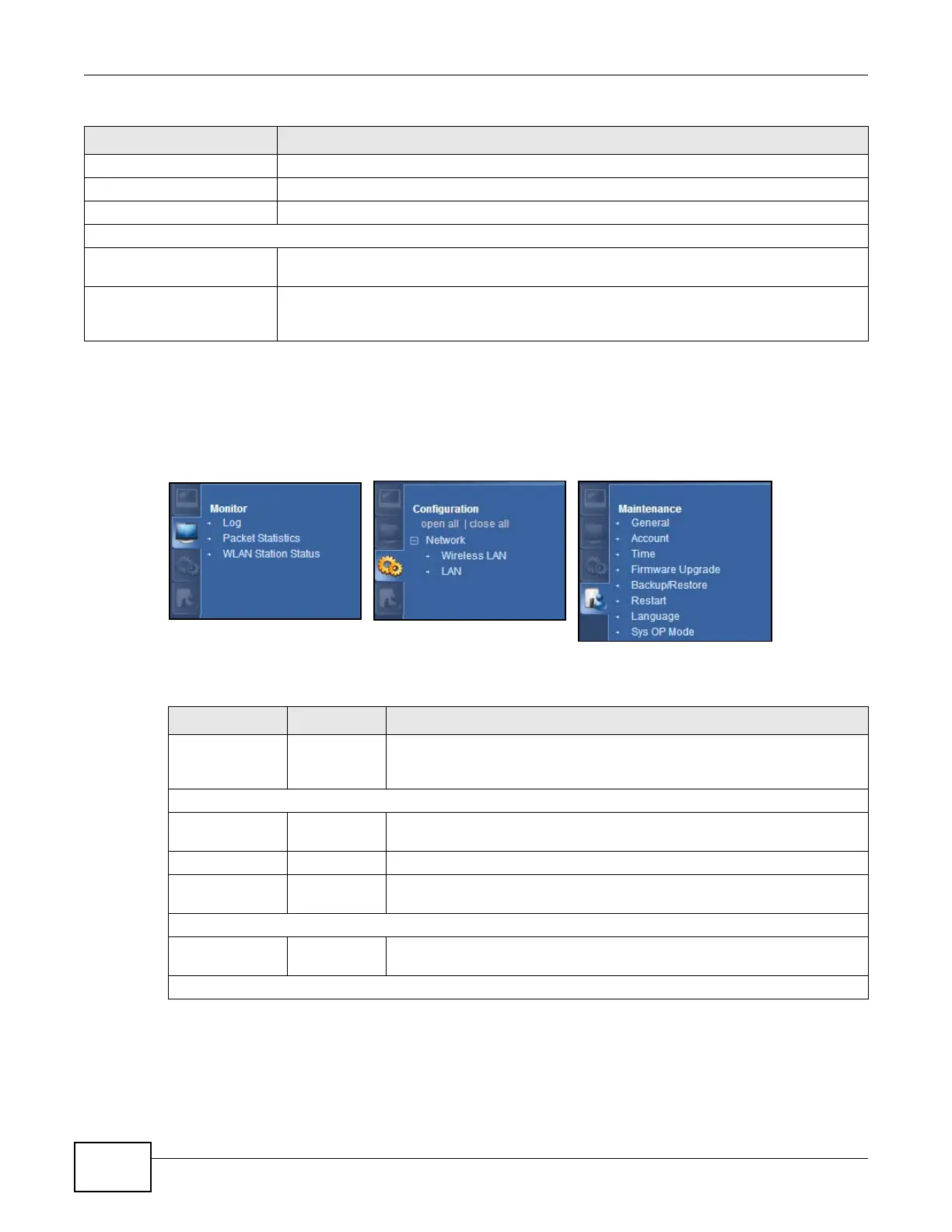Chapter 6 Access Point Mode
EMG2306-R10A User’s Guide
36
6.4.0.1 Navigation Panel
Use the menu in the navigation panel to configure EMG2306-R10A features in Access Point mode.
The following screen and table show the features you can configure in Access Point mode.
Figure 17 Menu: Access Point Mode
The following table describes the sub-menus.
LAN3 This shows the LAN3 status and data transfer rate.
LAN4 This shows the LAN4 status and data transfer rate.
WLAN This shows the WLAN status and data transfer rate.
Summary
Packet Statistics Click Details... to go to the Monitor > Packet Statistics screen (Section 3.5 on page 22).
Use this screen to view port status and packet specific statistics.
WLAN Station Status Click Details... to go to the Monitor > WLAN Station Status screen (Section 3.6 on page
23). Use this screen to view the wireless stations that are currently associated to the
EMG2306-R10A.
Table 11 Status Screen: Router Mode (continued)
LABEL DESCRIPTION
Table 12 Navigation Panel: Router Mode
LINK TAB FUNCTION
Status This screen shows the EMG2306-R10A’s general device, system and
interface status information. Use this screen to access the summary
statistics tables.
MONITOR
Log Use this screen to view the list of activities recorded by your EMG2306-
R10A.
Packet Statistics Use this screen to view port status and packet specific statistics.
WLAN Station
Status
Use this screen to view the wireless stations that are currently associated
to the EMG2306-R10A.
CONFIGURATION
Open all | close
all
Click Open all to see all the sub menus in Configuration section. Click
close all to close all the sub menus in Configuration section.
Network
