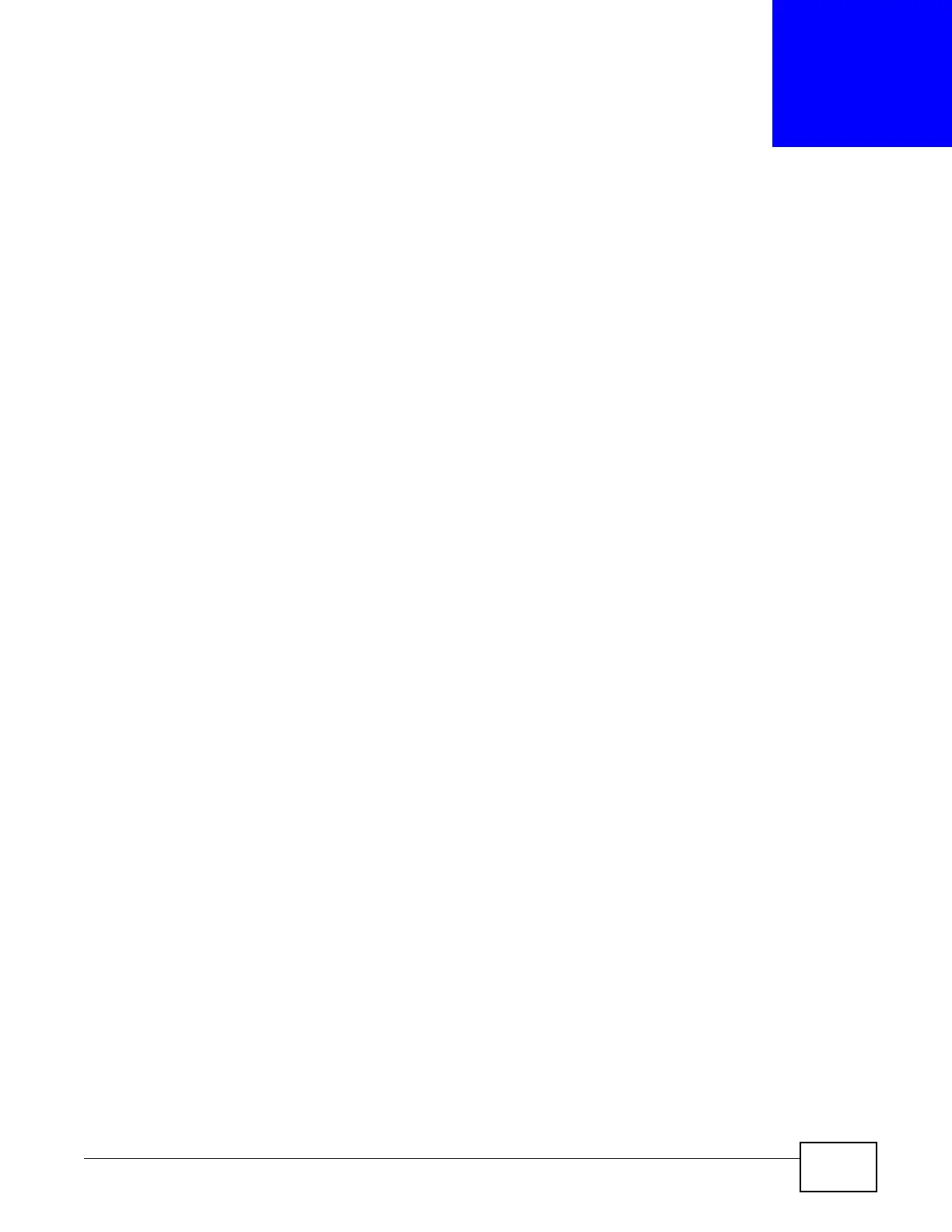EMG2306-R10A User’s Guide 40
CHAPTER 7
Tutorials
7.1 Overview
This chapter provides tutorials for setting up your EMG2306-R10A.
• Set Up a Wireless Network with WPS
• Configure Wireless Security without WPS
• Using Multiple SSIDs on the EMG2306-R10A
7.2 Set Up a Wireless Network with WPS
This section gives you an example of how to set up wireless network using WPS. This example uses
the EMG2306-R10A as the AP and NWD210N as the wireless client which connects to a notebook.
Note: The wireless client must be a WPS-aware device (for example, a WPS USB adapter
or PCI card).
There are two WPS methods for creating a secure connection. This tutorial shows you how to do
both.
• Push Button Configuration (PBC) - create a secure wireless network simply by pressing a
button. See Section 7.2.1 on page 40.This is the easier method.
• PIN Configuration - create a secure wireless network simply by entering a wireless client's PIN
(Personal Identification Number) in the EMG2306-R10A’s interface. See Section 7.2.2 on page
41. This is the more secure method, since one device can authenticate the other.
7.2.1 Push Button Configuration (PBC)
1 Make sure that your EMG2306-R10A is turned on. Make sure the device is placed within range of
your computer.
2 Make sure that you have installed the wireless client (this example uses the NWD210N) driver and
utility in your notebook.
3 In the wireless client utility, find the WPS settings. Enable WPS and press the WPS button (Start or
WPS button)
4 Log into EMG2306-R10A’s Web Configurator and press the Push Button in the Configuration >
Network > Wireless LAN > WPS Station screen.
