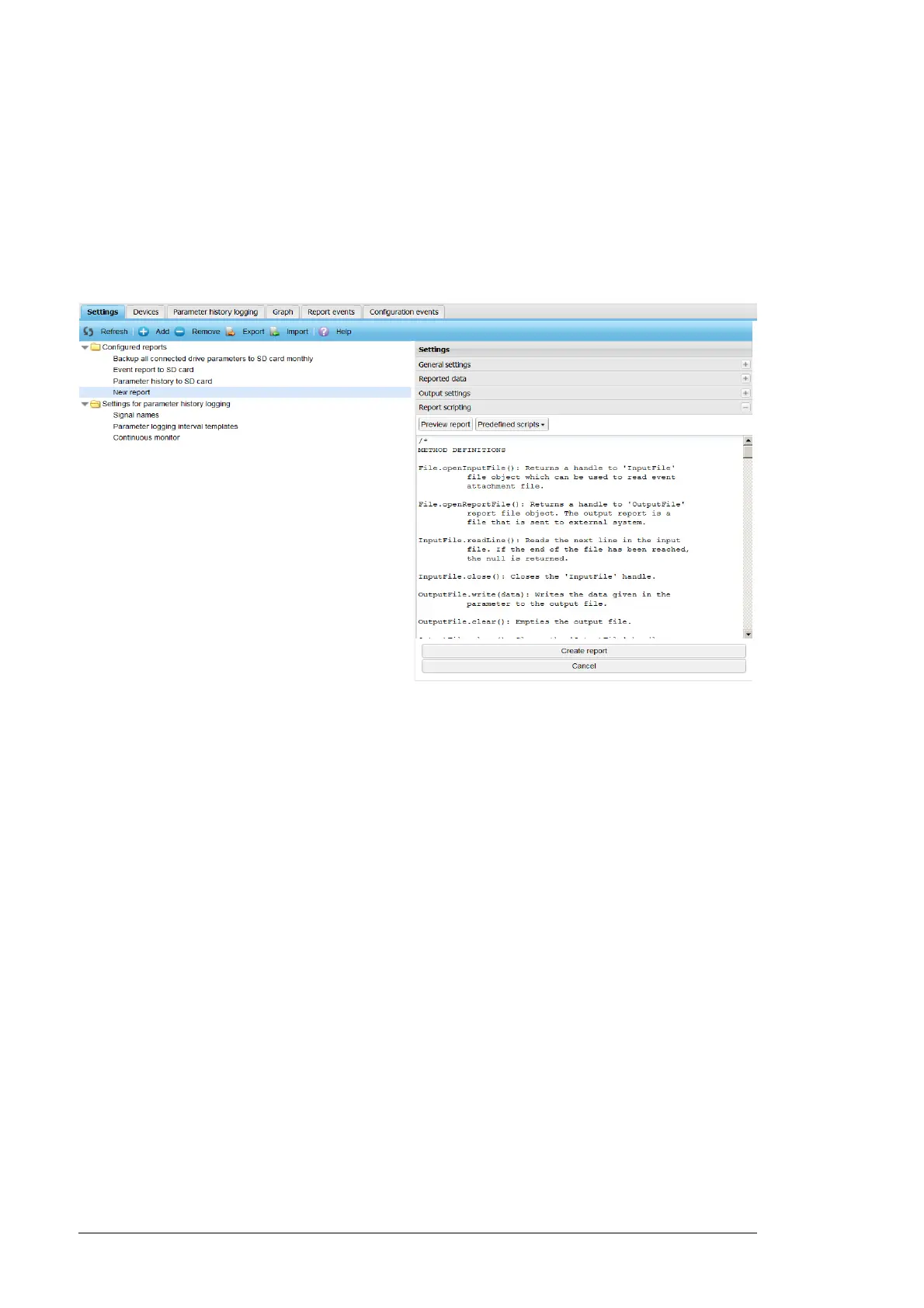142 Reporting
Using scripting for email reports (custom report)
To see the scripting panel of email reports:
1. Go to Reports –> Settings –> Configured Reports –> New report –> Settings ->
Output settings.
2. Select Custom from the Report output format drop-down list.
3. Click Report scripting sub-panel.
The Report scripting sub-panel contains the following components:
• Preview report button displays a Preview dialog box which contains a report
generated by the currently visible script. The report is generated by using a
predefined data. If the script contains an error, an error is displayed in the preview
dialog box.
• Predefined scripts is a drop-down list with three options: Custom report, XML
report and Plain text report. If you select a predefined script from the list, the
script editing text box shows that specific predefined script.
• Script editing text box contains a script which is used for generating parameter
and event reports. If you have modified the content of a predefined script and want
to restore the predefined script, select an appropriate form from the drop-down list
and click Restore defaults.
Notes:
• JavaScript language is used to form the email output. You can modify the report
scripting code and can use the template scripts to produce XML and CSV formatted
outputs.
• Editing an invalid JavaScript code can lead to interruption in reporting. If the reporting
freezes completely as a result of an invalid script, you need to restart the NETA-21.
Before restarting the NETA-21, choose a pre-defined reporting template and save the
report settings.
• You need to use the provided code templates as detailed programming guide on the
report scripts is not available.
