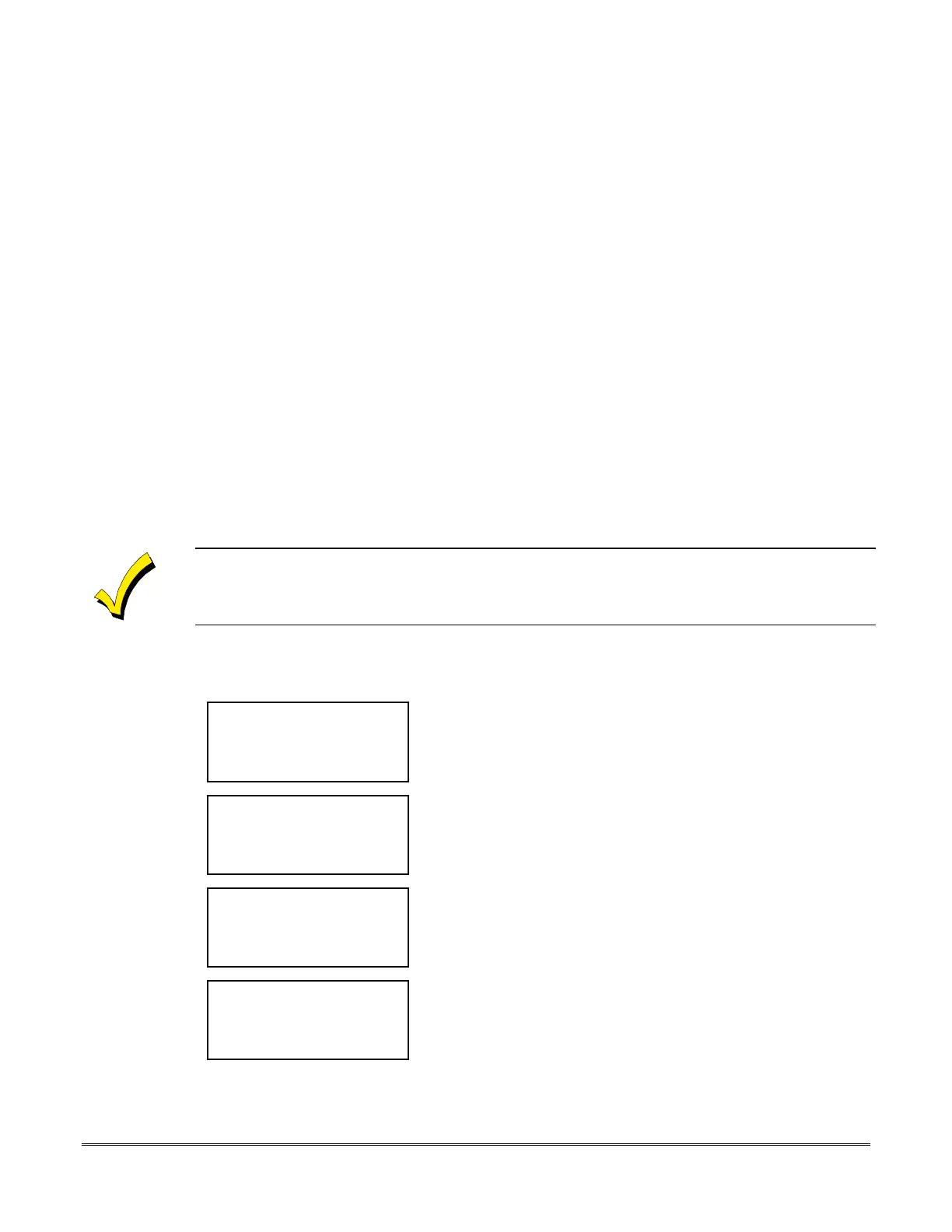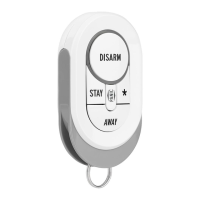17-1
SECTION 17
Real-Time Clock
•••••••••••••••••••••••••••••••••••••••••••••••••
In This Section
♦
About the Real-Time Clock
♦
Setting the Time and Date
♦
Setting Daylight Saving Time
•••••••••••••••••••••••••••••••••••••••••••••••••
About the Real-Time Clock
All schedules (permanent, temporary, holiday, and ambush) are based on the time and date from an
internal real-time clock. Also, the history log uses the time and date when events are logged. During
system installation, the clock should be initially set to the time (hour and minute) and date (month,
day, and year).
If the system loses all power or is powered down for any reason, the clock must be reset. The clock does not
advance during the time the system does not have power connected.
Setting the Time and Date
To set the time and date, enter the Service Code and perform the following steps:
< ? Enter choice:
< Lesson Turn on >
< See alarms Reset >
< Quit More >
Action Menu #1
is displayed.
Select
More
twice.
< ? Enter choice:
< Bypass History >
< Status Time >
< Previous More >
Action Menu #3
is displayed.
Select
Time
.
< ? TIME
< Holiday Daylight >
< Open/close Hstg >
< Quit Current >
The
Time Screen
is displayed.
Select
Current
to display the current time and date set in the
system.
< ? Time & date
11:15:28 AM
09–28-98
< Quit Change >
The
Current Time and Date Screen
is displayed.
Select
Change
to change the current settings.
Select
Quit
to move back to the Time Screen without making any
changes.
