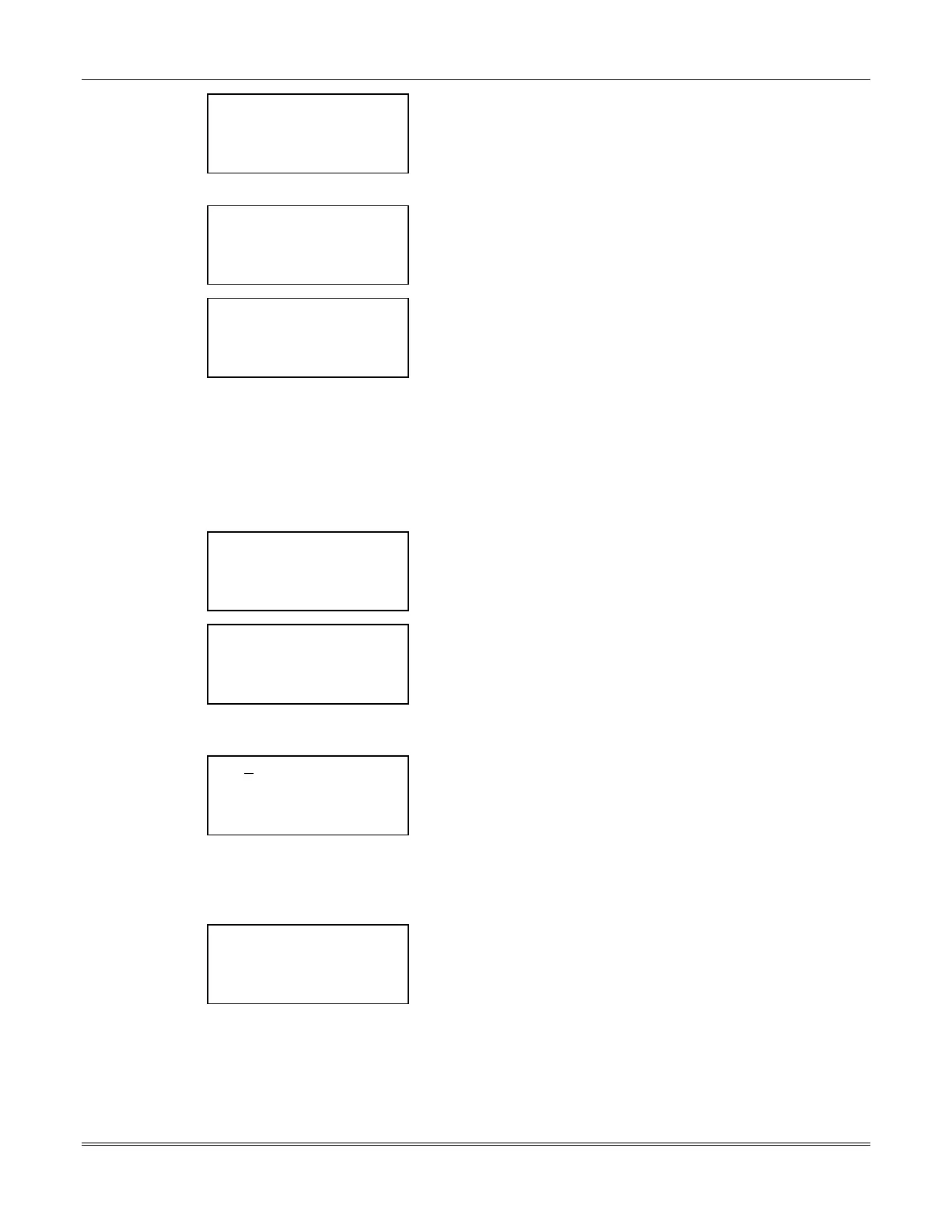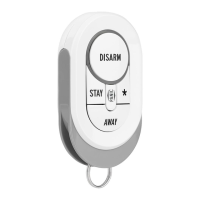FOCUS 200 PLUS Installation and Setup Guide
17-2
< ? Change
< Change Time
< Change Date
< Quit
The
Change Menu Screen
is displayed.
Select
Change Time
to move to the
Enter New Time Screen.
Select
Change Date
to move to the
Enter New Date Screen.
Select
Quit
to move back to the
Time Screen
without making any
changes.
< ? Enter new time:
Curr: 11:15 AM
New: _ _:_ _ AM >
< Quit PM >
This is the
Enter New Time Screen
.
Enter the new time for the system. Be sure to make the correct
AM/PM
selection
.
Select
Quit
to return to the
Current Time and Date Screen.
< ? Enter new date:
Curr: 09–28-98
New: _ _-_ _-_ _
< Quit Enter >
This is the
Enter New Date Screen
.
Enter the new date for the system.
Select
Enter
to save the date displayed and
return to the
Current
Time and Date Screen.
Select
Quit
to return to the
Current Time and Date Screen
without
saving the new date.
Setting Daylight Saving Time
The clock will automatically adjust for leap year and for Daylight Savings Time (if used). To adjust the
Daylight Savings Time settings, perform the first two steps stated earlier under the
Setting the Time
and Date
heading to advance to the
Time Screen.
Then proceed as follows:
< ? TIME
< Holiday Daylight >
< Open/close Hstg >
< Quit Current >
At the
Time Screen
,
select
Daylight
.
< ? SPRING DAYLIGHT
Date: 00-00
< Previous Change >
< Quit Next >
The
Current Daylight Saving Screen
is displayed.
Select
Change
to change the current name and date set in the
system.
Select
Previous
or
Next
to toggle between the Spring and Fall
settings.
Select
Quit
to move back to the
Time Screen
.
< ? SPRING DAYLIGHT
< Back CHR Forward >
< Left POS Right >
< Quit Continue >
This is the
Character Entry Screen
.
The cursor is at the first letter of the current name. Use the second
key down on each side to move either
Back
or
Forward
through
the alphabet. Use the third key down on each side to move the
cursor position either
Left
or
Right
through the name.
Select
Continue
to save the current name displayed and advance
to the next screen
.
Select
Quit
to move back to the
Current Daylight Saving Screen.
< ? Delete >
Curr: 00-00
New: _ _-_ _
< Quit Enter >
This is the
Enter New Daylight Saving Screen
.
Enter the new date.
Select
Delete
to erase any incorrect entries and return to the
Current Daylight Saving Screen
.
Select
Enter
to save the date displayed and
return to the
Current
Daylight Saving Screen.
Select
Quit
to return to the
Current Daylight Saving Screen
without saving the new date.
