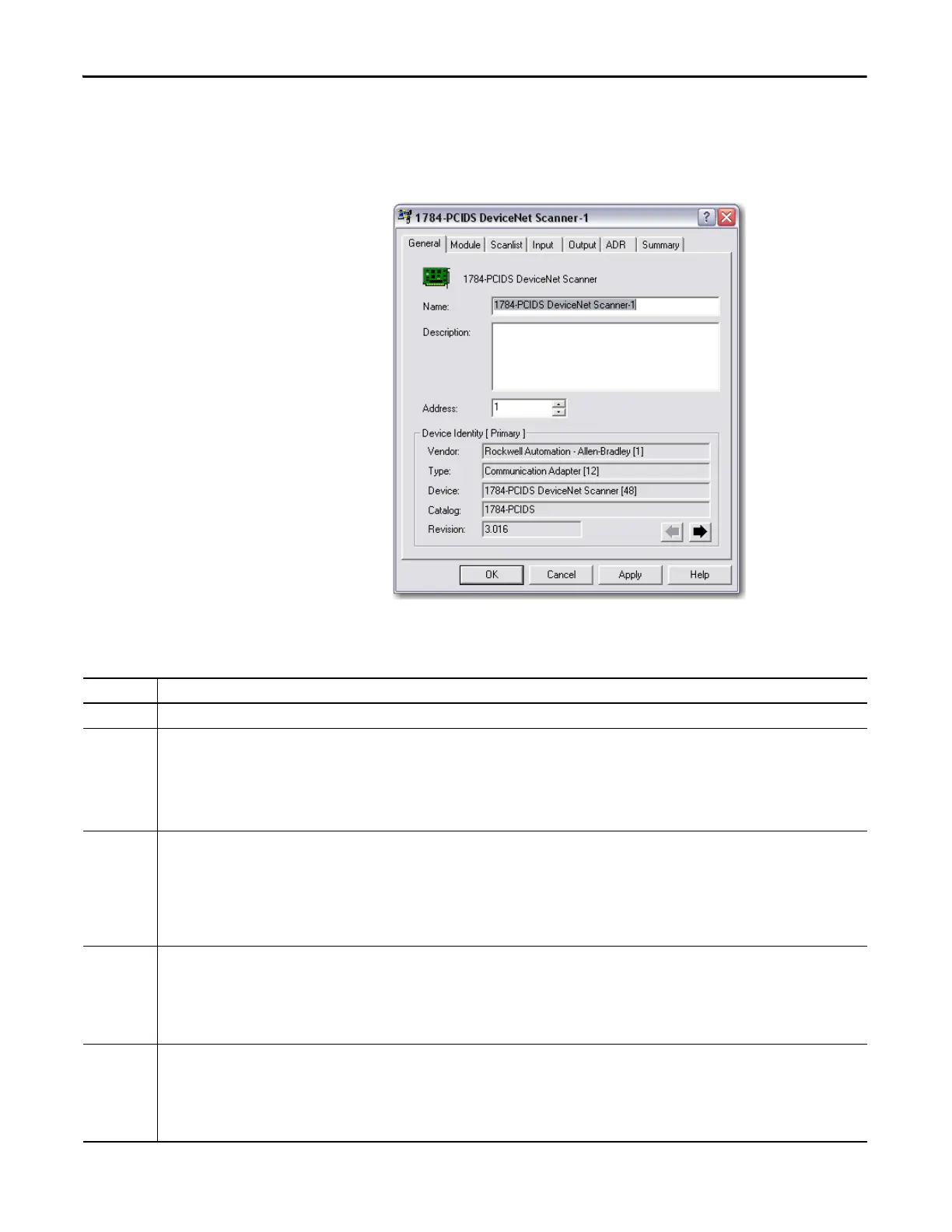176 Rockwell Automation Publication 1789-UM002K-EN-P - January 2015
Appendix A Communicate with Devices on a DeviceNet Network
8. Double-click the 1784-PCIDS card in the RSNetWorx for DeviceNet
Network Configuration dialog box.
The 1784-PCIDS General Device Properties dialog box appears.
Table 9 - General Device Properties Tab Descriptions
Tab Definition
General On the General tab, view the device properties (including catalog or product name, current slot number address, and identification information).
Module On the Module Configuration property tab, you can configure an adapter or any of the associated modules that reside in the selected chassis by:
• Altering appropriate chassis parameters (for example, chassis type and display hardware by fields).
• Adding or deleting a module.
• Changing the slot position of a module in the chassis.
• Downloading/uploading individual adapter/module information to/from the network.
• Configuring individual adapter or module parameters.
Scanlist On the Scanlist property tab, you can configure the scanner’s scanlist table (SLT) and device-based I/O messaging parameters either online or offline. You define the
scanning order of the DeviceNet scanlist here.
The scanlist determines which devices of all of those available on the DeviceNet network the scanner may communicate with. The scanner itself, and the host
personal computer, are not included in the scanlist, only I/O devices. The I/O messaging parameters determine how the scanner communicates with each I/O device
that appears in the scanlist.
By clicking the Edit I/O Parameters box on the Scanlist page, you can define how many inputs (Rx) and Outputs (Tx) you expect from each DeviceNet device The
parameters you specify here must match those of each particular I/O device.
Input On the Input property tab, you can map device input data into the scanner’s data table either online or offline and either automatically or manually. This information
is uploaded to the software and downloaded to the scanner when you respectively upload and download the scanlist on the Scanlist property tab.
The input map determines where the input data (the data received from each device) is mapped into the scanner’s data tables. You can choose the name of the data
table memory you want the input data mapped to and a start word offset, if desired. Input data is read from input image tables. The size of these tables is processor
dependent. Mapping to and from these tables is done as a word index, offset from zero. No other mapping choices are available. There is no reserved status or
command bytes in the mapped image tables.
Output On the Output property tab, you can map device output data into the scanner’s data table either online or offline and either automatically or manually. This
information is uploaded to the software and downloaded to the scanner when you respectively upload and download the scanlist on the Scanlist tab.
The output map determines where the output data (the data that is sent to each device) is mapped into the scanner’s data tables. You can choose the name of the
data table memory you want the output data mapped to and a start word offset, if desired. Output data is written to output image tables. The size of these tables is
processor-dependent. Mapping to and from these tables is done as a word index, offset from zero. No other mapping choices are available. There is no reserved
status or command bytes in the mapped image tables.
