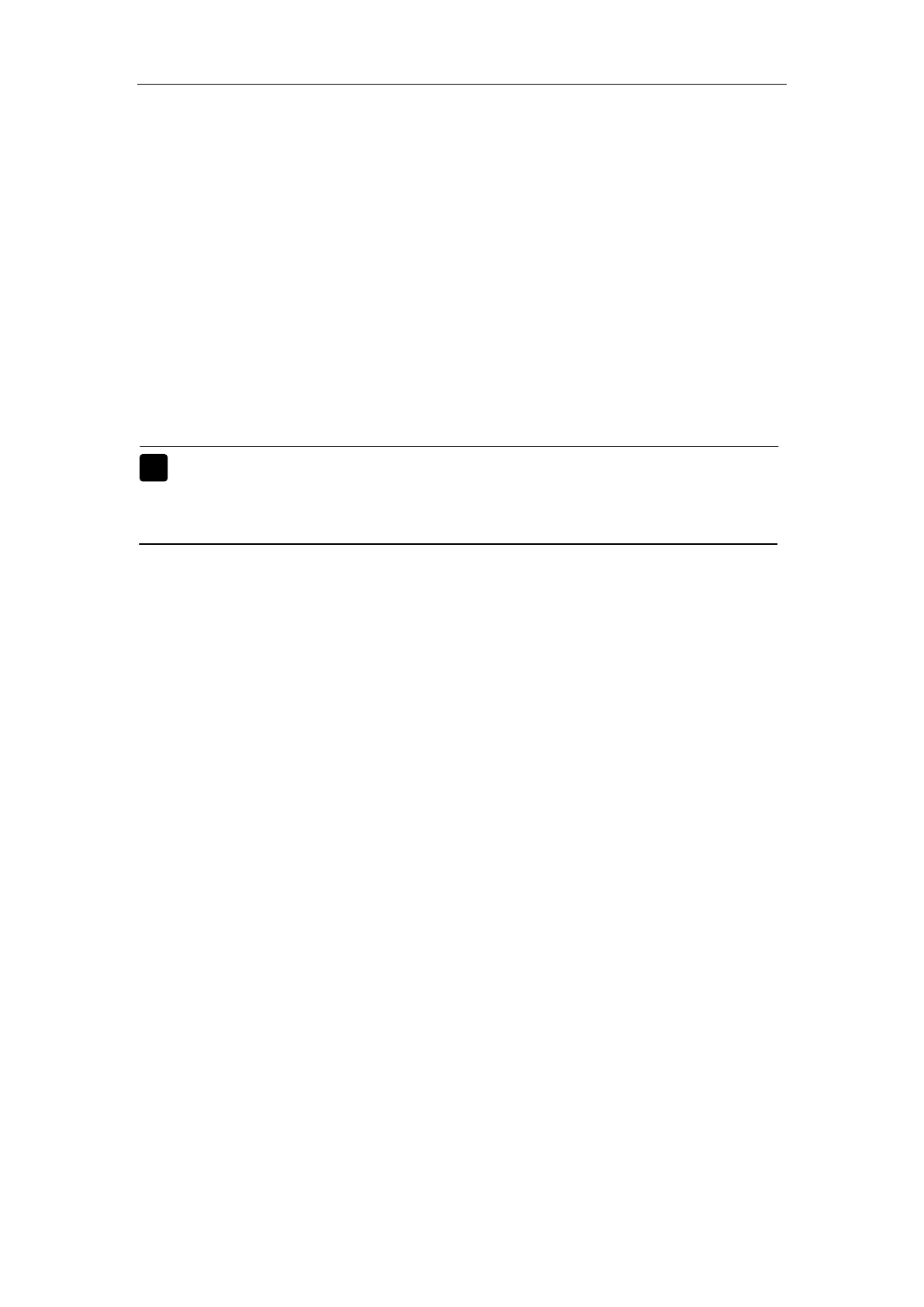Patient Monitor User’s manual
3-4
3.6 Networked Monitoring
If the user intends to connect the monitor to the central monitoring system,
plug its connecting electrical cable into the network connector at the back of
the monitor or use Wifi.
When the central monitoring system is connected through Wifi, make sure
that network the interface of the Wifi module is well connected to the the
monitor through a network cable. Meanwhile, make sure that the connection of
the power supply interface of the Wifi module is well connected to the USB
interface of the monitor. Then refer to the install instructions of Wifi module,
router and the central monitoring system to use Wifi.
Note: This monitor can only be connected to the central monitoring
system provided by manufacturer, do not attempt to connect
this monitor to other central monitoring system.
3.7 Operation Mode
Press the power switch after the monitor connecting to the power supply
and the monitor will switch on in the “monitor mode”.
If you want to change the operation mode, you can select【MON】smartkey
above the touch smartkeys area. Then select the operation mode you need.
There are four kinds of operation mode for this monitor:
Monitor Mode (MON): The normally operation mode to monitor the
patient.
Demo Mode (DEMO): To give some demo screens. You should
input the password to enter the mode.
Configuration Mode (Config): You need to input password to enter
the mode. The mode is for the special configuration personnel in
hospital or the senior users to configure the monitor.
Service Mode (Service): You need to input password to enter the
mode. This mode is only for the service personnel.
(The setting information under the config mode and service mode
refer to
Service manual
)