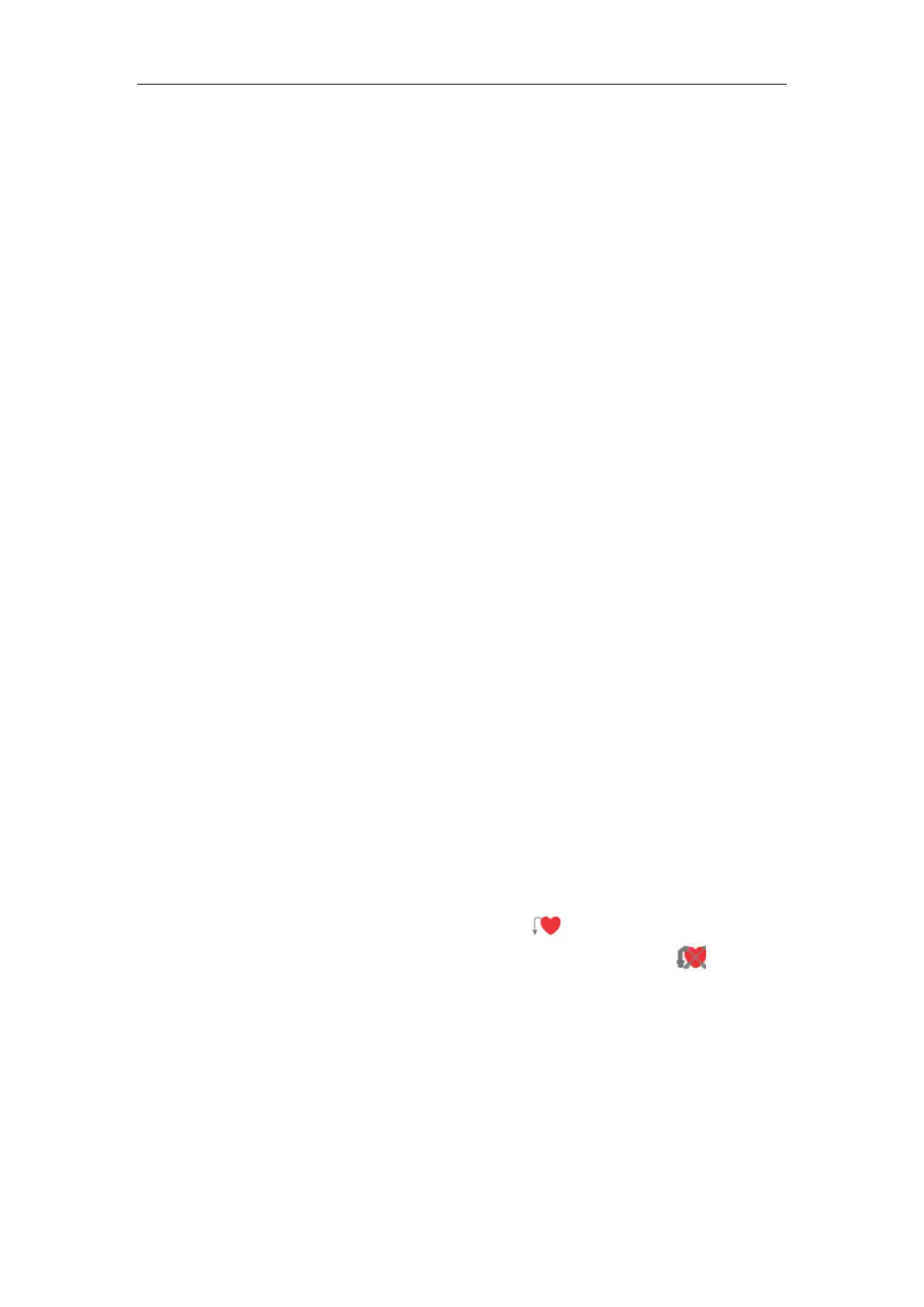Patient Monitor User’s manual
6-1
Chapter 6 Patient Management
6.1 Admitting a Patient
The monitor displays physiological data and stores it in the trends as soon as
a patient is connected. This lets you monitor a patient who is not yet admitted.
However, it is very important to admit patients properly. If a patient is admitted
in the monitor, it is advised to discharge the current patient before admitting a
new patient. Or else, the data of next patient will be stored in the current
patient’s data.
To admit a patient,
1. Select【Patient Manage.】smartkey→【Admit Patient】,and then select【Yes】
to discharge the current patient and admit a new patient. The patient info
window will be popped up.
2. Enter or select the patient information:
——MRN: Enter the patient’s medical record number (MRN);
——First Name: Enter the patient’s first name;
——Last Name: Enter the patient’s last name (family name);
——Gender: Choose【Male】or【Female】;
——Patient Type: Choose the patient category, either【Adult】,【Pediatric】
or 【Neonate】;
(The patient category setting determines the algorithm the monitor uses to
process and calculate some measurements, the safety limits that apply
for some measurements, and the alarm limit ranges.)
——Paced: Choose【Yes】or【No】. An icon will be displayed in the
patient info area on the screen when choosing【Yes】, if not, will be
displayed. (You must choose【Yes】if your patient has a pacemaker.)
——Room No.: Enter the patient’s room number;
——Bed No.: Enter the patient’s bed number;
——Age: Enter the patient’s age;
——Height: Enter the patient’s height;
——Weight: Enter the patient’s weight;
——Blood Type: Enter the patient’s blood type.