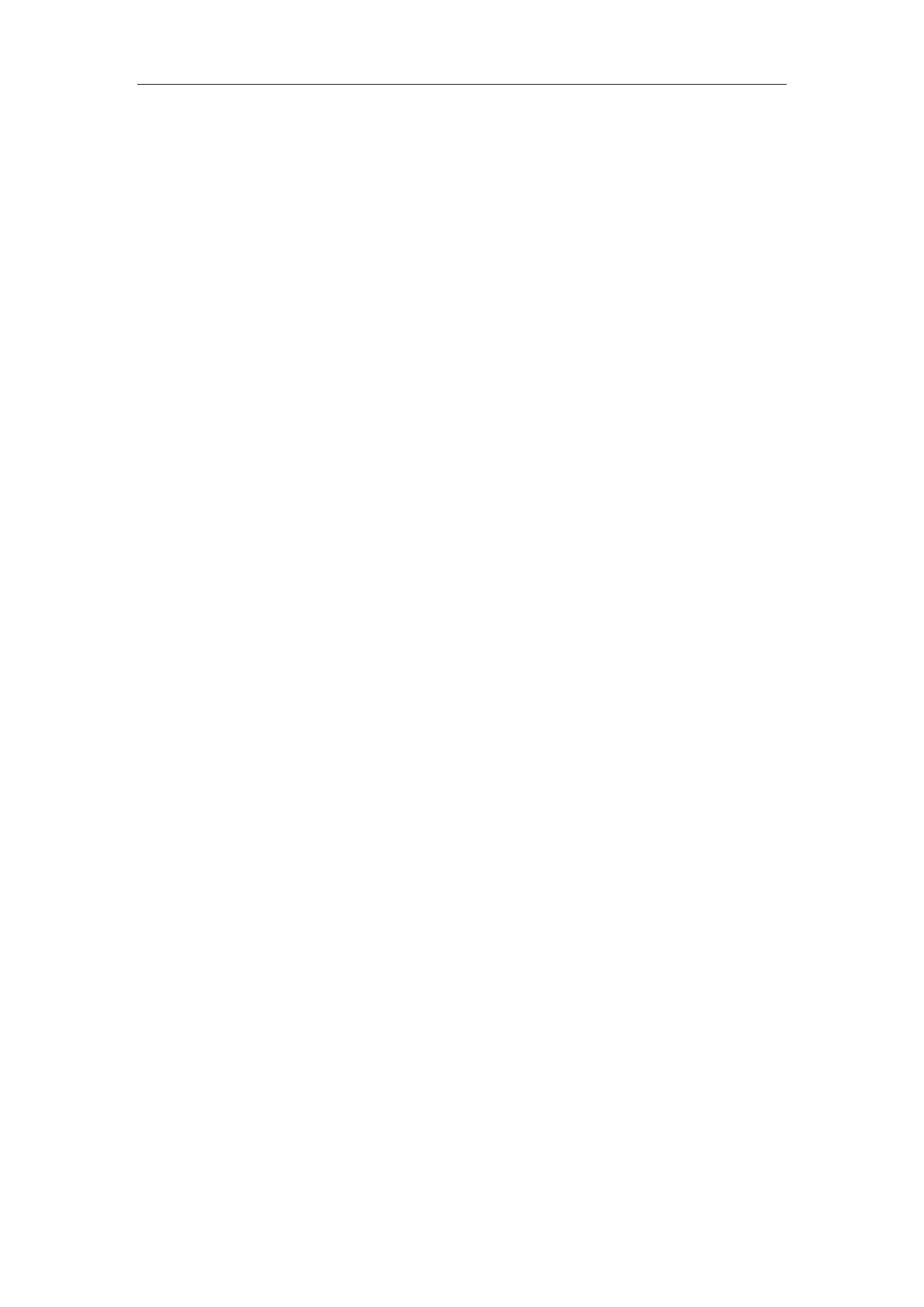Patient Monitor User’s manual
4-2
1. Select【Module Set】smartkey.
2. From the popped menu, you can select the parameter to be displayed
according to your need.
3. Select【OK】to confirm it, then the screen will be adjusted automatically.
Besides, you can close a waveform display by below methods:
Select a ware area, and select【Close Wave】in the menu.
4.1.5 Changing Waveform
You can exchange the positions of some waveform A for the other
waveform B, and also can add the display of some waveform C under the
waveform A. The setting method is as follows:
1. Select the waveform A and enter the setting menu of the waveform A.
2. Select 【Exchange Wave】, and select the label of the waveform B from the
options, then it will exchange position with waveform A.
3. Select【Add Wave】, and select the label of the waveform C from the
options. The screen will be rearranged automatically, and the selected
waveform C will be inserted under the waveform A.
4.2 Screen Layout
You can set the screen layout as required. The setting method is as follows:
1. Select the【Main Menu】smartkey→【Screen Layout】or select【Screen
Layout】smartkey.
2. Select one screen according to your need.
The following are the display interface of screens, which may differ from
those on your monitor.