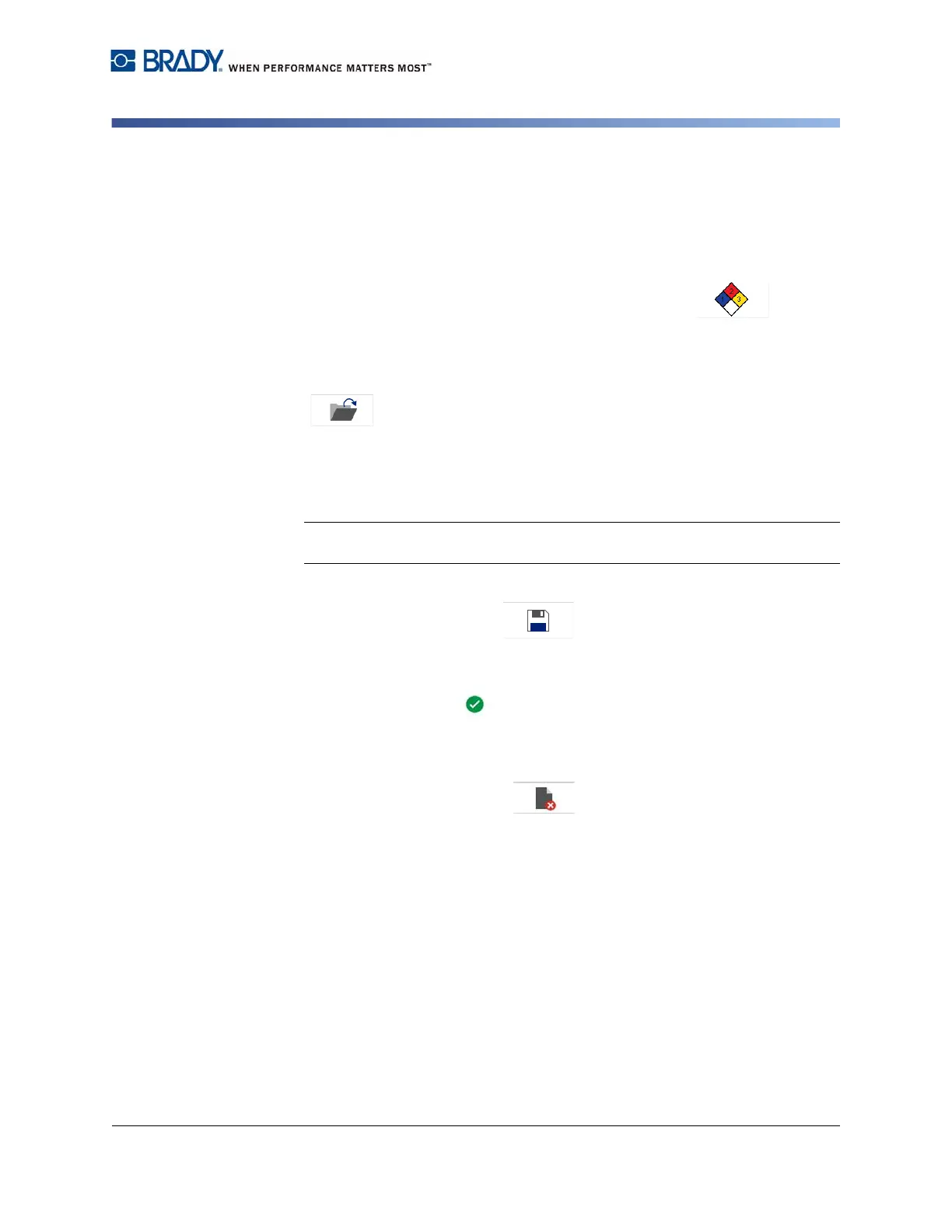BradyPrinter S3100 Sign & Label Printer User’s Manual
138
Right to Know (RTK)
Open, Save or Delete an RTK Label
Open, Save or Delete an RTK Label
You can only save, open or delete RTK labels from the Right To Know (RTK)
application.
To open an existing RTK label:
1. From the Home page, touch the Right To Know button.
- or -
Touch the More Label Types button, then touch the Right To Know button.
2. From the Right To Know control panel, touch the Open Saved File button.
3. In the Open File dialog, choose a category.
4. Select a label. The file immediately opens in the Editor.
To save an RTK label:
Note: This procedure assumes that an RTK label has already been created.
To create an RTK label, see “Create RTK Labels” on page 137.
1. With the RTK label displayed in the Editor, touch the Menu button.
2. Touch the Save File button.
3. Select a category, or if desired, create a new category.
4. In the File name field, enter a file name for the RTK label.
5. Touch the OK button . The RTK label is saved.
To delete an RTK label:
1. In the Right To Know control panel, touch the Menu button.
2. Touch the Delete File button.
3. In the Delete File dialog, choose the category where the label is located.
4. Touch the label you want to delete.
5. When prompted to delete the file, touch the Yes button. Selecting No will
cancel the operation.