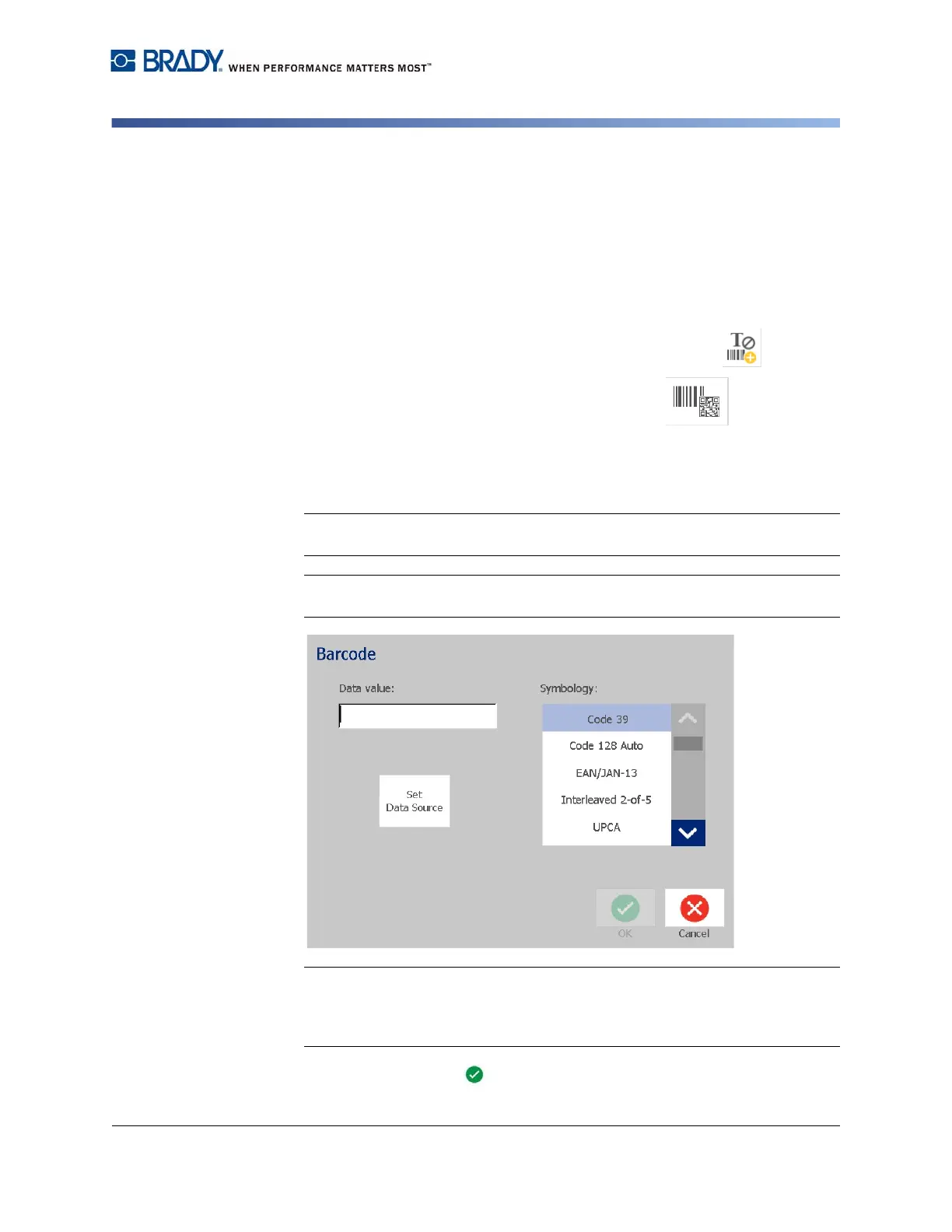BradyPrinter S3100 Sign & Label Printer User’s Manual
41
Adding Objects
Barcode Objects
Barcode Objects
For information on what a barcode is and on editing an existing barcode, see
“Working with Barcodes” on page 54.
To add a barcode object:
1. Use one of the following methods to add a barcode object:
• Touch anywhere in the
Editor
.
• If you are already in a label, touch the
Add Object
button.
2. In the Add Object panel, touch the Barcode button.
3. In the Barcode Content dialog box:
a. Select a barcode Symbology.
b. Type a Data Value.
Note: You can set a different symbology as the default by using System Setup
(see “Set Barcode Defaults” on page 23).
Note: To set a different data source, see “Converting Text or Barcode to
Variable Data” on page 64.
Note: If a typed character is invalid for the active symbology, a message will
display indicating that you have entered an incorrect character. Options for
entering barcode data and selecting symbology will remain displayed until valid
characters are entered or you cancel the operation.
4. Touch the OK button.