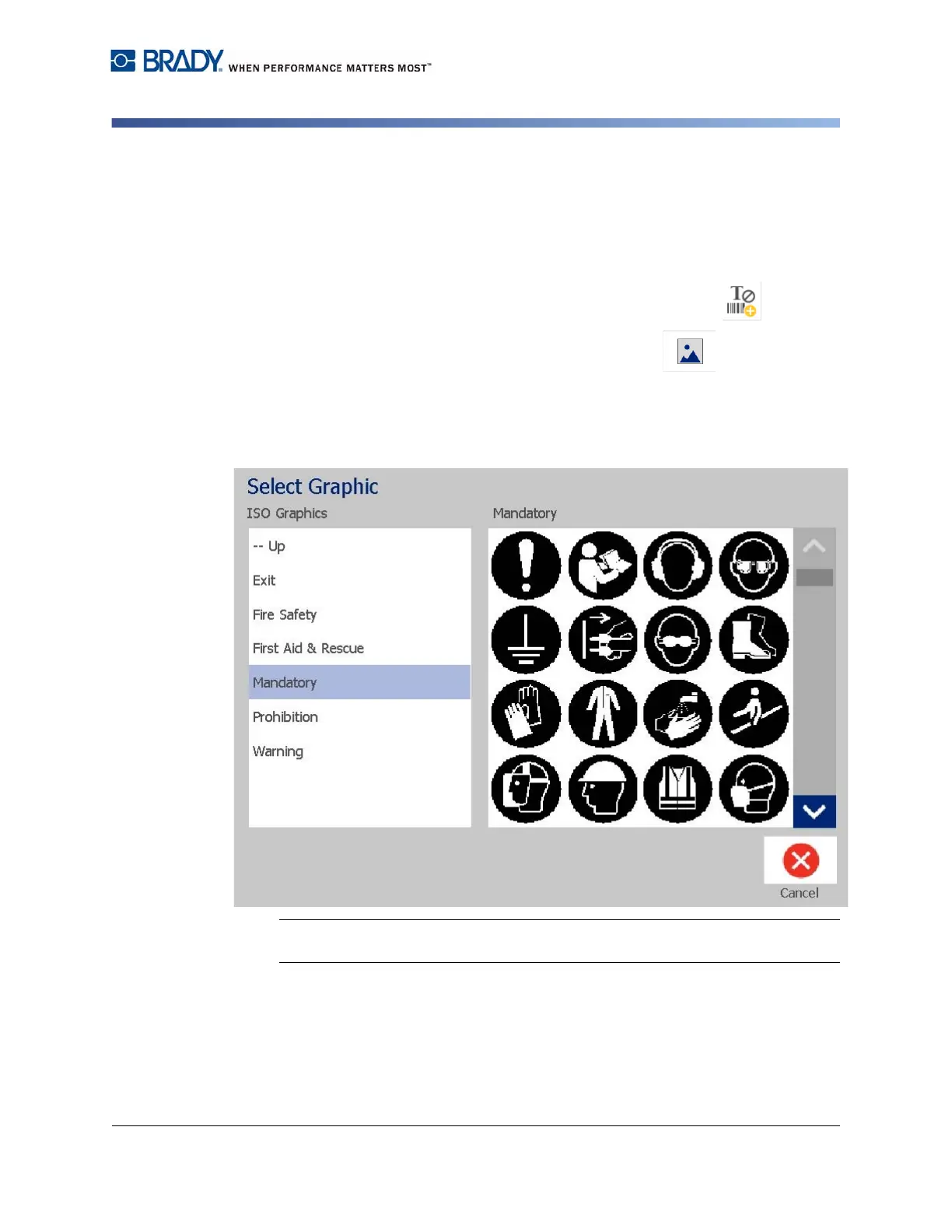BradyPrinter S3100 Sign & Label Printer User’s Manual
39
Adding Objects
Shapes
Graphic Objects
To add a graphic object:
1. Use one of the following methods to add a graphics object:
• Touch anywhere in the
Editor
.
• If you are already in a label, touch the
Add Object
button.
2. In the Add Object panel, touch the Graphic button.
3. In the Select Graphics dialog box, choose the Category for the graphic you
want to add.
4. Touch the desired graphic. The graphic is added to the label (or replaces the
selected graphic placeholder).
Note: You can also import your own graphics and use them like the graphics
included in the system. See “Import Graphics” on page 76.
Shapes
Use a graphics object to add a shape, such as a circle or rectangle to your label.
To add a shape to your label: