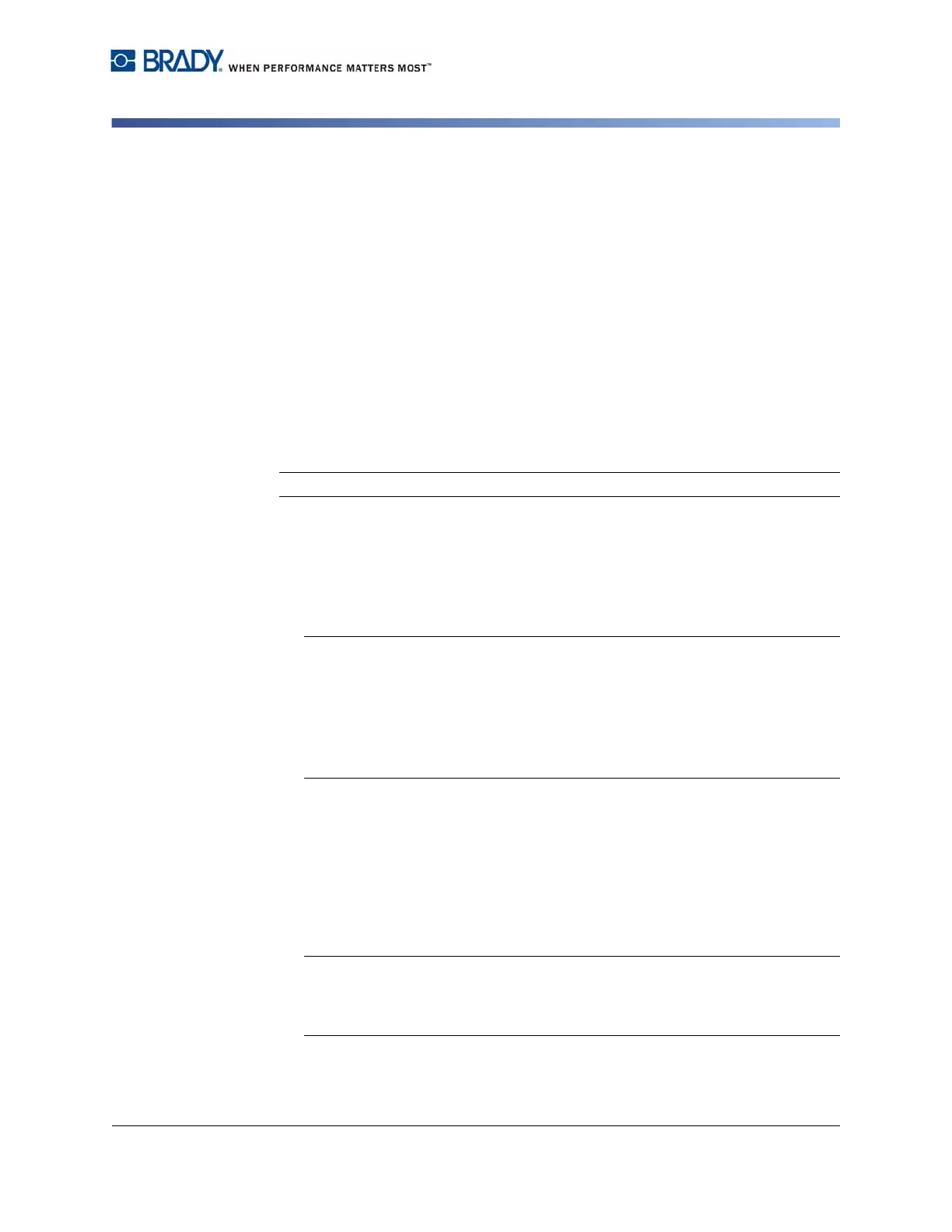BradyPrinter S3100 Sign & Label Printer User’s Manual
57
Handling Objects
Moving Objects
Handling Objects
Editing Objects
To edit an object, touch the object and then edit it using any of the settings and/or
attributes available in the Control Panel. If you want to change to a different
graphic or barcode, touch the Change Graphic or Change Barcode button, then
change any of the options available in the Barcode or Select Graphic dialogs.
Moving Objects
Use this procedure to reposition objects on the label. Objects can be positioned
either by dragging, using arrow keys on the keyboard, or by setting specific x- and
y-coordinates. They can also be positioned by aligning them to one of the edges
of the label or centering them either horizontally or vertically on the label.
Note: Objects must be entirely contained within the printable area of the label.
Drag Objects
To drag an object:
1. In the Editor, select the object you want to move.
2. Drag the object to the new location.
Notes:
• If you drag an object off the edge of the displayed part of the label (but still
within the label boundary), the display will automatically scroll so the object
stays visible.
• If you move an object so that some or all of the object is outside the
printable area of the label, the object will be repositioned within the label
boundary.
Use Keyboard Arrow Keys
To move an object using keyboard keys:
1. In the Editor, select the object you want to move.
2. On the keyboard, press the up, down, left, or right arrow key [
] to
move the object in the corresponding direction. If you hold down the shift key
while using the arrows, the objects move in larger increments.
Note: The text-editing panel cannot be displayed if you want to move a text
object using the arrow keys. If the text-editing panel is displayed, using the
arrow keys will move the cursor within the text box. To exit text editing mode,
touch More Options, then use the arrow keys to move your object.
3. Repeat Step 2 until the object is positioned where you want it.
