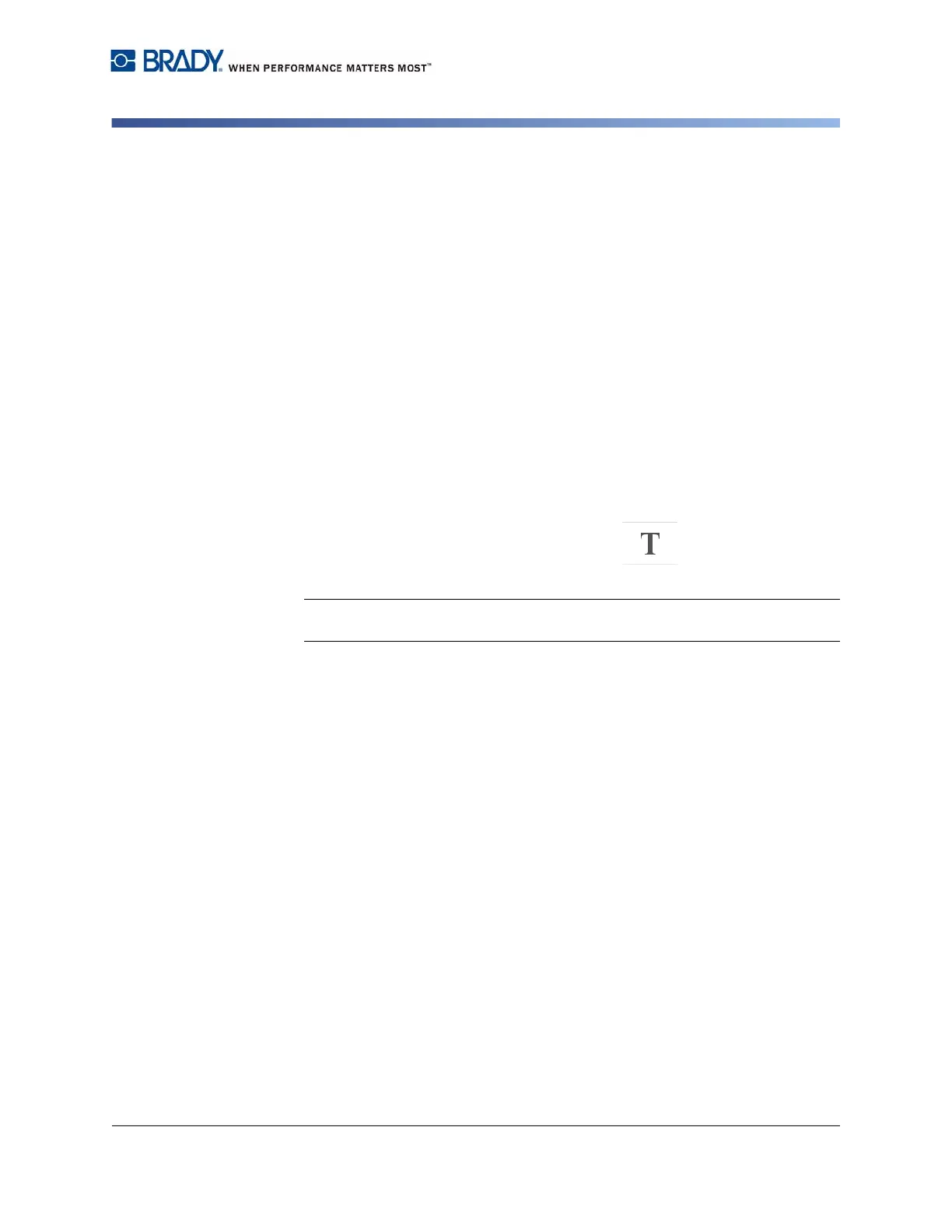BradyPrinter S3100 Sign & Label Printer User’s Manual
38
Adding Objects
Text Objects
Adding Objects
The easiest way to add an object is to touch a blank area of the Editor. If you are
currently editing an object, touch the screen twice, once to deselect the current
object and once to insert a new object.
You can also add objects using any of the following the methods.
Text Objects
To add a text object:
1. Use one of the following methods to add a text object:
•
Start typing
: A text box is added and filled with the typed text. If there are
already placeholder objects in the
Editor
, the text will be added to the first
available (empty) placeholder.
•
Touch a blank area of the screen
: A text box is added and any typed text
will be added to that object.
•
Select Add Object
: Touch the
Text
button . A text box is added and
typed text will be added to that object.
Note: As soon as a text object is selected, the system goes to the text editing
panel and you can type and/or edit the text.
2. To edit the text, see “Working with Text” on page 46.