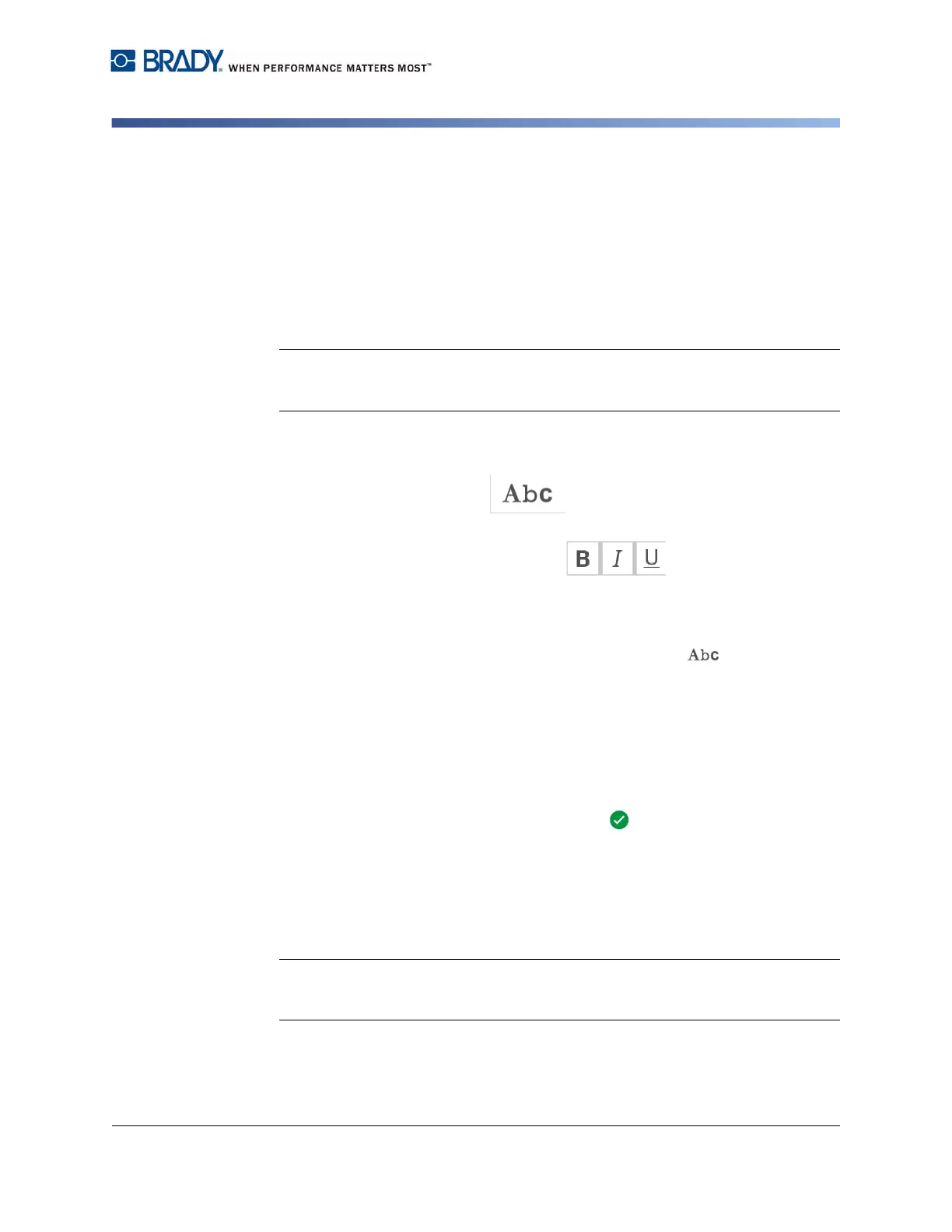BradyPrinter S3100 Sign & Label Printer User’s Manual
48
Working with Text
Horizontal Text Justification
Changing Character Font, Size or Style
Character-level attributes are those that affect a single character or characters in
an object (e.g., The "T" in the word Text). Character-level attributes include font,
font size and font style (bold, italic and underline).
When you change a character-level attribute, any highlighted text will reflect the
change and
new text following the current cursor position will also reflect the change.
To change a character font, size or style in the Text Attributes control panel:
Note: When you change the text attributes from the control panel, the changes are
immediately reflected in the Editor. Any subsequent changes will also reflect this
change.
1. In the Editor, select a single character or characters from the text box.
2. In the Text Attributes control panel:
• Touch the
Font
button , then select the new font type and touch
the
OK
button.
• Touch any of the following buttons: .
To change a character font, size or style in the Fonts dialog box:
1. In the Editor, select a single character or characters from the text box.
2. In the Text Attributes controls, touch the Fonts button.
3. In the Fonts dialog box, select or change any of the following attributes:
•
Fonts
: Select from the list of available fonts.
•
Size
: Type a size for the text. Any highlighted text will change to the new size
and new text following the current cursor position will also reflect the change.
•
Style
: Select Bold, Italic and/or Underline (also see
“Increase or Decrease
Text Size” on page 47
).
4. When you are done, touch the OK button.
Horizontal Text Justification
Use this procedure to set or change how text is horizontally aligned within the
object. This primarily affects text objects with multiple lines; the alignment setting
is either at the left edge, center, or right edge of the object.
Note: Horizontal alignment affects the way the text grows as characters are added.
Left-justified text grows to the right, center-justified text grows both directions and
right-justified text grows to the left.
To set text horizontal justification:
1. In the Editor, select the text object you want to change.
