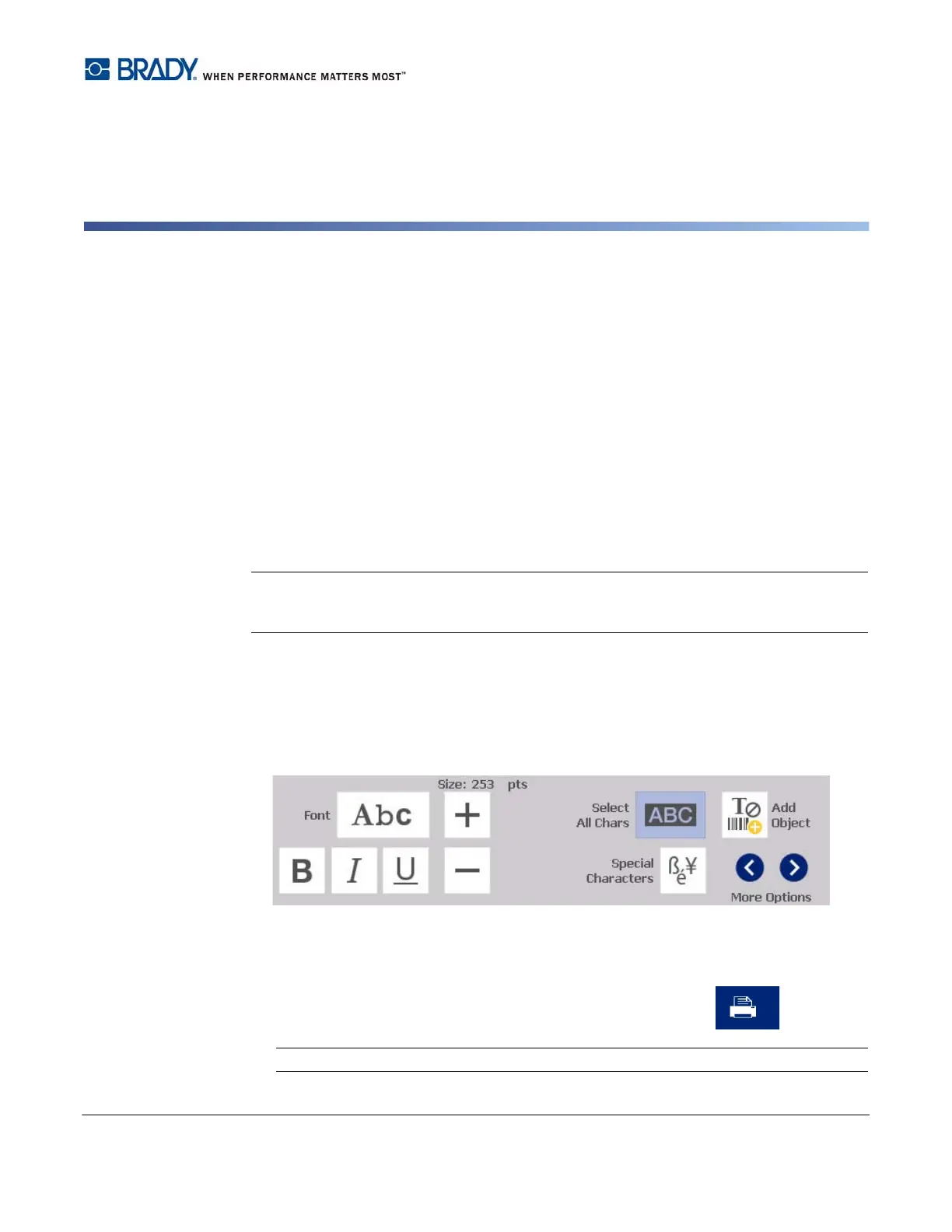BradyPrinter S3100 Sign & Label Printer User’s Manual
27
3 Working with Labels
Creating Labels
Creating your first label on the BradyPrinter S3100 Sign & Label Printer is as easy as
starting to type! You don’t need special software and you don’t have to be connected to a
PC to create or print labels.
Creating a Text Label
This procedure describes how to create a text label with minimal formatting, using basic
editing techniques, and printing the label.
Note: Take advantage of the powerful label creation and editing capabilities by using the
pre-designed layouts, templates and graphics included with the BradyPrinter S3100 Sign
& Label Printer. See the procedures in this manual for detailed instructions.
To create a text-only label:
1. From the Home page, start typing.
2. To create another line in your text object, press Enter.
3. To change the look of your text, you can select any of the available font or text
attributes that display in the Control Panel as soon as you start typing.
To print your label:
1. When you are done creating your label, touch the Print button.
Note: The printer must have ribbon and tape installed before you can print.
